-
Notifications
You must be signed in to change notification settings - Fork 73
Studio Tutorial: Interpolating Bad Channels
If you have one or more “bad” channels, you can replace the voltages in these channels with interpolated values. This is very easy to do, but it takes some thought to correctly combine interpolation with artifact correction. Here we will start by demonstrating the basic interpolation process, and then we will discuss how to combine it with artifact correction.
If you don’t still have 6_MMN_filt_bipolar loaded from the artifact correction tutorial, load it now. [If you didn’t do the artifact correction tutorial, you can find 6_MMN_filt_bipolar.set in the Extra_Files folder.
We are going to treat FC4 as a bad channel. There aren’t any channels that really require interpolation in this EEGset, but FC4 is the noisiest channel. You can see that by viewing channels 16-25 with a 30-second Time Range and a Vertical Scale of 100 µV and turning off Show events in the Plot Settings panel. You can see that the FC4 channel drifts around a little more than the other channels (see screenshot below).
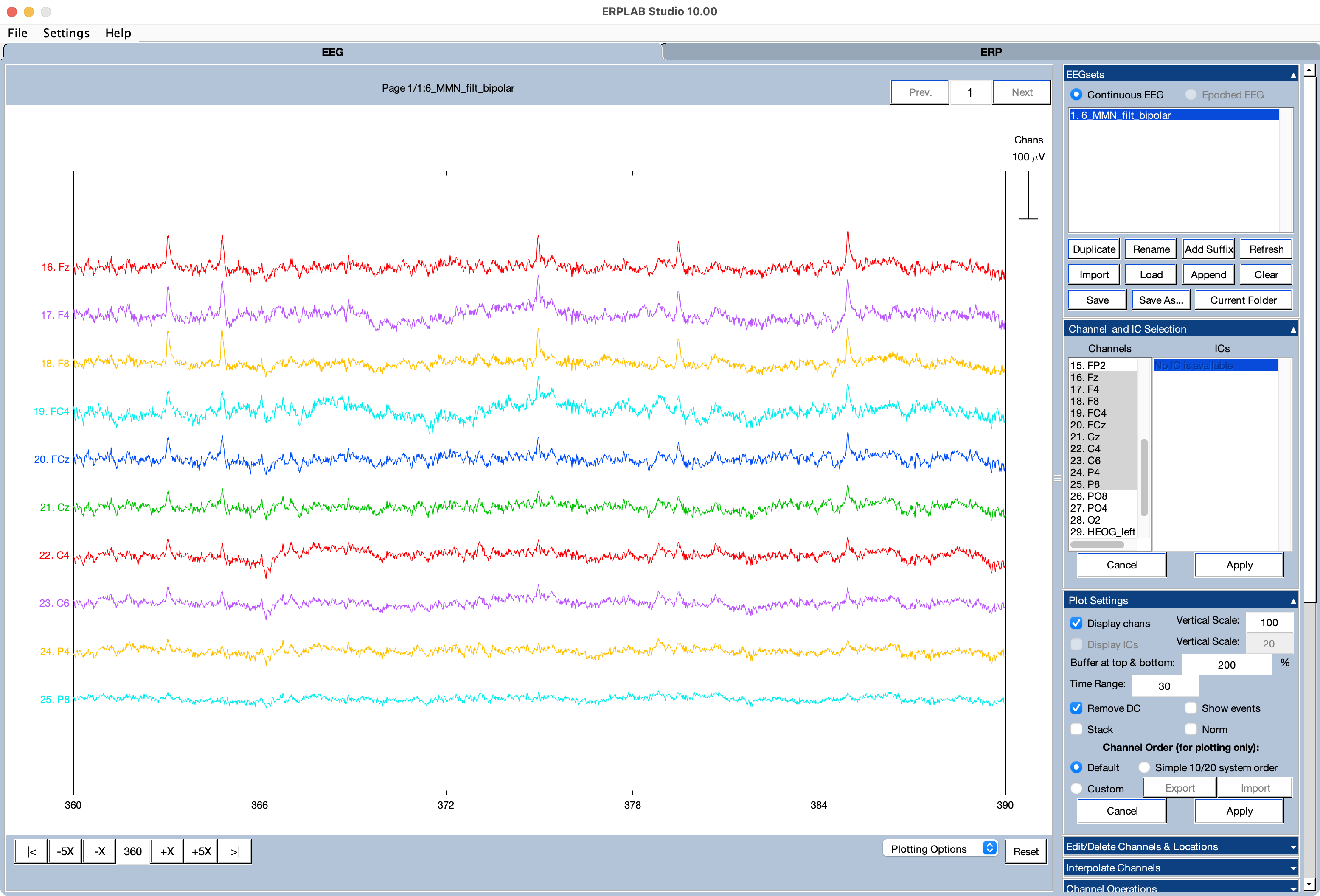
You can also see that this channel is noisy by going to the Spectral Data Quality panel, setting the channels to [2:14 16:28] (which leaves out the FP1, FP2, and EOG channels, which have a lot of blink activity), and clicking Run.
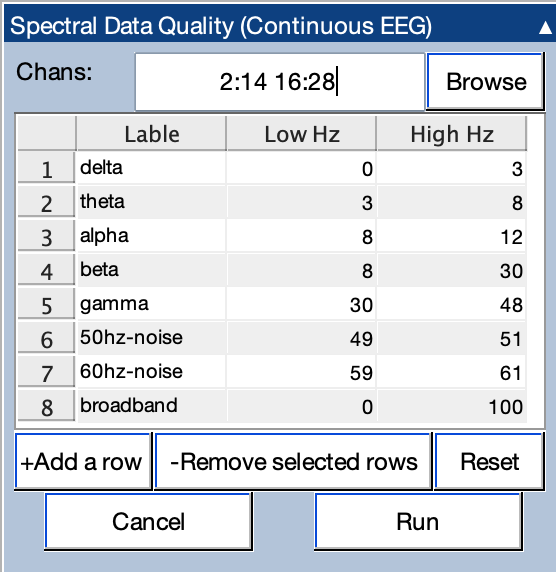
You’ll then see a table showing the amplitude in a variety of frequency bands. Click the Outliers button, and you will see the FC4 channel highlighted in several frequency bands (see screenshot below). This doesn’t provide ironclad evidence that FC4 is noisy, but it’s a useful clue (see Chapter 7 in Applied ERP Data Analysis for more detailed advice). Now click Done to close that panel.
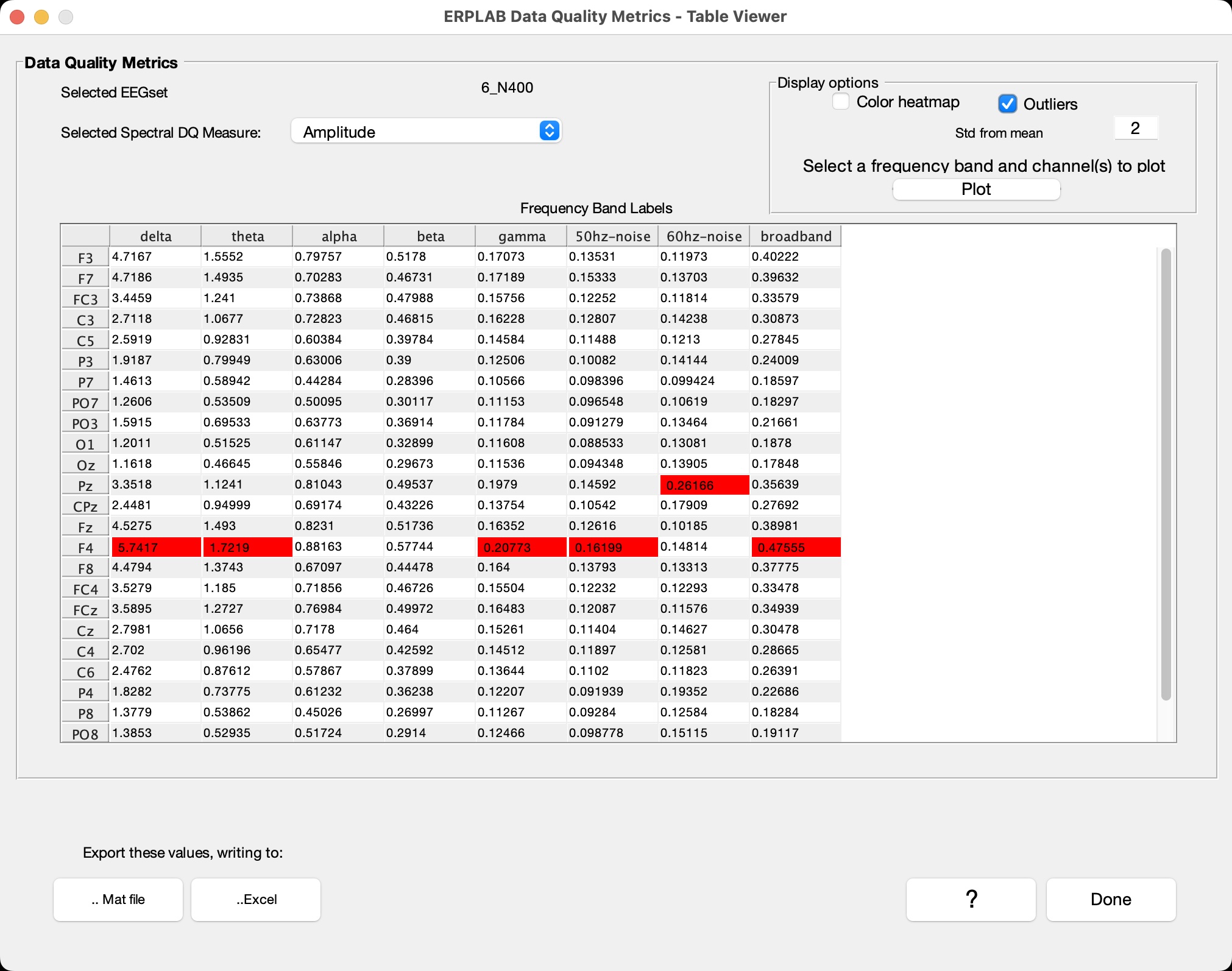
Now let’s actually interpolate the FC4 channel. Select the 6_MMN_filt_bipolar EEGset and go to the Interpolate Channels panel. You can either modify the existing EEGset directly or create a new EEGset. For this example, select Create new dataset.

Click the Browse button to choose the Interpolated chan and select FC4 (channel 19). Click Spherical as the Interpolation method (which uses a spherical spline interpolation algorithm).
You won’t usually use the HEOG and VEOG channels for interpolation (especially if they are bipolar). You should therefore select the Ignore chans option and click Browse to select the HEOG and VEOG channels (29 through 33).
Make sure that Interpolate all time points is selected and click Run. You’ll see the standard window for choosing the name of the new EEGset. Click Okay. The new EEGset will now be visible in the EEGsets panel, and the data will be shown in the plotting region. If you go back and forth between the original EEGset and the new EEGset, you’ll see that the FC4 channel no longer has the drifts in the new EEGset (e.g., between 240 and 270 seconds).
You will face an apparent problem when determining the order of operations for interpolation and ICA-based artifact correction. It seems as if you should interpolate prior to artifact correction so that the bad channel doesn’t degrade the ICA decomposition. However, it also seems as if you should interpolate after artifact correction so that the channels used to perform the interpolation don’t contain artifacts.
The following sequence of steps will keep you out of this quandary:
- Identify which channel(s) need to be interpolated and exclude them from the ICA decomposition process (just as bipolar EOG channels are excluded).
- Perform the ICA decomposition, transfer the weights, and remove the artifactual ICs (as described in the tutorial on ICA-Based Artifact Correction.
- Now perform the interpolation using the corrected dataset from the previous step.
For more details, see the Example Processing Pipeline appendix in Applied ERP Data Analysis.
| Previous Page | Next Page | 🏠 |
|---|---|---|
|
Plotting ERPs |
Home |