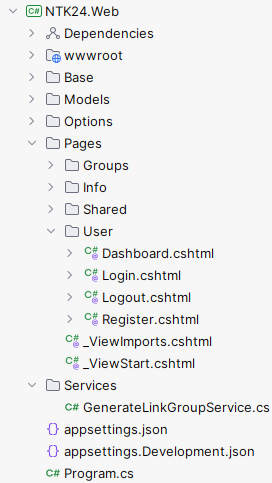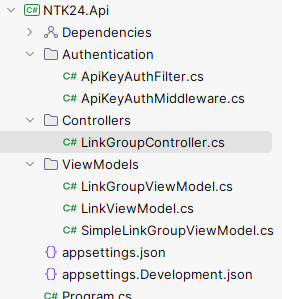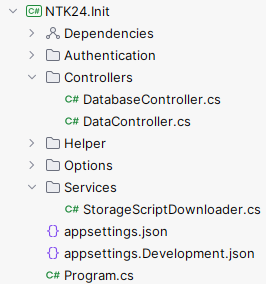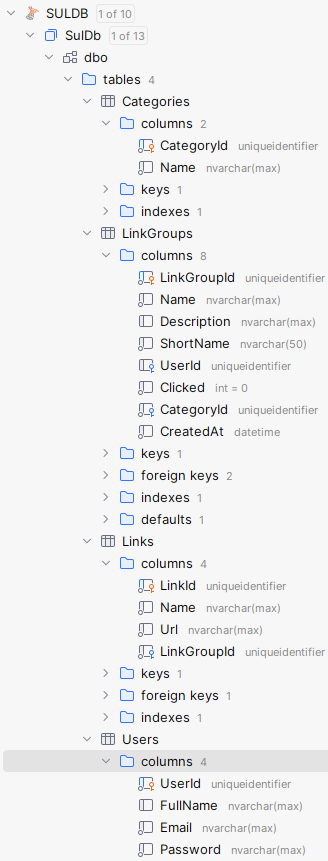Demos for the NTK 2024 session Container Options in Azure ( more here ).
To explore different approaches for launching and managing containers in the Azure platform (Azure Container Apps, Azure Kubernetes Services, Azure Container Instances, Azure Web App for Containers, etc.), compare them and show their advantages and disadvantages, ways of integration into other information systems and use for easy installation, maintenance and management according to the number of customers and service requirements, I focus on:
- Demo applications - simple web applications that we will deploy to the Azure platform using different container options.
- Demo APIs - simple APIs that we will deploy to the Azure platform using different container options. Majority of the api will be privately available only to the web application (with few public options access availability).
- Demo databases - simple databases that we will deploy to the Azure platform using different container options.
- Scripts - scripts for easy deployment and management of the above.
- An active Azure subscription - MSDN or trial or Azure Pass is fine - you can also do all of the work in Azure Shell (all tools installed) and by using Github Codespaces
- Azure CLI installed to work with Azure
- GitHub account (sign-in or join here) - how to authenticate with GitHub available here
- [RECOMMENDATION] PowerShell installed - we do recommend an editor like Visual Studio Code to be able to write scripts, YAML pipelines and connect to repos to submit changes.
- [OPTIONAL] GitHub CLI installed to work with GitHub - how to install
- [OPTIONAL] Github GUI App for managing changes and work on forked repo
- [OPTIONAL] Windows Terminal
If you will be working on your local machines, you will need to have:
- Powershell installed
- git installed - instructions step by step here
- .NET installed to run the application if you want to run it
- an editor (besides notepad) to see and work with code, yaml, scripts and more (for example Visual Studio Code)
Scripts are available in scripts folder. The scripts are written in PowerShell.
- Add-DirToSystemEnv.ps1 - adds a directory to the system environment variable PATH
- Install-AZCLI.ps1 - installs Azure CLI
- Install-Bicep.ps1 - installs Bicep language
NTK24.Web is a simple web application which enables users to save their favorite links and then be able to access them.
NTK24.Api is a simple API that will be deployed to the Azure platform using different container options.
NTK24.Init is a simple API that will be deployed to the Azure platform using different container options.
Database is simple and can be initialized with a script here.
Scripts to help deploying to the cloud and working with demos are available in the scripts directory. They are written
in PowerShell and use Bicep do deploy infrastructure as code and to help with applications.
Docker files are available to build and run the application in containers. You can also leverage helper script Compile-Containers.ps1 to build containers using Azure Container Registry task builders.