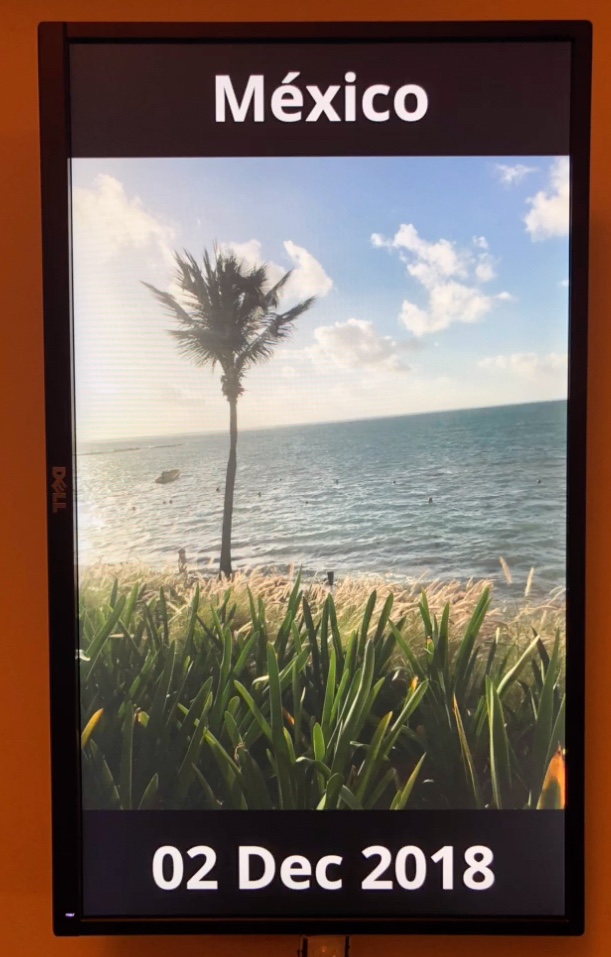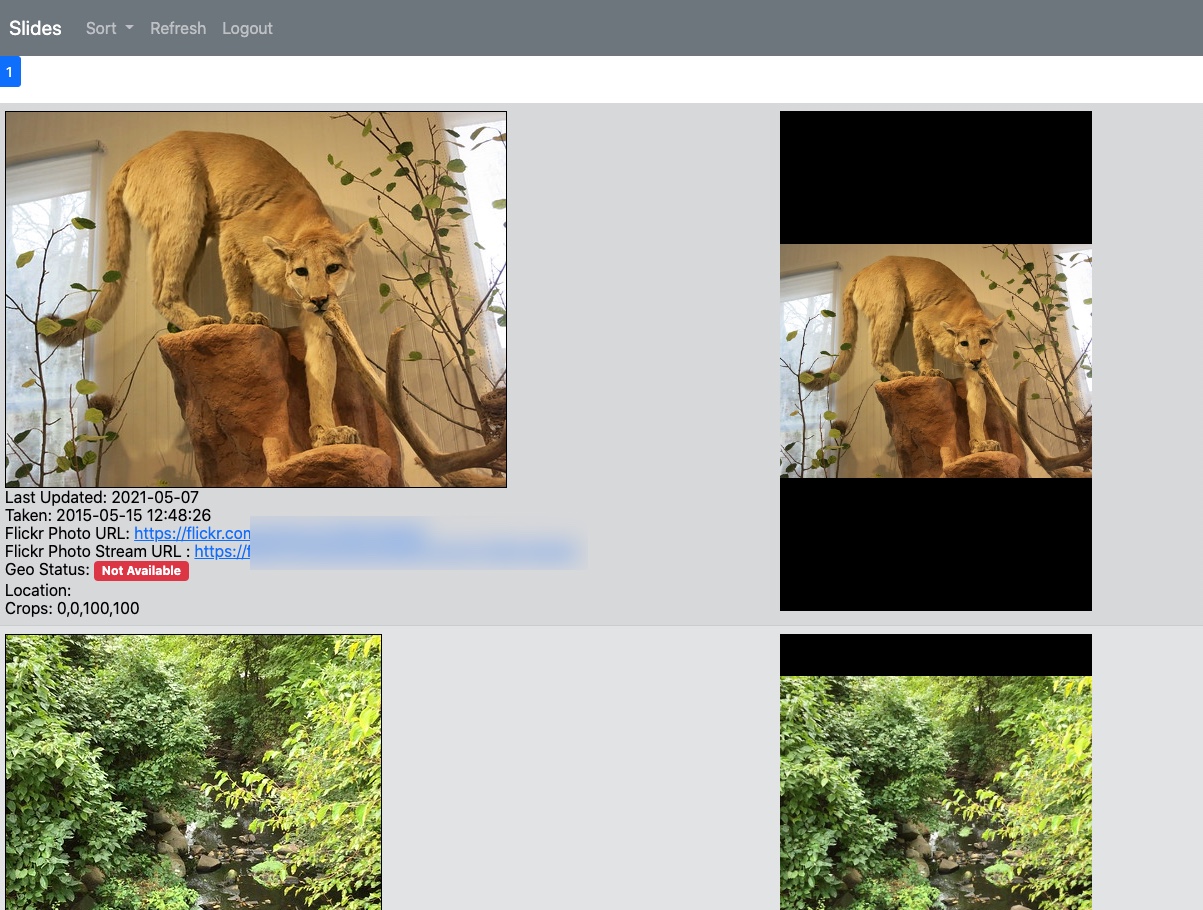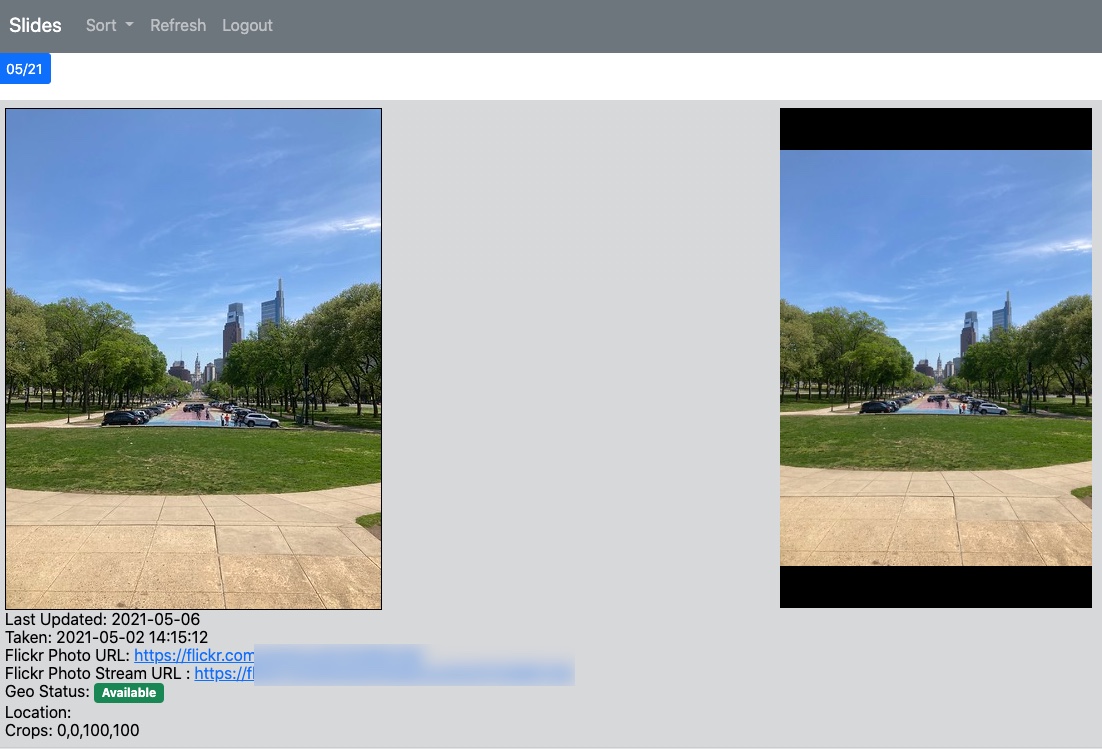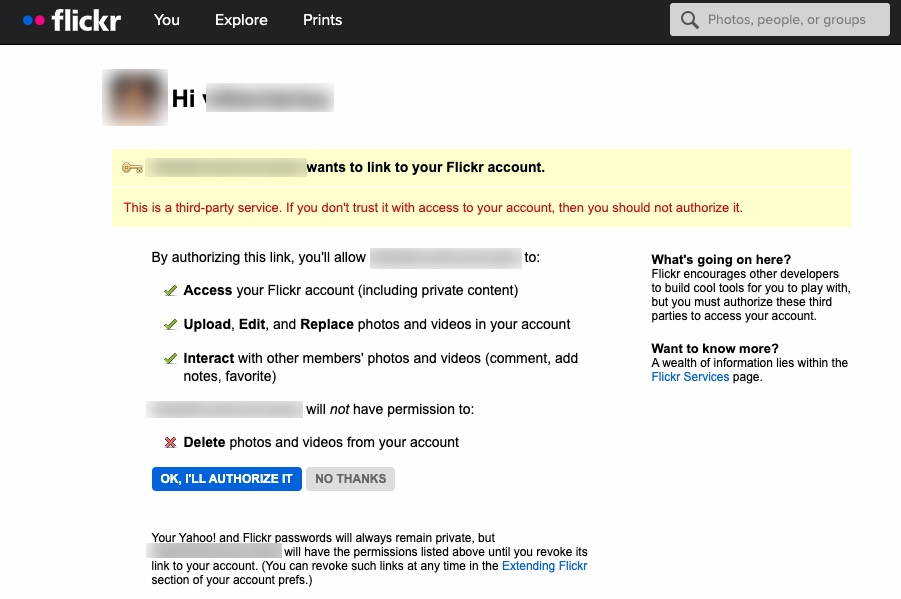Over many years, we've taken thousands upon thousands of pictures of places, family and friends. We pick a handful of the pictures and print them on physical frames.
Most of the other pictures get locked away on a phone or a photo sharing site and never seen again.
There are digital frames out there but they're expensive and require a lot of maintenece to crop, label and upload images.
The tools here simplify and automate getting pictures stored in Flickr to a standard monitor connected to an inexpensive Raspberry Pi. The images are automatically cropped and labeled with date taken and location derived from GPS coordinates of the image.
Here's an image of slideshow being displayed on a 24" monitor
Everyone in our family have Apple iPhones.
Most of the photos are taken in portrait mode and in that mode, the images are in 3:4 aspect ratio.
All of the images are uploaded to Flickr.
The images are displayed on a wide screen monitor mounted in portrait mode. Aspect ratio of the monitor is 9:16.
3:4 image is shorter than 9:16 display. The extra space is at the top and bottom is used to display the location and the date.
Flickr comes with extensive API capabilities as well as slew of readily available metadata that is readily available.
In Flickr, images can be assigned one or more tags.
The tools pick up images with a specified tag that is configured later in this document
To determine the location of the image, GPS positioning are used.
Flickr can be configured to automatically retrieve GPS information from new images and store it in easily retrievable metadata attributes. More details further in the document
In addition to built-in metadata, the description field of the images is used to store a few slideshow-specific json-formatted attributes. Namely, the cropping dimensions and location override.
Here's an example metadata that would be stored in the description field
{"lcrop": 20, "tcrop": 0, "rcrop": 73, "bcrop": 100, "location": "New York"}
Left, Top, Right and Bottom cropping numbers are in percentage points of the image size, rather than in raw pixels.
Location is mainly used for images with no GPS data. If location is specified for an image that has GPS coordinates. GPS data is ignore in generating the location of the image.
This data does not need to be updated manually. Slide Management Web App is used to update it interactively.
This tool will search the Flickr account for any images containing the specified tag.
If the metadata of the image contains GPS coordinates, they're used to determine image location
If GPS information is missing from metadata, the original image is downloaded and GPS information is attempted to be retrieved directly from the JPG file.
If the JPG file contains GPS coordinates, these coordinates are then posted back into image metadata on Flickr which can be used in the future.
If no GPS information was available, a tag of "nogps" is added to the image.
If the GPS coordinates are available, reverse geo lookup is performed using Nominatim library to get human readable locations where the image was taken. The location is cached in local location.json file. If any additional images that are taken within 300 meters of the same GPS coordinates will use the cached location information
Next, the tool downloads the highest resolution image from Flickr and stores it on the local disk. Cached images are never re-downloaded again.
Once the image are downloaded, the slideshow directory is checked if the slide show image is already generated or has an older timestamp than Flickr's lastupdate field.
For any slideshow images that need to be generated, the cropping dimensions are applied if so configured in metadata.
The image is, then, resized to fit into 1080x1920 portrait dimensions.
The date taken is added at the bottom of the image.
For location, a simple algorithm is used to pick a short and descriptive name for the image. For US, City name is printed for most locations. For International, Country is printed instead. Please refer to source code for the algorithm
The final image is saved to slideshow folder.
An HTTP post is sent to a configured link to indicate successful completion. Healthchecks.io is a free and simple site that can generate alerts if a certain URL isn't accessed for a period of time.
Finally, slideshow.sh is executed to restart the slide show to pick up the new images.
Note, infrequently Flickr API loses authorization to the Flickr account. If an alert is sent from healthcheks.io that downloader hasn't run, either run downloader.py manually or access Slide Management Web App to re-authorize.
This Web App simplifies the process of updating images for the slide show.
There's no direct connection between downloader and the Slide Management App. All data is stored in Flickr attributes. In other words, Slide Management App does not need to run on the same system that's running the downloader and the slide show.
This Web App only needs to be used for images that need to be cropped or their location updated. If GPS coordinates are available and image location is correctly displayed on the slideshow, there's no need to update the image in this Web App.
The App automatically identifies all tagged images from Flickr.
The view of the App is split into two columns.
On the left, the information from Flickr is shown. It includes low resolution image, dates, location, crop dimensions.
On the right, a preview of the image is shown as it would appear on the actual slideshow. This image is cropped and resized to 9:16 aspect ratio. The image in this preview is based off the low resolution image shown on the left. When the image is actually generated by downloader, it will be based on the highest resolution available on Flickr.
Status of a location is shown in four different colors:
-
Red (Not Available) - GPS is not in metadata and location override is not set, no location will be shown on the slideshow.
-
Green (Available) - GPS coordinates are available in Flickr metadata.
-
Blue (Available) - GPS coordinates are not available and location override is set.
-
Yellow (Availble) - GPS coordinates are available, but it is overridden with a different value
To edit properties of an image, simply click on that image.
This will switch the image into crop mode showing the crop box to select which part of the image will be used for the slide show.
Lock Aspect Ratio check box will force the crop box to be in 3:4 aspect ration to match the default aspect of pictures taken by iPhones.
Location text is used to override the value displayed on the slide show.
Save button will save the changes. If the changes are successful the background will switch to green for a few seconds. If the changes fail for any reason, the background will turn red and stay in Edit mode.
Cancel will discard any changes.
To speed up operation of the App, metadata retrieved from Flickr is cached on the local disk. There's a button in the menu bar at the top to force a refresh from Flickr. The cache is also discarded after one hour of inactivity.
Also in the menu bar, is the option to change how the images are sorted. By default, images are sorted by last update to show most recent images at the top. When sorting by date taken, instead of page numbers, the pages are in MM/YY format to help identify an approximate page where image would be found.
Feh tool is used to display images on the screen. Feh is started by slideshow.sh shell script. The script feeds all images in random order into feh. This ensures that the entire slideshow is played out before the list is randomized again. Feh does include its own option to show images in random order, but it often repeats the same images.
These tools require Flickr API to interface with the data. You can request an API at this page: https://www.flickr.com/services/apps/create/apply/
The API is issued as a pair of values: Key and Secret
In order to allow Flickr to consume GPS coordinates on uploaded images into metadata, enable Import EXIF location data in privacy settings: https://www.flickr.com/account/privacy. This option is not required, but it will speed up processing. If the option is not enabled, downloader will download the original image and attempt to retrive the GPS coordinates directly from the EXIF data in the JPG file.
This guide is based Raspbian Buster Desktop Image dated 2021-03-04.
This guide assumes that the OS image is already on the SD card and the Raspeberry PI is booted from it and configured to connect to the Internet. This is one of many guides on getting the SD card prepared: https://www.raspberrypi.org/documentation/installation/installing-images/.
The instructions were tested on a Raspberry Pi 3.
The slideshow and the downloader tool were tested to run on Raspberry Pi Zero W without any problems.
Slide Managment website was not tested on Pi Zero. It could work, but it would likely be very slow.
The device is connected to a monitor with 16:9 aspect ratio, eg. 1920x1080
It's assumed that the Raspberry PI will be dedicated to the slideshow and Python virtual environments are not needed.
pi@raspberrypi:~$ git clone https://github.com/vbobrov/slideshow.git
pi@raspberrypi:~$ cd slideshow/
Copy included X11 config file to disable screensaver. This is the same as disabling Screen Blanking in the GUI.
pi@raspberrypi:~$ sudo mkdir -p /etc/X11/xorg.conf.d
pi@raspberrypi:~$ sudo cp ~/slideshow/rpi/10-blanking.conf /etc/X11/xorg.conf.d
Add display_htmi_rotate=1 (90 degrees) or =3 (270 degrees) to /boot/config.txt depending on how the monitor is mounted
pi@raspberrypi:~$ echo display_hdmi_rotate=3 | sudo tee -a /boot/config.txt
display_hdmi_rotate=3
Add /home/pi/slideshow/rpi/slideshow.sh to /etc/xdg/lxsession/LXDE-pi/autostart
pi@slideshow:~$ echo /home/pi/slideshow/rpi/slideshow.sh | sudo tee -a /etc/xdg/lxsession/LXDE-pi/autostart
/home/pi/slideshow/rpi/slideshow.sh
Run crontab -e and add hdmi scripts to run at appropriate time
This example turns off the screen between 9:00 pm and 6:30 am
0 21 * * * /home/pi/slideshow/rpi/hdmioff.sh
30 6 * * * /home/pi/slideshow/rpi/hdmion.sh
pi@raspberrypi:~$ sudo apt install feh apache2 libapache2-mod-wsgi-py3
pi@raspberrypi:~$ cd ~/slideshow/
pi@raspberrypi:~/slideshow$ python3 -m pip install --upgrade pip
pi@raspberrypi:~/slideshow$ python3 -m pip install --upgrade -r requirements.txt
Rename config-example.py to config.py and fill in the required parameters
pi@raspberrypi:~$ cd ~/slideshow/downloader
pi@raspberrypi:~$ mv config-example.py config.py
pi@raspberrypi:~$ cat config.py
# Fill in flickr API Key and Secret
flickr_api_key='<Fill In>'
flickr_api_secret='<Fill In>'
# Image tag identifying images for the slideshow
slideshow_tag='slides'
# Flickr Username owner of the slideshow images
flickr_user_id='<Fill In>'
# Healthcheck URL. This url is called at the end of script run.
# Visit healthcheck.io to create free acount.
# You can also set this variable to None to disable health checking
healthcheck_url="https://hc-ping.com/fill-in"
First time downloader script is run, it will require authorization to flicker.
The script will request write access to the Flickr account. It is required to update GPS positions and manage tags
After successful authorization, the script will run and download images with the configured tag.
pi@raspberrypi:~/slideshow/downloader$ ./downloader.py
Browse to: https://www.flickr.com/services/oauth/authorize?oauth_token=snip&perms=write
Verifier code: 111-111-111
Processing page 1 of 1
Download URL for url_4k is https://live.staticflickr.com/65535/snip_4k.jpg
Saving to 1234_z.jpg
Slideshow photo needs to be updated
Photo taken on 02 Jan 2011
Photo coordinates 11.964427 11.178559
Photo taken in {'amenity': 'Ericsson Fountain', 'road': 'Spring Garden Tunnel', 'city': 'Philadelphia', 'county': 'Philadelphia County', 'state': 'Pennsylvania', 'postcode': '19104-2892', 'country': 'United States', 'country_code': 'us'}
Picture location: Philadelphia
Saving slide show file
Saving location cache
Restarting slide show
Verify that an images or images were downloaded
pi@raspberrypi:~/slideshow/downloader$ ls -l slideshow/
total 648
-rw-r--r-- 1 pi pi 662118 May 6 17:28 1234_slideshow.jpg
Set downloader to be run periodically through crontab -e. The output needs to be redirected to prevent download from waiting for Flickr authorization prompt. This example runs it every 30 minutes
0,30 * * * * cd /home/pi/slideshow/downloader;./downloader.py >/dev/null 2>/dev/null
The steps below will configure apache with https using self-signed certificate included with Raspberry Pi
The browser will display a certificate warning when accessing this website. If Google Chrome doesn't allow you to ignore the certificate warning, type thisisunsafe while in Chrome window. This is a secret shortcut to bypass the certificate warning. It works for Microsoft Edge as well.
HTTPS is required for Flickr authorization.
Rename app-example.wsgi to app.wsgi and update required parameters. These are basically the same parameters as downloader, in case this Web App is deployed to a different server.
pi@raspberrypi:~$ cd ~/slideshow/slidemgm/
pi@raspberrypi:~/slideshow/slidemgm$ mv app-example.wsgi app.wsgi
pi@raspberrypi:~/slideshow/slidemgm$ cat app.wsgi
import os
# Fill in flickr API Key and Secret
os.environ["FLICKR_KEY"]="<Fill In>"
os.environ["FLICKR_SECRET"]="<Fill In>"
# Flickr Username owner of the slideshow images.
# The username can be seen in any image URLs view on flickr.com
os.environ["FLICKR_USER_ID"]="<Fill In>"
# Image tag identifying images for the slideshow
os.environ["SLIDESHOW_TAG"]="slides"
# Password to login to Slide Management Web App
os.environ["PASSWORD"]="password"
# Leave this unchanged
os.environ["TOKEN_CACHE"]="/home/pi/.flickr"
from app import app as application
Activate modules
pi@raspberrypi:~$ sudo a2enmod ssl rewrite
Copy provided configuration file to apache directory
pi@raspberrypi:~$ sudo cp ~/slideshow/slidemgm/slidemgm.conf /etc/apache2/sites-enabled/000-default.conf
Restart apache2 service
pi@raspberrypi:~$ sudo service apache2 restart
Attempt to access https://raspberry-pi-ip.
You should be presented with a login screen. The password is what's configured in app.wsgi file above.
Once logged in, you should see a listing of all the images tagged with the the value listed in app.wsgi
If Flickr authorization hasn't been done yet in either downloader tool or the Web App, the browser will redirect to Flickr authorization page to request access to the account.
pi@raspberrypi:~$ sudo reboot
After the reboot, slideshow should show up on the screen.