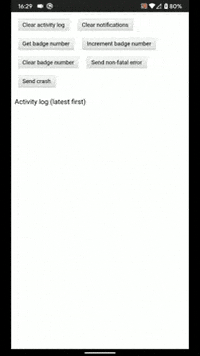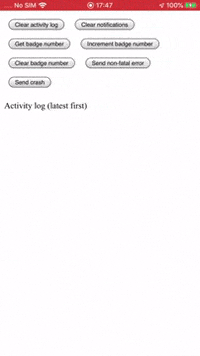Brings push notifications, analytics, event tracking, crash reporting and more from Google Firebase to your Cordova project.
Supported platforms: Android and iOS
IMPORTANT: Before opening an issue against this plugin, please read Reporting issues.
I dedicate a considerable amount of my free time to developing and maintaining this Cordova plugin, along with my other Open Source software. To help ensure this plugin is kept updated, new features are added and bugfixes are implemented quickly, please donate a couple of dollars (or a little more if you can stretch) as this will help me to afford to dedicate time to its maintenance. Please consider donating if you're using this plugin in an app that makes you money, if you're being paid to make the app, if you're asking for new features or priority bug fixes.
Table of Contents
- Installation
- Build environment notes
- Firebase config setup
- Disable data collection on startup
- Example project
- Reporting issues
- Cloud messaging
- Background notifications
- Foreground notifications
- Android notifications
- iOS notifications
- Data messages
- Custom FCM message handling
- InApp Messaging
- Google Tag Manager
- Performance Monitoring
- API
- Notifications and data messages
- getToken
- getId
- onTokenRefresh
- getAPNSToken
- onApnsTokenReceived
- onMessageReceived
- grantPermission
- hasPermission
- unregister
- isAutoInitEnabled
- setAutoInitEnabled
- setBadgeNumber
- getBadgeNumber
- clearAllNotifications
- subscribe
- unsubscribe
- createChannel
- setDefaultChannel
- Default Android Channel Properties
- deleteChannel
- listChannels
- Analytics
- Crashlytics
- Authentication
- isUserSignedIn
- signOutUser
- getUserFromSharedKeychain
- signInWithSharedKeychainUser
- getCurrentUser
- reloadCurrentUser
- updateUserProfile
- updateUserEmail
- sendUserEmailVerification
- updateUserPassword
- sendUserPasswordResetEmail
- deleteUser
- createUserWithEmailAndPassword
- signInUserWithEmailAndPassword
- signInUserWithCustomToken
- signInUserAnonymously
- verifyPhoneNumber
- setLanguageCode
- authenticateUserWithEmailAndPassword
- authenticateUserWithGoogle
- authenticateUserWithApple
- signInWithCredential
- linkUserWithCredential
- reauthenticateWithCredential
- registerAuthStateChangeListener
- Remote Config
- Performance
- Firestore
- addDocumentToFirestoreCollection
- setDocumentInFirestoreCollection
- updateDocumentInFirestoreCollection
- deleteDocumentFromFirestoreCollection
- documentExistsInFirestoreCollection
- fetchDocumentInFirestoreCollection
- fetchFirestoreCollection
- listenToDocumentInFirestoreCollection
- listenToFirestoreCollection
- removeFirestoreListener
- Notifications and data messages
- Credits
Install the plugin by adding it to your project's config.xml:
<plugin name="cordova-plugin-firebasex" spec="latest" />or by running:
cordova plugin add cordova-plugin-firebasex
The following Cordova plugin variables are supported by the plugin. Note that these must be set at plugin installation time. If you wish to change plugin variables, you'll need to uninstall the plugin and reinstall it with the new variable values.
FIREBASE_ANALYTICS_COLLECTION_ENABLED- whether to automatically enable Firebase Analytics data collection on app startupFIREBASE_PERFORMANCE_COLLECTION_ENABLED- whether to automatically enable Firebase Performance data collection on app startupFIREBASE_CRASHLYTICS_COLLECTION_ENABLED- whether to automatically enable Firebase Crashlytics data collection on app startup See Disable data collection on startup for more info.
The following plugin variables are used to specify the Firebase SDK versions as Gradle dependencies on Android:
-
ANDROID_PLAY_SERVICES_TAGMANAGER_VERSION -
ANDROID_PLAY_SERVICES_AUTH_VERSION -
ANDROID_FIREBASE_ANALYTICS_VERSION -
ANDROID_FIREBASE_MESSAGING_VERSION -
ANDROID_FIREBASE_CONFIG_VERSION -
ANDROID_FIREBASE_PERF_VERSION -
ANDROID_FIREBASE_AUTH_VERSION -
$ANDROID_FIREBASE_INAPPMESSAGING_VERSION -
ANDROID_FIREBASE_FIRESTORE_VERSION -
ANDROID_FIREBASE_CRASHLYTICS_VERSION -
ANDROID_FIREBASE_CRASHLYTICS_NDK_VERSION -
ANDROID_GSON_VERSION -
ANDROID_FIREBASE_PERF_GRADLE_PLUGIN_VERSION -
ANDROID_FIREBASE_PERFORMANCE_MONITORINGSee Specifying Android library versions for more info. -
ANDROID_ICON_ACCENT- sets the default accent color for system notifications. See Android Notification Color for more info. -
ANDROID_FIREBASE_CONFIG_FILEPATH- sets a custom filepath togoogle-services.jsonfile as a path relative to the project root- e.g.
--variable ANDROID_FIREBASE_CONFIG_FILEPATH="resources/android/google-services.json"
- e.g.
-
ANDROID_FIREBASE_PERFORMANCE_MONITORING- sets whether to add the Firebase Performance Monitoring Gradle plugin for Android to the build.- e.g.
--variable ANDROID_FIREBASE_PERFORMANCE_MONITORING=true - Defaults to
falseif not specified.
- e.g.
-
ANDROID_FIREBASE_PERF_GRADLE_PLUGIN_VERSION- overrides the default version of the Firebase Performance Monitoring Gradle plugin for Android
IOS_STRIP_DEBUG- prevents symbolification of all libraries included via Cocoapods. See Strip debug symbols for more info.- e.g.
--variable IOS_STRIP_DEBUG=true - Defaults to
falseif not specified.
- e.g.
SETUP_RECAPTCHA_VERIFICATION- automatically sets up reCAPTCHA verification for phone authentication on iOS. See verifyPhoneNumber for more info.- e.g.
--variable IOS_STRIP_DEBUG=true - Defaults to
falseif not specified.
- e.g.
IOS_SHOULD_ESTABLISH_DIRECT_CHANNEL- IftrueFirebase Messaging will automatically establish a socket-based, direct channel to the FCM server.- e.g.
--variable IOS_SHOULD_ESTABLISH_DIRECT_CHANNEL=true - Defaults to
falseif not specified. - See
shouldEstablishDirectChannel - Note: Firebase Messaging iOS SDK version 7.0 will be a breaking change where the SDK will no longer support iOS Direct Channel API.
- e.g.
IOS_FIREBASE_CONFIG_FILEPATH- sets a custom filepath toGoogleService-Info.plistfile as a path relative to the project root- e.g.
--variable IOS_FIREBASE_CONFIG_FILEPATH="resources/ios/GoogleService-Info.plist"
- e.g.
IOS_ENABLE_APPLE_SIGNIN- enables the Sign In with Apple capability in Xcode.--variable IOS_ENABLE_APPLE_SIGNIN=true- Ensure the associated app provisioning profile also has this capability enabled.
- cordova:
>= 9 - cordova-android:
>= 9 - cordova-ios:
>= 6
- Android
>= 4.1 - iOS
>= 10.0
This plugin is a fork of cordova-plugin-firebase which has been reworked to fix issues and add new functionality. If you already have cordova-plugin-firebase installed in your Cordova project, you need to completely remove it before installing this plugin otherwise they will conflict and cause build errors in your project. The safest way of doing this is as follows:
rm -Rf platforms/android
cordova plugin rm cordova-plugin-firebase
rm -Rf plugins/ node_modules/
npm install
cordova plugin add cordova-plugin-firebasex
cordova platform add android
IMPORTANT: Recent versions of cordova-plugin-firebasex have made breaking changes to the plugin API in order to fix bugs or add more functionality.
Therefore you can no longer directly substitute cordova-plugin-firebasex in place of cordova-plugin-firebase without making code changes.
You should be aware of the following breaking changes compared with cordova-plugin-firebase:
- Minimum supported Cordova versions
cordova@9(CLI)cordova-android@8(Android platform)cordova-ios@5(iOS platform)
- Migrated to AndroidX from legacy Android Support Library
- Migrated to Cocoapods to satisfy Firebase SDK dependencies on iOS
onNotificationOpen()renamed toonMessageReceived()tapparameter is only set when user taps on a notification (not when a message is received from FCM)tap=foreground|backgroundinstead oftap=true|false
hasPermission()receives argument as a boolean (rather than an object withisEnabledkey)- e.g.
FirebasePlugin.hasPermission(function(hasPermission){ console.log("Permission is " + (hasPermission ? "granted" : "denied")); });
- e.g.
- Adds support for foreground notifications and data notification messages
Ionic Native provides a FirebaseX Typescript wrapper for using cordova-plugin-firebasex with Ionic v4, v5 and above.
Please see their documentation for usage.
First install the package.
ionic cordova plugin add cordova-plugin-firebasex
npm install @ionic-native/firebase-x
If you're using Angular, register it in your component/service's NgModule (for example, app.module.ts) as a provider.
import { FirebaseX } from "@ionic-native/firebase-x/ngx";
@NgModule({
//declarations, imports...
providers: [
FirebaseX,
//other providers...
]
})Then you're good to go.
import { FirebaseX } from "@ionic-native/firebase-x/ngx";
//...
constructor(private firebase: FirebaseX)
this.firebase.getToken().then(token => console.log(`The token is ${token}`))
this.firebase.onMessageReceived().subscribe(data => console.log(`FCM message: ${data}`));NOTE:
- This plugin provides only the Javascript API as documented below.
- The Typescript wrapper is owned and maintain by Ionic.
- Please report any issues against the Ionic Native repo, not this one.
- Any issues opened against this repo which relate to the Typescript wrapper will be closed immediately.
The above PR does not work for Ionic 3 so you (currently) can't use the Ionic Native Firebase Typescript wrapper with Ionic 3.
(i.e. import { Firebase } from "@ionic-native/firebase" will not work).
To use cordova-plugin-firebasex with Ionic 3, you'll need to call its Javascript API directly from your Typescript app code, for example:
(<any>window).FirebasePlugin.getToken(token => console.log(`token: ${token}`))
(<any>window).FirebasePlugin.onMessageReceived((message) => {
if (message.tap) { console.log(`Notification was tapped in the ${message.tap}`); }
})If you want to make the onMessageReceived() JS API behave like the Ionic Native wrapper:
onNotificationOpen() {
return new Observable(observer => {
(window as any).FirebasePlugin.onMessageReceived((response) => {
observer.next(response);
});
});
}
...
this.onNotificationOpen().subscribe(data => console.log(`FCM message: ${data}`));See the cordova-plugin-firebasex-ionic3-test example project for a demonstration of how to use the plugin with Ionic 3.
This plugin will not work with Phonegap Build (and other remote cloud build envs) do not support Cordova hook scripts as they are used by this plugin to configure the native platform projects.
This plugin depends on various components such as the Firebase SDK which are pulled in at build-time by Gradle on Android.
By default this plugin pins specific versions of these in its plugin.xml where you can find the currently pinned versions as <preference>'s, for example:
<preference name="ANDROID_FIREBASE_ANALYTICS_VERSION" default="17.0.0" />The Android defaults can be overridden at plugin installation time by specifying plugin variables as command-line arguments, for example:
cordova plugin add cordova-plugin-firebasex --variable ANDROID_FIREBASE_ANALYTICS_VERSION=17.0.0
Or you can specify them as plugin variables in your config.xml, for example:
<plugin name="cordova-plugin-firebasex" spec="latest">
<variable name="ANDROID_FIREBASE_ANALYTICS_VERSION" value="17.0.0" />
</plugin>The following plugin variables are used to specify the following Gradle dependency versions on Android:
ANDROID_PLAY_SERVICES_TAGMANAGER_VERSION=>com.google.android.gms:play-services-tagmanagerANDROID_PLAY_SERVICES_AUTH_VERSION=>com.google.android.gms:play-services-authANDROID_FIREBASE_ANALYTICS_VERSION=>com.google.firebase:firebase-analyticsANDROID_FIREBASE_MESSAGING_VERSION=>com.google.firebase:firebase-messagingANDROID_FIREBASE_CONFIG_VERSION=>com.google.firebase:firebase-configANDROID_FIREBASE_PERF_VERSION=>com.google.firebase:firebase-perfANDROID_FIREBASE_AUTH_VERSION=>com.google.firebase:firebase-authANDROID_FIREBASE_FIRESTORE_VERSION=>com.google.firebase:firebase-firestore$ANDROID_FIREBASE_INAPPMESSAGING_VERSION=>com.google.firebase:firebase-inappmessaging-displayANDROID_FIREBASE_CRASHLYTICS_VERSION=>com.google.firebase:firebase-crashlyticsANDROID_FIREBASE_CRASHLYTICS_NDK_VERSION=>com.google.firebase:firebase-crashlytics-ndkANDROID_GSON_VERSION=>com.google.code.gson:gson
For example:
cordova plugin add cordova-plugin-firebasex \
--variable ANDROID_PLAY_SERVICES_TAGMANAGER_VERSION=17.0.0 \
--variable ANDROID_PLAY_SERVICES_AUTH_VERSION=17.0.0 \
--variable ANDROID_FIREBASE_ANALYTICS_VERSION=17.0.0 \
--variable ANDROID_FIREBASE_MESSAGING_VERSION=19.0.0 \
--variable ANDROID_FIREBASE_CONFIG_VERSION=18.0.0 \
--variable ANDROID_FIREBASE_PERF_VERSION=18.0.0 \
--variable ANDROID_FIREBASE_AUTH_VERSION=18.0.0 \
--variable ANDROID_FIREBASE_CRASHLYTICS_VERSION=17.0.1 \
--variable ANDROID_FIREBASE_CRASHLYTICS_NDK_VERSION=17.0.1 \
This plugin has been migrated to use AndroidX (Jetpack) which is the successor to the Android Support Library. This is because the major release of the Firebase and Play Services libraries on 17 June 2019 were migrated to AndroidX.
The cordova-android@9 platform adds implicit support for AndroidX so (if you haven't already done so) you should update to this platform version:
cordova platform rm android && cordova platform add android@latest
and enable AndroidX by setting the following preference in your config.xml:
<preference name="AndroidXEnabled" value="true" />
If you are unable to update from cordova-android@8, you can add cordova-plugin-androidx to your project which enables AndroidX in the Android platform project:
cordova plugin add cordova-plugin-androidx
If your project includes any plugins which are dependent on the legacy Android Support Library (to which AndroidX is the successor), you should add cordova-plugin-androidx-adapter to your project which will dynamically migrate any plugin code from the Android Support Library to AndroidX equivalents:
cordova plugin add cordova-plugin-androidx-adapter
Your Android build may fail if you are installing multiple plugins that use the Google Play Services library. This is caused by plugins installing different versions of the Google Play Services library. This can be resolved by installing cordova-android-play-services-gradle-release which enables you to override the versions specified by other plugins in order to align them.
Similarly, if your build is failing because multiple plugins are installing different versions of the Firebase library, you can try installing cordova-android-firebase-gradle-release to align these.
Please ensure you have the latest Xcode release version installed to build your app - direct download links can be found here.
This plugin depends on various components such as the Firebase SDK which are pulled in at build-time by Cocoapods on iOS.
This plugin pins specific versions of these in its plugin.xml where you can find the currently pinned iOS versions in the <pod>'s, for example:
<pod name="Firebase/Core" spec="6.3.0"/>
It is currently not possible to override these at plugin installation time because cordova@9/cordova-ios@5 does not support the use of plugin variables in the <pod>'s spec attribute.
Therefore if you need to change the specified versions, you'll currently need to do this by forking the plugin and editing the plugin.xml to change the specified spec values.
This plugin relies on cordova@9/cordova-ios@5 support for the CocoaPods dependency manager in order to satisfy the iOS Firebase SDK library dependencies.
Therefore please make sure you have cocoapods@>=1.9 installed in your iOS build environment - setup instructions can be found here.
If building your project in Xcode, you need to open YourProject.xcworkspace (not YourProject.xcodeproj) so both your Cordova app project and the Pods project will be loaded into Xcode.
You can list the pod dependencies in your Cordova iOS project by installing cocoapods-dependencies:
sudo gem install cocoapods-dependencies
cd platforms/ios/
pod dependencies
If you receive a build error such as this:
None of your spec sources contain a spec satisfying the dependencies: `Firebase/Analytics (~> 6.1.0), Firebase/Analytics (= 6.1.0, ~> 6.1.0)`.
Make sure your local Cocoapods repo is up-to-date by running pod repo update then run pod install in /your_project/platforms/ios/.
If your iOS app build contains too many debug symbols (i.e. because you include lots of libraries via a Cocoapods), you might get an error (e.g. issue #28) when you upload your binary to App Store Connect, e.g.:
ITMS-90381: Too many symbol files - These symbols have no corresponding slice in any binary [16EBC8AC-DAA9-39CF-89EA-6A58EB5A5A2F.symbols, 1B105D69-2039-36A4-A04D-96C1C5BAF235.symbols, 476EACDF-583B-3B29-95B9-253CB41097C8.symbols, 9789B03B-6774-3BC9-A8F0-B9D44B08DCCB.symbols, 983BAE60-D245-3291-9F9C-D25E610846AC.symbols].
To prevent this, you can set the IOS_STRIP_DEBUG plugin variable which prevents symbolification of all libraries included via Cocoapods (see here for more information):
cordova plugin add cordova-plugin-firebasex --variable IOS_STRIP_DEBUG=true
By default this preference is set to false.
Note: if you enable this setting, any crashes that occur within libraries included via Cocopods will not be recorded in Crashlytics or other crash reporting services.
If you are building (directly or indirectly) via the Cordova CLI and a build failures on iOS such as the one below:
error: Resource "/Build/Products/Debug-iphonesimulator/FirebaseInAppMessaging/InAppMessagingDisplayResources.bundle" not found. Run 'pod install' to update the copy resources script.
This is likely due to an issue with Cordova CLI builds for iOS when including certain pods into the build (see #326):
Note that building from Xcode works fine, so if you are able then do this.
Otherwise (e.g. if building via a CI) then you'll need to switch to using the cli_build branch of this plugin:
cordova plugin rm cordova-plugin-firebasex && cordova plugin add cordova-plugin-firebasex@latest-cli
This removes the Firebase Inapp Messaging and Google Tag Manager SDK components that are causing the build issues.
The cli_build branch is kept in sync with master but without the above components.
You can validate your CLI build environment using this publicly-available GoogleService-Info.plist:
cordova create test com.canary.CanaryApparel && cd test
curl https://github.coventry.ac.uk/raw/301CEM-1920OCTJAN/301CEM-6957713/master/CanaryApparel/GoogleService-Info.plist -o GoogleService-Info.plist
cordova plugin add cordova-plugin-firebasex@latest-cli
cordova platform add ios
cordova build ios --emulator
#build succeeds
Following the installation steps above, modify the package.json file to pin the cli variant of this package by removing the ^ or ~ prefix from the package declaration. Failure to do this will result in build issues the next time the cordova prepare steps are performed as the non-cli version of the package will replace the cli variant.
"dependencies": {
"cordova-android": "~8.1.0",
"cordova-ios": "^6.1.0",
"cordova-plugin-androidx": "^2.0.0",
"cordova-plugin-androidx-adapter": "^1.1.1",
"cordova-plugin-firebasex": "^10.1.2-cli" --> Change to "10.1.2-cli"
},
There's a handy installation and setup guide on medium.com.
However, if using this, remember this forked plugin is cordova-plugin-firebasex (not cordova-plugin-firebase).
Download your Firebase configuration files, GoogleService-Info.plist for iOS and google-services.json for android, and place them in the root folder of your cordova project.
Check out this firebase article for details on how to download the files.
- My Project/
platforms/
plugins/
www/
config.xml
google-services.json <--
GoogleService-Info.plist <--
...
Or you can set custom location for your platform configuration files using plugin variables in your config.xml:
<plugin name="cordova-plugin-firebasex">
<variable name="ANDROID_FIREBASE_CONFIG_FILEPATH" value="resources/android/google-services.json" />
<variable name="IOS_FIREBASE_CONFIG_FILEPATH" value="resources/ios/GoogleService-Info.plist" />
</plugin>
IMPORTANT: The Firebase SDK requires the configuration files to be present and valid, otherwise your app will crash on boot or Firebase features won't work.
By default, analytics, performance and Crashlytics data will begin being collected as soon as the app starts up. However, for data protection or privacy reasons, you may wish to disable data collection until such time as the user has granted their permission.
To do this, set the following plugin variables to false at plugin install time:
-
FIREBASE_ANALYTICS_COLLECTION_ENABLED -
FIREBASE_PERFORMANCE_COLLECTION_ENABLED -
FIREBASE_CRASHLYTICS_COLLECTION_ENABLEDcordova plugin add cordova-plugin-firebasex
--variable FIREBASE_ANALYTICS_COLLECTION_ENABLED=false
--variable FIREBASE_PERFORMANCE_COLLECTION_ENABLED=false
--variable FIREBASE_CRASHLYTICS_COLLECTION_ENABLED=false
This will disable data collection (on both Android & iOS) until you call setAnalyticsCollectionEnabled, setPerformanceCollectionEnabled and setCrashlyticsCollectionEnabled:
FirebasePlugin.setAnalyticsCollectionEnabled(true);
FirebasePlugin.setPerformanceCollectionEnabled(true);
FirebasePlugin.setCrashlyticsCollectionEnabled(true);
Notes:
- Calling
setXCollectionEnabled()will have no effect if the correspondingFIREBASE_X_COLLECTION_ENABLEDvariable is set totrue. - Calling
setXCollectionEnabled(true|false)will enable/disable data collection during the current app session and across subsequent app sessions until such time as the same method is called again with a different value.
An example project repo exists to demonstrate and validate the functionality of this plugin: https://github.com/dpa99c/cordova-plugin-firebasex-test
Please use this as a working reference.
Before reporting any issues, please (if possible) test against the example project to rule out causes external to this plugin.
IMPORTANT: Please read the following carefully. Failure to follow the issue template guidelines below will result in the issue being immediately closed.
Before opening a bug issue, please do the following:
- DO NOT open issues asking for support in using/integrating the plugin into your project
- Only open issues for suspected bugs/issues with the plugin that are generic and will affect other users
- I don't have time to offer free technical support: this is free open-source software
- Ask for help on StackOverflow, Ionic Forums, etc.
- Use the example project as a known working reference
- Any issues requesting support will be closed immediately.
- DO NOT open issues related to the Ionic Typescript wrapper for this plugin
- This is owned/maintained by Ionic and is not part of this plugin
- Please raise such issues/PRs against Ionic Native instead.
- To verify an if an issue is caused by this plugin or its Typescript wrapper, please re-test using the vanilla Javascript plugin interface (without the Ionic Native wrapper).
- Any issue opened here which is obviously an Ionic Typescript wrapper issue will be closed immediately.
- If you are migrating from cordova-plugin-firebase to
cordova-plugin-firebasexplease make sure you have read the Migrating from cordova-plugin-firebase section. - Read the above documentation thoroughly
- For example, if you're having a build issue ensure you've read through the build environment notes
- If an iOS CLI build is failing, ensure you've read the Cordova CLI builds section
- Check the CHANGELOG for any breaking changes that may be causing your issue.
- Check a similar issue (open or closed) does not already exist against this plugin.
- Duplicates or near-duplicates will be closed immediately.
- When creating a new issue
- Choose the "Bug report" template
- Fill out the relevant sections of the template and delete irrelevant sections
- WARNING: Failure to complete the issue template will result in the issue being closed immediately.
- Reproduce the issue using the example project
- This will eliminate bugs in your code or conflicts with other code as possible causes of the issue
- This will also validate your development environment using a known working codebase
- If reproducing the issue using the example project is not possible, create an isolated test project that you are able to share
- Include full verbose console output when reporting build issues
- If the full console output is too large to insert directly into the Github issue, then post it on an external site such as Pastebin and link to it from the issue
- Often the details of an error causing a build failure is hidden away when building with the CLI
- To get the full detailed console output, append the
--verboseflag to CLI build commands - e.g.
cordova build ios --verbose
- To get the full detailed console output, append the
- Failure to include the full console output will result in the issue being closed immediately
- If the issue relates to the plugin documentation (and not the code), please of a documentation issue
Before opening a feature request issue, please do the following:
- Check the above documentation to ensure the feature you are requesting doesn't already exist
- Check the list if open/closed issues to check if there's a reason that feature hasn't been included already
- Ensure the feature you are requesting is actually possible to implement and generically useful to other users than yourself
- Where possible, post a link to the documentation related to the feature you are requesting
- Include other relevant links, e.g.
- Stack Overflow post illustrating a solution
- Code within another Github repo that illustrates a solution
There are 2 distinct types of messages that can be sent by Firebase Cloud Messaging (FCM):
- Notification messages
- automatically displayed to the user by the operating system on behalf of the client app while your app is not running or is in the background
- if your app is in the foreground when the notification message arrives, it is passed to the client app and it is the responsibility of the client app to display it.
- have a predefined set of user-visible keys and an optional data payload of custom key-value pairs.
- automatically displayed to the user by the operating system on behalf of the client app while your app is not running or is in the background
- Data messages
- Client app is responsible for processing data messages.
- Data messages have only custom key-value pairs.
Note: only notification messages can be sent via the Firebase Console - data messages must be sent via the FCM APIs.
If the notification message arrives while the app is in the background/not running, it will be displayed as a system notification.
By default, no callback is made to the plugin when the message arrives while the app is not in the foreground, since the display of the notification is entirely handled by the operating system. However, there are platform-specific circumstances where a callback can be made when the message arrives and the app is in the background that don't require user interaction to receive the message payload - see Android background notifications and iOS background notifications for details.
If the user taps the system notification, this launches/resumes the app and the notification title, body and optional data payload is passed to the onMessageReceived callback.
When the onMessageReceived is called in response to a user tapping a system notification while the app is in the background/not running, it will be passed the property tap: "background".
If the notification message arrives while the app is in running in the foreground, by default it will NOT be displayed as a system notification.
Instead the notification message payload will be passed to the onMessageReceived callback for the plugin to handle (tap will not be set).
If you include the notification_foreground key in the data payload, the plugin will also display a system notification upon receiving the notification messages while the app is running in the foreground.
For example:
{
"name": "my_notification",
"notification": {
"body": "Notification body",
"title": "Notification title"
},
"data": {
"notification_foreground": "true",
}
}When the onMessageReceived is called in response to a user tapping a system notification while the app is in the foreground, it will be passed the property tap: "foreground".
You can set additional properties of the foreground notification using the same key names as for Data Message Notifications.
Notifications on Android can be customised to specify the sound, icon, LED colour, etc. that's displayed when the notification arrives.
If the notification message arrives while the app is in the background/not running, it will be displayed as a system notification.
If a notification message arrives while the app is in the background but is still running (i.e. has not been task-killed) and the device is not in power-saving mode, the onMessageReceived callback will be invoked without the tap property, indicating the message was received without user interaction.
If the user then taps the system notification, the app will be brought to the foreground and onMessageReceived will be invoked again, this time with tap: "background" indicating that the user tapped the system notification while the app was in the background.
In addition to the title and body of the notification message, Android system notifications support specification of the following notification settings:
- Icon
- Sound
- Color accent
- Channel ID (Android 8.0 (O) and above)
- This channel configuration enables you to specify:
- Sound
- Vibration
- LED light
- Badge
- Importance
- Visibility
- See createChannel for details.
- This channel configuration enables you to specify:
Note: on tapping a background notification, if your app is not running, only the data section of the notification message payload will be delivered to onMessageReceived.
i.e. the notification title, body, etc. will not. Therefore if you need the properties of the notification message itself (e.g. title & body) to be delivered to onMessageReceived, you must duplicate these in the data section, e.g.:
{
"name": "my_notification",
"notification": {
"body": "Notification body",
"title": "Notification title"
},
"data": {
"notification_body": "Notification body",
"notification_title": "Notification title"
}
}If the notification message arrives while the app is in the foreground, by default a system notification won't be displayed and the data will be passed to onMessageReceived.
However, if you set the notification_foreground key in the data section of the notification message payload, this will cause the plugin to display system notification when the message is received while your app is in the foreground. You can customise the notification using the same keys as for Android data message notifications.
- Android 8 (O) introduced notification channels.
- Notification channels are configured by the app and used to determine the sound/lights/vibration settings of system notifications.
- By default, this plugin creates a default channel with default properties
- These can be overridden via the setDefaultChannel function.
- The plugin enables the creation of additional custom channels via the createChannel function.
First you need to create a custom channel with the desired settings, for example:
var channel = {
id: "my_channel_id",
sound: "mysound",
vibration: true,
light: true,
lightColor: parseInt("FF0000FF", 16).toString(),
importance: 4,
badge: true,
visibility: 1
};
FirebasePlugin.createChannel(channel,
function(){
console.log('Channel created: ' + channel.id);
},
function(error){
console.log('Create channel error: ' + error);
});Then reference it from your message payload:
{
"name": "my_notification",
"notification": {
"body": "Notification body",
"title": "Notification title"
},
"android": {
"notification": {
"channel_id": "my_channel_id"
}
}
}- the channel referenced in the message payload will be ignored
- the sound setting of system notifications is specified in the notification message itself - see Android Notification Sound.
By default the plugin will use the default app icon for notification messages.
To define a custom default notification icon, you need to create the images and deploy them to the <projectroot>/platforms/android/app/src/main/res/<drawable-DPI> folders.
The easiest way to create the images is using the Image Asset Studio in Android Studio or using the Android Asset Studio webapp.
The icons should be monochrome transparent PNGs with the following sizes:
- mdpi: 24x24
- hdpi: 36x36
- xhdpi: 48x48
- xxhdpi: 72x72
- xxxhdpi: 96x96
Once you've created the images, you need to deploy them from your Cordova project to the native Android project.
To do this, copy the drawable-DPI image directories into your Cordova project and add <resource-file> entries to the <platform name="android"> section of your config.xml, where src specifies the relative path to the images files within your Cordova project directory.
For example, copy thedrawable-DPI image directories to <projectroot>/res/android/ and add the following to your config.xml:
<platform name="android">
<resource-file src="res/android/drawable-mdpi/notification_icon.png" target="app/src/main/res/drawable-mdpi/notification_icon.png" />
<resource-file src="res/android/drawable-hdpi/notification_icon.png" target="app/src/main/res/drawable-hdpi/notification_icon.png" />
<resource-file src="res/android/drawable-xhdpi/notification_icon.png" target="app/src/main/res/drawable-xhdpi/notification_icon.png" />
<resource-file src="res/android/drawable-xxhdpi/notification_icon.png" target="app/src/main/res/drawable-xxhdpi/notification_icon.png" />
<resource-file src="res/android/drawable-xxxhdpi/notification_icon.png" target="app/src/main/res/drawable-xxxhdpi/notification_icon.png" />
</platform>The default notification icon images must be named notification_icon.png.
You then need to add a <config-file> block to the config.xml which will instruct Firebase to use your icon as the default for notifications:
<platform name="android">
<config-file target="AndroidManifest.xml" parent="/manifest/application">
<meta-data android:name="com.google.firebase.messaging.default_notification_icon" android:resource="@drawable/notification_icon" />
</config-file>
</platform>The default notification icons above are monochrome, however you can additionally define a larger multi-coloured icon.
NOTE: FCM currently does not support large icons in system notifications displayed for notification messages received in the while the app is in the background (or not running). So the large icon will currently only be used if specified in data messages or foreground notifications.
The large icon image should be a PNG-24 that's 256x256 pixels and must be named notification_icon_large.png and should be placed in the drawable-xxxhdpi resource directory.
As with the small icons, you'll need to add a <resource-file> entry to the <platform name="android"> section of your config.xml:
<platform name="android">
<resource-file src="res/android/drawable-xxxhdpi/notification_icon_large.png" target="app/src/main/res/drawable-xxxhdpi/notification_icon_large.png" />
</platform>You can define additional sets of notification icons in the same manner as above. These can be specified in notification or data messages.
For example:
<resource-file src="res/android/drawable-mdpi/my_icon.png" target="app/src/main/res/drawable-mdpi/my_icon.png" />
<resource-file src="res/android/drawable-hdpi/my_icon.png" target="app/src/main/res/drawable-hdpi/my_icon.png" />
<resource-file src="res/android/drawable-xhdpi/my_icon.png" target="app/src/main/res/drawable-xhdpi/my_icon.png" />
<resource-file src="res/android/drawable-xxhdpi/my_icon.png" target="app/src/main/res/drawable-xxhdpi/my_icon.png" />
<resource-file src="res/android/drawable-xxxhdpi/my_icon.png" target="app/src/main/res/drawable-xxxhdpi/my_icon.png" />
<resource-file src="res/android/drawable-xxxhdpi/my_icon_large.png" target="app/src/main/res/drawable-xxxhdpi/my_icon_large.png" />When sending an FCM notification message, you will then specify the icon name in the android.notification section, for example:
{
"name": "my_notification",
"notification": {
"body": "Notification body",
"title": "Notification title"
},
"android": {
"notification": {
"icon": "my_icon",
}
},
"data": {
"notification_foreground": "true",
}
}You can also reference these icons in data messages, for example:
{
"name": "my_data",
"data" : {
"notification_foreground": "true",
"notification_body" : "Notification body",
"notification_title": "Notification title",
"notification_android_icon": "my_icon",
}
}On Android Lollipop (5.0/API 21) and above you can set the default accent color for the notification by adding a color setting.
This is defined as an ARGB colour which the plugin sets by default to #FF00FFFF (cyan).
Note: On Android 7 and above, the accent color can only be set for the notification displayed in the system tray area - the icon in the statusbar is always white.
You can override this default by specifying a value using the ANDROID_ICON_ACCENT plugin variable during plugin installation, for example:
cordova plugin add cordova-plugin-firebasex --variable ANDROID_ICON_ACCENT=#FF123456
You can override the default color accent by specifying the colour key as an RGB value in a notification message, e.g.:
{
"name": "my_notification",
"notification": {
"body": "Notification body",
"title": "Notification title"
},
"android": {
"notification": {
"color": "#00ff00"
}
}
}And in a data message:
{
"name": "my_data",
"data" : {
"notification_foreground": "true",
"notification_body" : "Notification body",
"notification_title": "Notification title",
"notification_android_color": "#00ff00"
}
}You can specify custom sounds for notifications or play the device default notification sound.
Custom sound files must be in .mp3 format and deployed to the /res/raw directory in the Android project.
To do this, you can add <resource-file> tags to your config.xml to deploy the files, for example:
<platform name="android">
<resource-file src="res/android/raw/my_sound.mp3" target="app/src/main/res/raw/my_sound.mp3" />
</platform>To ensure your custom sounds works on all versions of Android, be sure to include both the channel name and sound name in your message payload (see below for details), for example:
{
"name": "my_notification",
"notification": {
"body": "Notification body",
"title": "Notification title"
},
"android": {
"notification": {
"channel_id": "my_channel_id",
"sound": "my_sound"
}
}
}On Android 8.0 and above, the notification sound is specified by which Android notification channel is referenced in the notification message payload. First create a channel that references your sound, for example:
var channel = {
id: "my_channel_id",
sound: "my_sound"
};
FirebasePlugin.createChannel(channel,
function(){
console.log('Channel created: ' + channel.id);
},
function(error){
console.log('Create channel error: ' + error);
});Then reference that channel in your message payload:
{
"name": "my_notification",
"notification": {
"body": "Notification body",
"title": "Notification title"
},
"android": {
"notification": {
"channel_id": "my_channel_id"
}
}
}On Android 7 and below, you need to specify the sound file name in the android.notification section of the message payload.
For example:
{
"name": "my_notification",
"notification": {
"body": "Notification body",
"title": "Notification title"
},
"android": {
"notification": {
"sound": "my_sound"
}
}
}And in a data message by specifying it in the data section:
{
"name": "my_data",
"data" : {
"notification_foreground": "true",
"notification_body" : "Notification body",
"notification_title": "Notification title",
"notification_android_sound": "my_sound"
}
}- To play the default notification sound, set
"sound": "default". - To display a silent notification (no sound), omit the
soundkey from the message.
The type of payload data in an FCM message influences how the message will be delivered to the app dependent on its run state, as outlined in this Firebase documentation.
| App run state | Notification payload | Data payload | Notification+Data payload |
|---|---|---|---|
| Foreground | onMessageReceived |
onMessageReceived |
onMessageReceived |
| Background | System tray[1] | onMessageReceived |
Notification payload: System tray[1] Data payload: onMessageReceived via extras of New Intent[2] |
| Not running | System tray[1] | Never received[3] | Notification payload: System tray[1] Data payload: onMessageReceived via extras of Launch Intent[2] |
1: If user taps the system notification, its payload is delivered to onMessageReceived
2: The data payload is only delivered as an extras Bundle Intent if the user taps the system notification. Otherwise it will not be delivered as outlined in this Firebase documentation.
3: If the app is not running/has been task-killed when the data message arrives, it will never be received by the app.
Notifications on iOS can be customised to specify the sound and badge number that's displayed when the notification arrives.
Notification settings are specified in the apns.payload.aps key of the notification message payload.
For example:
{
"name": "my_notification",
"notification": {
"body": "Notification body",
"title": "Notification title"
},
"apns": {
"payload": {
"aps": {
"sound": "default",
"badge": 1,
"content-available": 1
}
}
}
}If the app is in the background but is still running (i.e. has not been task-killed) and the device is not in power-saving mode, the onMessageReceived callback can be invoked when the message arrives without requiring user interaction (i.e. tapping the system notification).
To do this you must specify "content-available": 1 in the apns.payload.aps section of the message payload - see the Apple documentation for more information.
When the message arrives, the onMessageReceived callback will be invoked without the tap property, indicating the message was received without user interaction.
If the user then taps the system notification, the app will be brought to the foreground and onMessageReceived will be invoked again, this time with tap: "background" indicating that the user tapped the system notification while the app was in the background.
You can specify custom sounds for notifications or play the device default notification sound.
Custom sound files must be in a supported audio format (see this Apple documentation for supported formats).
For example to convert an .mp3 file to the supported .caf format run:
afconvert my_sound.mp3 my_sound.caf -d ima4 -f caff -v
Sound files must be deployed with the iOS application bundle.
To do this, you can add <resource-file> tags to your config.xml to deploy the files, for example:
<platform name="ios">
<resource-file src="res/ios/sound/my_sound.caf" />
</platform>In a notification message, specify the sound key in the apns.payload.aps section, for example:
{
"name": "my_notification",
"notification": {
"body": "Notification body",
"title": "Notification title"
},
"apns": {
"payload": {
"aps": {
"sound": "my_sound.caf"
}
}
}
}- To play the default notification sound, set
"sound": "default". - To display a silent notification (no sound), omit the
soundkey from the message.
In a data message, specify the notification_ios_sound key in the data section:
{
"name": "my_data",
"data" : {
"notification_foreground": "true",
"notification_body" : "Notification body",
"notification_title": "Notification title",
"notification_ios_sound": "my_sound.caf"
}
}In a notification message, specify the badge key in the apns.payload.aps section, for example:
{
"name": "my_notification",
"notification": {
"body": "Notification body",
"title": "Notification title"
},
"apns": {
"payload": {
"aps": {
"badge": 1
}
}
}
}In a data message, specify the notification_ios_badge key in the data section:
{
"name": "my_data",
"data" : {
"notification_foreground": "true",
"notification_body" : "Notification body",
"notification_title": "Notification title",
"notification_ios_badge": 1
}
}Actionable notifications are supported on iOS:
To use them in your app you must do the following:
- Add a
pn-actions.jsonfile to your Cordova project which defines categories and actions, for example:
{
"PushNotificationActions": [
{
"category": "news",
"actions": [
{
"id": "read", "title": "Read", "foreground": true
},
{
"id": "skip", "title": "Skip"
},
{
"id": "delete", "title": "Delete", "destructive": true
}
]
}
]
}Note the foreground and destructive options correspond to the equivalent UNNotificationActionOptions.
- Reference it as a resource file in your
config.xml:
<platform name="ios">
...
<resource-file src="relative/path/to/pn-actions.json" />
</platform>- Add a category entry to your FCM message payload which references one of your categories:
{
"notification": {
"title": "iOS Actionable Notification",
"body": "With custom buttons"
},
"apns": {
"payload": {
"aps": {
"category": "news"
}
}
}
}When the notification arrives, if the user presses an action button the onMessageReceived() function is invoked with the notification message payload, including the corresponding action ID.
For example:
{
"action": "read",
"google.c.a.e": "1",
"notification_foreground": "true",
"aps": {
"alert": {
"title": "iOS Actionable Notification",
"body": "With custom buttons"
},
"category": "news"
},
"gcm.message_id": "1597240847657854",
"tap": "background",
"messageType": "notification"
}So you can obtain the category with message.aps.category and the action with message.action and handle this appropriately in your app code.
Notes:
- Actionable notifications are currently only available for iOS - not Android
- To reveal the notification action buttons, the user must drag downwards on the notification dialog
- Actionable notifications work with both foreground and background (system) notifications
- If your app is in the background/not running when the notification message arrives and a system notification is displayed, if the user chooses an action (instead of tapping the notification dialog body), your app will not be launched/foregrounded but
onMessageReceived()will be invoked, enabling your app code to handle the user's action selection silently in the background. - You can test out actionable notifications by building and running example project app and sending the ios_notification_actionable.json FCM message using the built-in FCM v1 HTTP API client which contains a category defined in the example pn-actions.json.
FCM data messages are sent as an arbitrary k/v structure and by default are passed to the app for it to handle them.
NOTE: FCM data messages cannot be sent from the Firebase Console - they can only be sent via the FCM APIs.
This plugin enables a data message to be displayed as a system notification.
To have the app display a notification when the data message arrives, you need to set the notification_foreground key in the data section.
You can then set a notification_title and notification_body, for example:
{
"name": "my_data",
"data" : {
"notification_foreground": "true",
"notification_body" : "Notification body",
"notification_title": "Notification title",
"foo" : "bar"
}
}Additional platform-specific notification options can be set using the additional keys below (which are only relevant if the notification_foreground key is set).
Note: foreground notification messages can also make use of these keys.
On Android:
- Data messages that arrive while your app is running in the foreground or running in the background will be immediately passed to the
onMessageReceived()Javascript handler in the Webview. - Data messages (not containing notification keys) that arrive while your app is not running will be passed to the
onMessageReceived()Javascript handler when the app is next launched. - Data messages containing notification keys that arrive while your app is running or not running will be displayed as a system notification.
The following Android-specific keys are supported and should be placed inside the data section:
notification_android_icon- name of a custom notification icon in the drawable resources- if not specified, the plugin will use the default
notification_iconif it exists; otherwise the default app icon will be displayed - if a large icon has been defined, it will also be displayed in the system notification.
- if not specified, the plugin will use the default
notification_android_color- the color accent to use for the small notification icon- if not specified, the default color accent will be used
notification_android_channel_id- ID of the notification channel to use to display the notification- Only applies to Android 8.0 and above
- If not specified, the default notification channel will be used.
- You can override the default configuration for the default notification channel using setDefaultChannel.
- You can create additional channels using createChannel.
notification_android_priority- Specifies the notification priority- Possible values:
2- Highest notification priority for your application's most important items that require the user's prompt attention or input.1- Higher notification priority for more important notifications or alerts.0- Default notification priority.-1- Lower notification priority for items that are less important.-2- Lowest notification priority. These items might not be shown to the user except under special circumstances, such as detailed notification logs.
- Defaults to
2if not specified.
- Possible values:
notification_android_visibility- Specifies the notification visibility- Possible values:
1- Show this notification in its entirety on all lockscreens.0- Show this notification on all lockscreens, but conceal sensitive or private information on secure lockscreens.-1- Do not reveal any part of this notification on a secure lockscreen.
- Defaults to
1if not specified.
- Possible values:
The following keys only apply to Android 7 and below.
On Android 8 and above they will be ignored - the notification_android_channel_id property should be used to specify a notification channel with equivalent settings.
notification_android_sound- name of a sound resource to play as the notification sound- if not specified, no sound is played
defaultplays the default device notification sound- otherwise should be the name of an
.mp3file in the/res/rawdirectory, e.g.my_sound.mp3=>"sounds": "my_sound"
notification_android_lights- color and pattern to use to blink the LED light- if not defined, LED will not blink
- in the format
ARGB, time_on_ms, time_off_mswhereARGBis an ARGB color definition e.g.#ffff0000time_on_msis the time in milliseconds to turn the LED on fortime_off_msis the time in milliseconds to turn the LED off for
- e.g.
"lights": "#ffff0000, 250, 250"
notification_android_vibrate- pattern of vibrations to use when the message arrives- if not specified, device will not vibrate
- an array of numbers specifying the time in milliseconds to vibrate
- e.g.
"vibrate": "500, 200, 500"
Example data message with Android notification keys:
{
"name": "my_data_message",
"data" : {
"notification_foreground": "true",
"notification_body" : "Notification body",
"notification_title": "Notification title",
"notification_android_channel_id": "my_channel",
"notification_android_priority": "2",
"notification_android_visibility": "1",
"notification_android_color": "#ff0000",
"notification_android_icon": "coffee",
"notification_android_sound": "my_sound",
"notification_android_vibrate": "500, 200, 500",
"notification_android_lights": "#ffff0000, 250, 250"
}
}On iOS:
- Data messages that arrive while your app is running in the foreground or running in the background will be immediately passed to the
onMessageReceived()Javascript handler in the Webview. - Data messages that arrive while your app is not running will NOT be received by your app!
The following iOS-specific keys are supported and should be placed inside the data section:
notification_ios_sound- Sound to play when the notification is displayed- To play a custom sound, set the name of the sound file bundled with your app, e.g.
"sound": "my_sound.caf"- see iOS notification sound for more info. - To play the default notification sound, set
"sound": "default". - To display a silent notification (no sound), omit the
soundkey from the message.
- To play a custom sound, set the name of the sound file bundled with your app, e.g.
notification_ios_badge- Badge number to display on app icon on home screen.
For example:
{
"name": "my_data",
"data" : {
"notification_foreground": "true",
"notification_body" : "Notification body",
"notification_title": "Notification title",
"notification_ios_sound": "my_sound.caf",
"notification_ios_badge": 1
}
}In some cases you may want to handle certain incoming FCM messages differently rather than with the default behaviour of this plugin. Therefore this plugin provides a mechanism by which you can implement your own custom FCM message handling for specific FCM messages which bypasses handling of those messages by this plugin. To do this requires you to write native handlers for Android & iOS which hook into the native code of this plugin.
You'll need to add a native class which extends the FirebasePluginMessageReceiver abstract class and implements the onMessageReceived() and sendMessage() abstract methods.
You'll need to add a native class which extends the FirebasePluginMessageReceiver abstract class and implements the sendNotification() abstract method.
The example project contains an example plugin which implements a custom receiver class for both platforms. You can test this by building and running the example project app, and sending the notification_custom_receiver and data_custom_receiver test messages using the built-in FCM client.
Engage active app users with contextual messages. The SDK component is included in the plugin but no explicit plugin API calls are required to use inapp messaging.
See the iOS and Android guides for how to send a test message.
Download your container-config json file from Tag Manager and add a <resource-file> node in your config.xml.
<platform name="android">
<resource-file src="GTM-XXXXXXX.json" target="assets/containers/GTM-XXXXXXX.json" />
...<platform name="ios">
<resource-file src="GTM-YYYYYYY.json" />
...The Firebase Performance Monitoring SDK enables you to measure, monitor and analyze the performance of your app in the Firebase console. It enables you to measure metrics such as app startup, screen rendering and network requests.
- The Firebase Performance Monitoring Gradle plugin for Android is required to enable automatic monitoring of network requests in Android apps.
- However, as outlined here, adding this Gradle plugin to your Android builds can significantly increase Android build times and memory usage.
- For this reason, the Gradle plugin is not added to your Android app builds by default.
- If you want to add it to make use of automatic network request monitoring on Android, set the
ANDROID_FIREBASE_PERFORMANCE_MONITORINGplugin variable flag at plugin install time:--variable ANDROID_FIREBASE_PERFORMANCE_MONITORING=true
- If you choose to add it, the Gradle plugin currently requires Gradle v6.1.1 and Android Studio v4.0 or above.
- Note: on iOS when this plugin is installed, automatic network request monitoring takes place with requiring any extra configuration.
The list of available methods for this plugin is described below.
The plugin is capable of receiving push notifications and FCM data messages.
See Cloud messaging section for more.
Get the current FCM token. Null if the token has not been allocated yet by the Firebase SDK.
Parameters:
- {function} success - callback function which will be passed the {string} token as an argument
- {function} error - callback function which will be passed a {string} error message as an argument
FirebasePlugin.getToken(function(fcmToken) {
console.log(fcmToken);
}, function(error) {
console.error(error);
});Note that token will be null if it has not been established yet.
Get the app instance ID (an constant ID which persists as long as the app is not uninstalled/reinstalled). Null if the ID has not been allocated yet by the Firebase SDK.
Parameters:
- {function} success - callback function which will be passed the {string} ID as an argument
- {function} error - callback function which will be passed a {string} error message as an argument
FirebasePlugin.getId(function(appInstanceId) {
console.log(appInstanceId);
}, function(error) {
console.error(error);
});Note that token will be null if it has not been established yet.
Registers a handler to call when the FCM token changes.
This is the best way to get the token as soon as it has been allocated.
This will be called on the first run after app install when a token is first allocated.
It may also be called again under other circumstances, e.g. if unregister() is called or Firebase allocates a new token for other reasons.
You can use this callback to return the token to you server to keep the FCM token associated with a given user up-to-date.
Parameters:
- {function} success - callback function which will be passed the {string} token as an argument
- {function} error - callback function which will be passed a {string} error message as an argument
FirebasePlugin.onTokenRefresh(function(fcmToken) {
console.log(fcmToken);
}, function(error) {
console.error(error);
});iOS only. Get the APNS token allocated for this app install. Note that token will be null if it has not been allocated yet.
Parameters:
- {function} success - callback function which will be passed the {string} APNS token as an argument
- {function} error - callback function which will be passed a {string} error message as an argument
FirebasePlugin.getAPNSToken(function(apnsToken) {
console.log(apnsToken);
}, function(error) {
console.error(error);
});iOS only. Registers a handler to call when the APNS token is allocated. This will be called once when remote notifications permission has been granted by the user at runtime.
Parameters:
- {function} success - callback function which will be passed the {string} token as an argument
- {function} error - callback function which will be passed a {string} error message as an argument
FirebasePlugin.onApnsTokenReceived(function(apnsToken) {
console.log(apnsToken);
}, function(error) {
console.error(error);
});Registers a callback function to invoke when:
- a notification or data message is received by the app
- a system notification is tapped by the user
Parameters:
- {function} success - callback function which will be passed the {object} message as an argument
- {function} error - callback function which will be passed a {string} error message as an argument
FirebasePlugin.onMessageReceived(function(message) {
console.log("Message type: " + message.messageType);
if(message.messageType === "notification"){
console.log("Notification message received");
if(message.tap){
console.log("Tapped in " + message.tap);
}
}
console.dir(message);
}, function(error) {
console.error(error);
});The message object passed to the callback function will contain the platform-specific FCM message payload along with the following keys:
messageType=notification|data- indicates if received message is a notification or data messagetap=foreground|background- set if the call toonMessageReceived()was initiated by user tapping on a system notification.- indicates if the system notification was tapped while the app was in the foreground or background.
- not set if no system notification was tapped (i.e. message was received directly from FCM rather than via a user tap on a system notification).
Notification message flow:
- App is in foreground:
a. By default, when a notification message arrives the app receives the notification message payload in the
onMessageReceivedJavaScript callback without any system notification on the device itself. b. If thedatasection contains thenotification_foregroundkey, the plugin will display a system notification while in the foreground. - App is in background:
a. User receives the notification message as a system notification in the device notification bar
b. User taps the system notification which launches the app
b. User receives the notification message payload in the
onMessageReceivedJavaScript callback
Data message flow:
- App is in foreground:
a. By default, when a data message arrives the app receives the data message payload in the
onMessageReceivedJavaScript callback without any system notification on the device itself. b. If thedatasection contains thenotification_foregroundkey, the plugin will display a system notification while in the foreground. - App is in background:
a. The app receives the data message in the
onMessageReceivedJavaScript callback while in the background b. If the data message contains the data message notification keys, the plugin will display a system notification for the data message while in the background.
Grant permission to receive push notifications (will trigger prompt) and return hasPermission: true.
iOS only (Android will always return true).
Parameters:
- {function} success - callback function which will be passed the {boolean} permission result as an argument
- {function} error - callback function which will be passed a {string} error message as an argument
FirebasePlugin.grantPermission(function(hasPermission){
console.log("Permission was " + (hasPermission ? "granted" : "denied"));
});Check permission to receive push notifications and return the result to a callback function as boolean. On iOS, returns true is runtime permission for remote notifications is granted and enabled in Settings. On Android, returns true if remote notifications are enabled.
Parameters:
- {function} success - callback function which will be passed the {boolean} permission result as an argument
- {function} error - callback function which will be passed a {string} error message as an argument
FirebasePlugin.hasPermission(function(hasPermission){
console.log("Permission is " + (hasPermission ? "granted" : "denied"));
});Unregisters from Firebase by deleting the current device token.
Use this to stop receiving push notifications associated with the current token.
e.g. call this when you logout user from your app.
By default, a new token will be generated as soon as the old one is removed.
To prevent a new token being generated, by sure to disable autoinit using setAutoInitEnabled() before calling unregister().
Parameters: None
FirebasePlugin.unregister();Indicates whether autoinit is currently enabled. If so, new FCM tokens will be automatically generated.
Parameters:
- {function} success - callback function which will be passed the {boolean} result as an argument
- {function} error - callback function which will be passed a {string} error message as an argument
FirebasePlugin.isAutoInitEnabled(function(enabled){
console.log("Auto init is " + (enabled ? "enabled" : "disabled"));
});Sets whether to autoinit new FCM tokens.
By default, a new token will be generated as soon as the old one is removed.
To prevent a new token being generated, by sure to disable autoinit using setAutoInitEnabled() before calling unregister().
Parameters:
- {boolean} enabled - set true to enable, false to disable
- {function} success - callback function to call on successful execution of operation.
- {function} error - callback function which will be passed a {string} error message as an argument
FirebasePlugin.setAutoInitEnabled(false, function(){
console.log("Auto init has been disabled ");
FirebasePlugin.unregister();
});iOS only. Set a number on the icon badge:
Parameters:
- {integer} badgeNumber - number to set for the app badge
FirebasePlugin.setBadgeNumber(3);Set 0 to clear the badge
FirebasePlugin.setBadgeNumber(0);Note: this function is no longer available on Android (see #124)
iOS only. Get icon badge number:
Parameters:
- {function} success - callback function which will be passed the {integer} current badge number as an argument
FirebasePlugin.getBadgeNumber(function(n) {
console.log(n);
});Note: this function is no longer available on Android (see #124)
Clear all pending notifications from the drawer:
Parameters: None
FirebasePlugin.clearAllNotifications();Subscribe to a topic.
Topic messaging allows you to send a message to multiple devices that have opted in to a particular topic.
Parameters:
- {string} topicName - name of topic to subscribe to
- {function} success - callback function which will be call on successful subscription
- {function} error - callback function which will be passed a {string} error message as an argument
FirebasePlugin.subscribe("latest_news", function(){
console.log("Subscribed to topic");
}, function(error){
console.error("Error subscribing to topic: " + error);
});Unsubscribe from a topic.
This will stop you receiving messages for that topic
Parameters:
- {string} topicName - name of topic to unsubscribe from
- {function} success - callback function which will be call on successful unsubscription
- {function} error - callback function which will be passed a {string} error message as an argument
FirebasePlugin.unsubscribe("latest_news", function(){
console.log("Unsubscribed from topic");
}, function(error){
console.error("Error unsubscribing from topic: " + error);
});Android 8+ only.
Creates a custom channel to be used by notification messages which have the channel property set in the message payload to the id of the created channel:
- For background (system) notifications:
android.notification.channel_id - For foreground/data notifications:
data.notification_android_channel_id
For each channel you may set the sound to be played, the color of the phone LED (if supported by the device), whether to vibrate and set vibration pattern (if supported by the device), importance and visibility. Channels should be created as soon as possible (on program start) so notifications can work as expected. A default channel is created by the plugin at app startup; the properties of this can be overridden see setDefaultChannel
Calling on Android 7 or below or another platform will have no effect.
Parameters:
- {object} - channel configuration object (see below for object keys/values)
- {function} success - callback function which will be call on successful channel creation
- {function} error - callback function which will be passed a {string} error message as an argument
// Define custom channel - all keys are except 'id' are optional.
var channel = {
// channel ID - must be unique per app package
id: "my_channel_id",
// Channel description. Default: empty string
description: "Channel description",
// Channel name. Default: empty string
name: "Channel name",
//The sound to play once a push comes. Default value: 'default'
//Values allowed:
//'default' - plays the default notification sound
//'ringtone' - plays the currently set ringtone
//'false' - silent; don't play any sound
//filename - the filename of the sound file located in '/res/raw' without file extension (mysound.mp3 -> mysound)
sound: "mysound",
//Vibrate on new notification. Default value: true
//Possible values:
//Boolean - vibrate or not
//Array - vibration pattern - e.g. [500, 200, 500] - milliseconds vibrate, milliseconds pause, vibrate, pause, etc.
vibration: true,
// Whether to blink the LED
light: true,
//LED color in ARGB format - this example BLUE color. If set to -1, light color will be default. Default value: -1.
lightColor: parseInt("FF0000FF", 16).toString(),
//Importance - integer from 0 to 4. Default value: 4
//0 - none - no sound, does not show in the shade
//1 - min - no sound, only shows in the shade, below the fold
//2 - low - no sound, shows in the shade, and potentially in the status bar
//3 - default - shows everywhere, makes noise, but does not visually intrude
//4 - high - shows everywhere, makes noise and peeks
importance: 4,
//Show badge over app icon when non handled pushes are present. Default value: true
badge: true,
//Show message on locked screen. Default value: 1
//Possible values (default 1):
//-1 - secret - Do not reveal any part of the notification on a secure lockscreen.
//0 - private - Show the notification on all lockscreens, but conceal sensitive or private information on secure lockscreens.
//1 - public - Show the notification in its entirety on all lockscreens.
visibility: 1
};
// Create the channel
FirebasePlugin.createChannel(channel,
function(){
console.log('Channel created: ' + channel.id);
},
function(error){
console.log('Create channel error: ' + error);
});Example FCM v1 API notification message payload for invoking the above example channel:
{
"notification":
{
"title":"Notification title",
"body":"Notification body"
},
"android": {
"notification": {
"channel_id": "my_channel_id"
}
}
}
If your Android app plays multiple sounds or effects, it's a good idea to create a channel for each likely combination. This is because once a channel is created you cannot override sounds/effects. IE, expanding on the createChannel example:
let soundList = ["train","woop","clock","radar","sonar"];
for (let key of soundList) {
let name = "yourchannelprefix_" + key;
channel.id = name;
channel.sound = key;
channel.name = "Your description " + key;
// Create the channel
window.FirebasePlugin.createChannel(channel,
function(){
console.log('Notification Channel created: ' + channel.id + " " + JSON.stringify(channel));
},
function(error){
console.log('Create notification channel error: ' + error);
});
}Note, if you just have one sound / effect combination that the user can customise, just use setDefaultChannel when any changes are made.
Android 8+ only. Overrides the properties for the default channel. The default channel is used if no other channel exists or is specified in the notification. Any options not specified will not be overridden. Should be called as soon as possible (on app start) so default notifications will work as expected. Calling on Android 7 or below or another platform will have no effect.
Parameters:
- {object} - channel configuration object
- {function} success - callback function which will be call on successfully setting default channel
- {function} error - callback function which will be passed a {string} error message as an argument
var channel = {
id: "my_default_channel",
name: "My Default Name",
description: "My Default Description",
sound: "ringtone",
vibration: [500, 200, 500],
light: true,
lightColor: parseInt("FF0000FF", 16).toString(),
importance: 4,
badge: false,
visibility: -1
};
FirebasePlugin.setDefaultChannel(channel,
function(){
console.log('Default channel set');
},
function(error){
console.log('Set default channel error: ' + error);
});The default channel is initialised at app startup with the following default settings:
{
id: "fcm_default_channel",
name: "Default",
description: "",
sound: "default",
vibration: true,
light: true,
lightColor: -1,
importance: 4,
badge: true,
visibility: 1
}Android 8+ only. Removes a previously defined channel. Calling on Android 7 or below or another platform will have no effect.
Parameters:
- {string} - id of channel to delete
- {function} success - callback function which will be call on successfully deleting channel
- {function} error - callback function which will be passed a {string} error message as an argument
FirebasePlugin.deleteChannel("my_channel_id",
function(){
console.log('Channel deleted');
},
function(error){
console.log('Delete channel error: ' + error);
});Android 8+ only. Gets a list of all channels. Calling on Android 7 or below or another platform will have no effect.
Parameters:
- {function} success - callback function which will be passed the {array} of channel objects as an argument
- {function} error - callback function which will be passed a {string} error message as an argument
FirebasePlugin.listChannels(
function(channels){
if(typeof channels == "undefined")
return;
for(var i=0;i<channels.length;i++)
{
console.log("ID: " + channels[i].id + ", Name: " + channels[i].name);
}
},
function(error){
alert('List channels error: ' + error);
});Firebase Analytics enables you to log events in order to track use and behaviour of your apps.
By default, Firebase does not store fine-grain analytics data - only a sample is taken and detailed event data is then discarded. The Firebase Analytics console is designed to give you a coarse overview of analytics data.
If you want to analyse detailed, event-level analytics you should consider exporting Firebase Analytics data to BigQuery. The easiest way to set this up is by streaming Firebase Analytics data into BigQuery. Note that until you set this up, all fine-grain event-level data is discarded by Firebase.
Manually enable/disable analytics data collection, e.g. if disabled on app startup.
Parameters:
- {boolean} setEnabled - whether to enable or disable analytics data collection
FirebasePlugin.setAnalyticsCollectionEnabled(true); // Enables analytics data collection
FirebasePlugin.setAnalyticsCollectionEnabled(false); // Disables analytics data collectionIndicates whether analytics data collection is enabled.
Notes:
- This value applies both to the current app session and subsequent app sessions until such time as it is changed.
- It returns the value set by setAnalyticsCollectionEnabled().
- If automatic data collection was not disabled on app startup, this will always return
true.
Parameters:
- {function} success - callback function which will be invoked on success. Will be passed a {boolean} indicating if the setting is enabled.
- {function} error - (optional) callback function which will be passed a {string} error message as an argument
FirebasePlugin.isAnalyticsCollectionEnabled(function(enabled){
console.log("Analytics data collection is "+(enabled ? "enabled" : "disabled"));
}, function(error){
console.error("Error getting Analytics data collection setting: "+error);
});Log an event using Analytics:
Parameters:
- {string} eventName - name of event to log to Firebase Analytics
- Limit of 40 characters
- {object} eventProperties - key/value object of custom event properties.
- This must be a flat (non-nested) object.
- The value must be a primitive type such as string/number/etc. (not a complex object such as array or nested object).
- Limit of 40 characters for parameter name and 100 characters for parameter value.
FirebasePlugin.logEvent("select_content", {content_type: "page_view", item_id: "home"});Set the name of the current screen in Analytics:
Parameters:
- {string} screenName - name of screen to log to Firebase Analytics
FirebasePlugin.setScreenName("Home");Set a user id for use in Analytics:
Parameters:
- {string} userName - name of user to set in Firebase Analytics
FirebasePlugin.setUserId("user_id");Set a user property for use in Analytics:
Parameters:
- {string} userName - name of user property to set in Firebase Analytics
- {string} userName - value of user property to set in Firebase Analytics
FirebasePlugin.setUserProperty("name", "value");By default this plugin will ensure fatal native crashes in your apps are reported to Firebase via the Firebase (not Fabric) Crashlytics SDK.
Manually enable/disable Crashlytics data collection, e.g. if disabled on app startup.
Parameters:
- {boolean} setEnabled - whether to enable or disable Crashlytics data collection.
- {function} success - (optional) callback function which will be invoked on success
- {function} error - (optional) callback function which will be passed a {string} error message as an argument
var shouldSetEnabled = true;
FirebasePlugin.setCrashlyticsCollectionEnabled(shouldSetEnabled, function(){
console.log("Crashlytics data collection is enabled");
}, function(error){
console.error("Crashlytics data collection couldn't be enabled: "+error);
});Checks whether the app crashed on its previous run.
Parameters:
- {function} success - callback function which will be invoked on success. Will be passed a {boolean} indicating whether the app crashed on its previous run.
- {function} error - (optional) callback function which will be passed a {string} error message as an argument
FirebasePlugin.didCrashOnPreviousExecution(function(didCrashOnPreviousExecution){
console.log(`Did crash on previous execution: ${didCrashOnPreviousExecution}`));
}, function(error){
console.error(`Error getting Crashlytics did crash on previous execution: ${error}`);
});Indicates whether Crashlytics collection setting is currently enabled.
Parameters:
- {function} success - callback function which will be invoked on success. Will be passed a {boolean} indicating if the setting is enabled.
- {function} error - (optional) callback function which will be passed a {string} error message as an argument
FirebasePlugin.isCrashlyticsCollectionEnabled(function(enabled){
console.log("Crashlytics data collection is "+(enabled ? "enabled" : "disabled"));
}, function(error){
console.error("Error getting Crashlytics data collection setting: "+error);
});Set Crashlytics user identifier.
To diagnose an issue, it’s often helpful to know which of your users experienced a given crash. Crashlytics includes a way to anonymously identify users in your crash reports. To add user IDs to your reports, assign each user a unique identifier in the form of an ID number, token, or hashed value.
See the Firebase docs for more.
Parameters:
- {string} userId - User ID to associate with Crashlytics reports
FirebasePlugin.setCrashlyticsUserId("user_id");Simulates (causes) a fatal native crash which causes a crash event to be sent to Crashlytics (useful for testing).
See the Firebase documentation regarding crash testing.
Crashes will appear under Event type = "Crashes" in the Crashlytics console.
Parameters: None
FirebasePlugin.sendCrash();Records a custom key and value to be associated with subsequent fatal and non-fatal reports.
Multiple calls to this method with the same key will update the value for that key.
The value of any key at the time of a fatal or non-fatal event will be associated with that event.
Keys and associated values are visible in the session view on the Firebase Crashlytics console.
A maximum of 64 key/value pairs can be written, and new keys added beyond that limit will be ignored. Keys or values that exceed 1024 characters will be truncated.
Parameters:
- {string} key - A unique key
- {string | number | boolean} value - A value to be associated with the given key
- {function} success - (optional) callback function which will be invoked on success
- {function} error - (optional) callback function which will be passed a {string} error message as an argument
FirebasePlugin.setCrashlyticsCustomKey('number', 3.5, function(){
console.log("set custom key: number, with value: 3.5");
},function(error){
console.error("Failed to set-custom key", error);
});
FirebasePlugin.setCrashlyticsCustomKey('bool', true);
FirebasePlugin.setCrashlyticsCustomKey('string', 'Ipsum lorem');
// Following is just used to trigger report for Firebase
FirebasePlugin.logMessage("about to send a crash for testing!");
FirebasePlugin.sendCrash();Sends a crash-related log message that will appear in the Logs section of the next native crash event.
Note: if you don't then crash, the message won't be sent!
Also logs the message to the native device console.
Parameters:
- {string} message - message to associate with next native crash event
FirebasePlugin.logMessage("about to send a crash for testing!");
FirebasePlugin.sendCrash();Sends a non-fatal error event to Crashlytics. In a Cordova app, you may use this to log unhandled Javascript exceptions, for example.
The event will appear under Event type = "Non-fatals" in the Crashlytics console.
The error message will appear in the Logs section of the non-fatal error event.
Also logs the error message to the native device console.
Parameters:
- {string} errorMessage - non-fatal error message to log to Crashlytics
- {object} stackTrace - (optional) a stack trace generated by stacktrace.js
- {function} success - (optional) callback function which will be invoked on success
- {function} error - (optional) callback function which will be passed a {string} error message as an argument
// Send an unhandled JS exception
var appRootURL = window.location.href.replace("index.html",'');
window.onerror = function(errorMsg, url, line, col, error) {
var logMessage = errorMsg;
var stackTrace = null;
var sendError = function(){
FirebasePlugin.logError(logMessage, stackTrace, function(){
console.log("Sent JS exception");
},function(error){
console.error("Failed to send JS exception", error);
});
};
logMessage += ': url='+url.replace(appRootURL, '')+'; line='+line+'; col='+col;
if(typeof error === 'object'){
StackTrace.fromError(error).then(function(trace){
stackTrace = trace;
sendError()
});
}else{
sendError();
}
};
// Send a non-fatal error
FirebasePlugin.logError("A non-fatal error", function(){
console.log("Sent non-fatal error");
},function(error){
console.error("Failed to send non-fatal error", error);
});An example of how the error entry will appear in the Crashlytics console:
Android

Checks if there is a current Firebase user signed into the app.
Parameters:
- {function} success - callback function to pass {boolean} result to as an argument
- {function} error - callback function which will be passed a {string} error message as an argument
FirebasePlugin.isUserSignedIn(function(isSignedIn) {
console.log("User "+(isSignedIn ? "is" : "is not") + " signed in");
}, function(error) {
console.error("Failed to check if user is signed in: " + error);
});Signs current Firebase user out of the app.
Parameters:
- {function} success - callback function to pass {boolean} result to as an argument
- {function} error - callback function which will be passed a {string} error message as an argument
FirebasePlugin.signOutUser(function() {
console.log("User signed out");
}, function(error) {
console.error("Failed to sign out user: " + error);
});Checks whether there is a user in the shared keychain access group. If yes, returns the user details, otherwise returns undefined.
Signs in with the user in the shared keychain access group.
Returns details of the currently logged in user from local Firebase SDK. Note that some user properties will be empty is they are not defined in Firebase for the current user.
Parameters:
- {function} success - callback function to pass user {object} to as an argument
- {function} error - callback function which will be passed a {string} error message as an argument
FirebasePlugin.getCurrentUser(function(user) {
console.log("Name: "+user.name);
console.log("Email: "+user.email);
console.log("Is email verified?: "+user.emailIsVerified);
console.log("Phone number: "+user.phoneNumber);
console.log("Photo URL: "+user.photoUrl);
console.log("UID: "+user.uid);
console.log("Provider ID: "+user.providerId);
console.log("ID token: "+user.idToken);
}, function(error) {
console.error("Failed to get current user data: " + error);
});Loads details of the currently logged in user from remote Firebase server.
This differs from getCurrentUser() which loads the locally cached details which may be stale.
For example, if you want to check if a user has verified their email address, this method will guarantee the reported verified state is up-to-date.
Parameters:
- {function} success - callback function to pass user {object} to as an argument
- {function} error - callback function which will be passed a {string} error message as an argument
FirebasePlugin.reloadCurrentUser(function(user) {
console.log("Name: "+user.name);
console.log("Email: "+user.email);
console.log("Is email verified?: "+user.emailIsVerified);
console.log("Phone number: "+user.phoneNumber);
console.log("Photo URL: "+user.photoUrl);
console.log("UID: "+user.uid);
console.log("Provider ID: "+user.providerId);
console.log("ID token: "+user.idToken);
}, function(error) {
console.error("Failed to reload current user data: " + error);
});Updates the display name and/or photo URL of the current Firebase user signed into the app.
Parameters:
- {object} profile - new profile details:
- {string} name - display name of user
- {string} photoUri - URL of user profile photo
- {function} success - callback function to call on success
- {function} error - callback function which will be passed a {string} error message as an argument
FirebasePlugin.updateUserProfile({
name: "Homer Simpson",
photoUri: "http://homer.simpson.com/photo.png"
},function() {
console.log("User profile successfully updated");
}, function(error) {
console.error("Failed to update user profile: " + error);
});Updates/sets the email address of the current Firebase user signed into the app.
Parameters:
- {string} email - email address of user
- {function} success - callback function to call on success
- {function} error - callback function which will be passed a {string} error message as an argument
FirebasePlugin.updateUserEmail("user@somewhere.com",function() {
console.log("User email successfully updated");
}, function(error) {
console.error("Failed to update user email: " + error);
});Sends a verification email to the currently configured email address of the current Firebase user signed into the app. When the user opens the contained link, their email address will have been verified.
Parameters:
- {function} success - callback function to call on success
- {function} error - callback function which will be passed a {string} error message as an argument
FirebasePlugin.sendUserEmailVerification(function() {
console.log("User verification email successfully sent");
}, function(error) {
console.error("Failed to send user verification email: " + error);
});Updates/sets the account password for the current Firebase user signed into the app.
Parameters:
- {string} password - user-defined password
- {function} success - callback function to call on success
- {function} error - callback function which will be passed a {string} error message as an argument
FirebasePlugin.updateUserPassword("mypassword",function() {
console.log("User password successfully updated");
}, function(error) {
console.error("Failed to update user password: " + error);
});Sends a password reset email to the specified user email address. Note: doesn't require the Firebase user to be signed in to the app.
Parameters:
- {string} email - email address of user
- {function} success - callback function to call on success
- {function} error - callback function which will be passed a {string} error message as an argument
FirebasePlugin.sendUserPasswordResetEmail("user@somewhere.com",function() {
console.log("User password reset email sent successfully");
}, function(error) {
console.error("Failed to send user password reset email: " + error);
});Deletes the account of the current Firebase user signed into the app.
Parameters:
- {function} success - callback function to call on success
- {function} error - callback function which will be passed a {string} error message as an argument
FirebasePlugin.deleteUser(function() {
console.log("User account deleted");
}, function(error) {
console.error("Failed to delete current user account: " + error);
});Creates a new email/password-based user account. If account creation is successful, user will be automatically signed in.
Parameters:
- {string} email - user email address. It is the responsibility of the app to ensure this is a valid email address.
- {string} password - user password. It is the responsibility of the app to ensure the password is suitable.
- {function} success - callback function to call on success
- {function} error - callback function which will be passed a {string} error message as an argument
Example usage:
FirebasePlugin.createUserWithEmailAndPassword(email, password, function() {
console.log("Successfully created email/password-based user account");
// User is now signed in
}, function(error) {
console.error("Failed to create email/password-based user account", error);
});Signs in to an email/password-based user account.
Parameters:
- {string} email - user email address
- {string} password - user password
- {function} success - callback function to call on success
- {function} error - callback function which will be passed a {string} error message as an argument
Example usage:
FirebasePlugin.signInUserWithEmailAndPassword(email, password, function() {
console.log("Successfully signed in");
// User is now signed in
}, function(error) {
console.error("Failed to sign in", error);
});Signs in user with custom token.
Parameters:
- {string} customToken - the custom token
- {function} success - callback function to call on success
- {function} error - callback function which will be passed a {string} error message as an argument
Example usage:
FirebasePlugin.signInUserWithCustomToken(customToken, function() {
console.log("Successfully signed in");
// User is now signed in
}, function(error) {
console.error("Failed to sign in", error);
});Signs in user anonymously.
Parameters:
- {function} success - callback function to call on success
- {function} error - callback function which will be passed a {string} error message as an argument
Example usage:
FirebasePlugin.signInUserAnonymously(function() {
console.log("Successfully signed in");
// User is now signed in
}, function(error) {
console.error("Failed to sign in", error);
});Requests verification of a phone number. The resulting credential can be used to create/sign in to a phone number-based user account in your app or to link the phone number to an existing user account
NOTE: This will only work on physical devices with a SIM card (not iOS Simulator or Android Emulator)
In response to your request, you'll receive a verification ID which you can use in conjunction with the verification code to sign the user in.
There are 3 verification scenarios:
- Some Android devices support "instant verification" where the phone number can be instantly verified without sending or receiving an SMS.
- In this case, the user doesn't need to do anything in order for you to sign them in and you don't need to provide any additional credentials in order to sign the user in or link the user account to an existing Firebase user account.
- Some Android devices support "auto-retrieval" where Google Play services is able to detect the incoming verification SMS and perform verification with no user action required.
- As above, the user doesn't need to do anything in order for you to sign them in.
- For other Android devices and all iOS devices, the user must manually enter the verification code received in the SMS into your app.
- This code be used, along with the accompanying verification ID, to sign the user in or link phone number to an existing Firebase user account.
Parameters:
- {function} success - callback function to pass {object} credentials to as an argument
- {function} error - callback function which will be passed a {string} error message as an argument
- {string} phoneNumber - phone number to verify
- {integer} timeOutDuration - (optional) time to wait in seconds before timing out
- {string} fakeVerificationCode - (optional) to test instant verification on Android ,specify a fake verification code to return for whitelisted phone numbers.
- See Firebase SDK Phone Auth Android Integration Testing for more info.
The success callback will be passed a credential object with the following possible properties:
- {boolean} instantVerification -
trueif the Android device used instant verification to instantly verify the user without sending an SMS or used auto-retrieval to automatically read an incoming SMS. If this isfalse, the device will be sent an SMS containing the verification code. If the Android device supports auto-retrieval, on the device receiving the SMS, this success callback will be immediately invoked again withinstantVerification: trueand no user action will be required for verification since Google Play services will extract and submit the verification code. Otherwise the user must manually enter the verification code from the SMS into your app. Alwaysfalseon iOS. - {string} id - the identifier of a native credential object which can be used for signing in the user.
Will only be present if
instantVerificationistrue. - {string} verificationId - the verification ID to be passed along with the verification code sent via SMS to sign the user in.
Will only be present if
instantVerificationisfalse.
Example usage:
var number = '+441234567890';
var timeOutDuration = 60;
var fakeVerificationCode = '123456';
var awaitingSms = false;
FirebasePlugin.verifyPhoneNumber(function(credential) {
if(credential.instantVerification){
if(awaitingSms){
awaitingSms = false;
// the Android device used auto-retrieval to extract and submit the verification code in the SMS so dismiss user input UI
dismissUserPromptToInputCode();
}
signInWithCredential(credential);
}else{
awaitingSms = true;
promptUserToInputCode() // you need to implement this
.then(function(userEnteredCode){
awaitingSms = false;
credential.code = userEnteredCode; // set the user-entered verification code on the credential object
signInWithCredential(credential);
});
}
}, function(error) {
console.error("Failed to verify phone number: " + JSON.stringify(error));
}, number, timeOutDuration, fakeVerificationCode);
function signInWithCredential(credential){
FirebasePlugin.signInWithCredential(credential, function() {
console.log("Successfully signed in");
}, function(error) {
console.error("Failed to sign in", error);
});
}To use phone auth with your Android app, you need to configure your app SHA-1 hash in the android app configuration in the Firebase console. See this guide to find how to your SHA-1 app hash. See the Firebase phone auth integration guide for native Android for more information.
When you call this method on iOS, FCM sends a silent push notification to the iOS device to verify it. So to use phone auth with your iOS app, you need to:
- setup your iOS app for push notifications
- Verify that push notifications are arriving on your physical device
- Upload your APNs auth key to the Firebase console.
You can set up reCAPTCHA verification for iOS automatically by specifying the SETUP_RECAPTCHA_VERIFICATION plugin variable at plugin install time:
cordova plugin add cordova-plugin-firebasex --variable SETUP_RECAPTCHA_VERIFICATION=true
This adds the REVERSED_CLIENT_ID from the GoogleService-Info.plist to the list of custom URL schemes in your Xcode project, so you don't need to do this manually.
Sets the user-facing language code for auth operations that can be internationalized, such as sendEmailVerification() or verifyPhoneNumber(). This language code should follow the conventions defined by the IETF in BCP47.
Parameters:
- {string} lang - language to change, ex: 'fr' for french
Example usage:
FirebasePlugin.setLanguageCode('fr'); // will switch to frenchAuthenticates the user with email/password-based user account to obtain a credential that can be used to sign the user in/link to an existing user account/reauthenticate the user.
Parameters:
- {string} email - user email address
- {string} password - user password
- {function} success - callback function to pass {object} credentials to as an argument. The credential object has the following properties:
- {string} id - the identifier of a native credential object which can be used for signing in the user.
- {function} error - callback function which will be passed a {string} error message as an argument
Example usage:
FirebasePlugin.authenticateUserWithEmailAndPassword(email, password, function(credential) {
console.log("Successfully authenticated with email/password");
FirebasePlugin.reauthenticateWithCredential(credential, function() {
console.log("Successfully re-authenticated");
}, function(error) {
console.error("Failed to re-authenticate", error);
});
// User is now signed in
}, function(error) {
console.error("Failed to authenticate with email/password", error);
});Authenticates the user with a Google account to obtain a credential that can be used to sign the user in/link to an existing user account/reauthenticate the user.
Parameters:
- {string} clientId - your OAuth 2.0 client ID - see here how to obtain it.
- {function} success - callback function to pass {object} credentials to as an argument. The credential object has the following properties:
- {string} id - the identifier of a native credential object which can be used for signing in the user.
- {function} error - callback function which will be passed a {string} error message as an argument
Example usage:
FirebasePlugin.authenticateUserWithGoogle(clientId, function(credential) {
FirebasePlugin.signInWithCredential(credential, function() {
console.log("Successfully signed in");
}, function(error) {
console.error("Failed to sign in", error);
});
}, function(error) {
console.error("Failed to authenticate with Google: " + error);
});To use Google Sign-in in your Android app you need to do the following:
- Add the SHA-1 fingerprint of your app's signing key to your Firebase project
- Enable Google Sign-in in the Firebase console
For details how to do the above, see the Google Sign-In on Android page in the Firebase documentation.
Authenticates the user with an Apple account using Sign In with Apple to obtain a credential that can be used to sign the user in/link to an existing user account/reauthenticate the user.
To use Sign In with Apple you must ensure your app's provisioning profile has this capability and it is enabled in your Xcode project.
You can enable the capability in Xcode by setting the IOS_ENABLE_APPLE_SIGNIN plugin variable at plugin installation time:
cordova plugin add cordova-plugin-firebasex --variable IOS_ENABLE_APPLE_SIGNIN=true
Parameters:
- {function} success - callback function to pass {object} credentials to as an argument. The credential object has the following properties:
- {string} id - the identifier of a native credential object which can be used for signing in the user.
- {function} error - callback function which will be passed a {string} error message as an argument
- {string} locale - (Android only) the language to display Apple's Sign-in screen in.
- Defaults to "en" (English) if not specified.
- See the Apple documentation for a list of supported locales.
- The value is ignored on iOS which uses the locale of the device to determine the display language.
Example usage:
FirebasePlugin.authenticateUserWithApple(function(credential) {
FirebasePlugin.signInWithCredential(credential, function() {
console.log("Successfully signed in");
}, function(error) {
console.error("Failed to sign in", error);
});
}, function(error) {
console.error("Failed to authenticate with Apple: " + error);
}, 'en_GB');To use Sign In with Apple in your iOS app you need to do the following:
- Configure your app for Sign In with Apple as outlined in the Firebase documentation's "Before you begin" section
- After adding the
cordova-iosplatform, open the project workspace in Xcode (platforms/ios/YourApp.xcworkspace) and add the "Sign In with Apple" capability in the "Signing & Capabilities section"- Note: AFAIK there is currently no way to automate the addition of this capability
To use Sign In with Apple in your Android app you need to do the following:
- Configure your app for Sign In with Apple as outlined in the Firebase documentation's "Before you begin" section
Signs the user into Firebase with credentials obtained via an authentication method such as verifyPhoneNumber() or authenticateUserWithGoogle().
See the Android- and iOS-specific Firebase documentation for more info.
Parameters:
- {object} credential - a credential object returned by the success callback of an authentication method; may have the following keys:
- {string} id - the identifier of a native credential object which can be used for signing in the user.
Present if the credential was obtained via
verifyPhoneNumber()andinstantVerificationistrue, or if another authentication method was used such asauthenticateUserWithGoogle(). - {boolean} instantVerification - true if an Android device and instant verification or auto-retrieval was used to verify the user.
If true, you do not need to provide a user-entered verification.
- Only present if the credential was obtained via
verifyPhoneNumber()
- Only present if the credential was obtained via
- {string} verificationId - the verification ID to accompany the user-entered verification code from the SMS.
- Only present if the credential was obtained via
verifyPhoneNumber()andinstantVerificationisfalse.
- Only present if the credential was obtained via
- {string} code - if the credential was obtained via
verifyPhoneNumber()andinstantVerificationisfalse, you must set this to the activation code value as entered by the user from the received SMS message.
- {string} id - the identifier of a native credential object which can be used for signing in the user.
Present if the credential was obtained via
- {function} success - callback function to call on successful sign-in using credentials
- {function} error - callback function which will be passed a {string} error message as an argument
Example usage:
function signInWithCredential(credential){
FirebasePlugin.signInWithCredential(credential, function() {
console.log("Successfully signed in");
}, function(error) {
console.error("Failed to sign in", error);
});
}Links an existing Firebase user account with credentials obtained via an authentication method such as verifyPhoneNumber() or authenticateUserWithGoogle().
See the Android- and iOS-specific Firebase documentation for more info.
Parameters:
- {object} credential - a credential object returned by the success callback of an authentication method; may have the following keys:
- {string} id - the identifier of a native credential object which can be used for signing in the user.
Present if the credential was obtained via
verifyPhoneNumber()andinstantVerificationistrue, or if another authentication method was used such asauthenticateUserWithGoogle(). - {boolean} instantVerification - true if an Android device and instant verification or auto-retrieval was used to verify the user.
If true, you do not need to provide a user-entered verification.
- Only present if the credential was obtained via
verifyPhoneNumber()
- Only present if the credential was obtained via
- {string} verificationId - the verification ID to accompany the user-entered verification code from the SMS.
- Only present if the credential was obtained via
verifyPhoneNumber()andinstantVerificationisfalse.
- Only present if the credential was obtained via
- {string} code - if the credential was obtained via
verifyPhoneNumber()andinstantVerificationisfalse, you must set this to the activation code value as entered by the user from the received SMS message.
- {string} id - the identifier of a native credential object which can be used for signing in the user.
Present if the credential was obtained via
- {function} success - callback function to call on successful linking using credentials
- {function} error - callback function which will be passed a {string} error message as an argument
Example usage:
function linkUserWithCredential(credential){
FirebasePlugin.linkUserWithCredential(credential, function() {
console.log("Successfully linked");
}, function(error) {
console.error("Failed to link", error);
});
}Reauthenticates the currently signed in user with credentials obtained via an authentication method such as verifyPhoneNumber() or authenticateUserWithGoogle().
Parameters:
- {object} credential - a credential object returned by the success callback of an authentication method; may have the following keys:
- {string} id - the identifier of a native credential object which can be used for signing in the user.
Present if the credential was obtained via
verifyPhoneNumber()andinstantVerificationistrue, or if another authentication method was used such asauthenticateUserWithGoogle(). - {boolean} instantVerification - true if an Android device and instant verification or auto-retrieval was used to verify the user.
If true, you do not need to provide a user-entered verification.
- Only present if the credential was obtained via
verifyPhoneNumber()
- Only present if the credential was obtained via
- {string} verificationId - the verification ID to accompany the user-entered verification code from the SMS.
- Only present if the credential was obtained via
verifyPhoneNumber()andinstantVerificationisfalse.
- Only present if the credential was obtained via
- {string} code - if the credential was obtained via
verifyPhoneNumber()andinstantVerificationisfalse, you must set this to the activation code value as entered by the user from the received SMS message.
- {string} id - the identifier of a native credential object which can be used for signing in the user.
Present if the credential was obtained via
- {function} success - callback function to call on success
- {function} error - callback function which will be passed a {string} error message as an argument
Example usage:
FirebasePlugin.reauthenticateWithCredential(credential, function() {
console.log("Successfully reauthenticated");
}, function(error) {
console.error("Failed to reauthenticate", error);
});Registers a Javascript function to invoke when Firebase Authentication state changes between user signed in/signed out.
Parameters:
- {function} fn - callback function to invoke when authentication state changes
- Will be a passed a single boolean argument which is
trueif user just signed in andfalseif user just signed out.
- Will be a passed a single boolean argument which is
Example usage:
FirebasePlugin.registerAuthStateChangeListener(function(userSignedIn){
console.log("Auth state changed: User signed " + (userSignedIn ? "in" : "out"));
});Fetch Remote Config parameter values for your app:
Parameters:
- {integer} cacheExpirationSeconds (optional) - cache expiration in seconds. According to the documentation the default behavior is to cache for 12 hours, so if you want to quickly detect changes make sure you set this value.
- {function} success - callback function on successfully fetching remote config
- {function} error - callback function which will be passed a {string} error message as an argument
FirebasePlugin.fetch(function () {
// success callback
}, function () {
// error callback
});
// or, specify the cacheExpirationSeconds
FirebasePlugin.fetch(600, function () {
// success callback
}, function () {
// error callback
});Activate the Remote Config fetched config:
Parameters:
- {function} success - callback function which will be passed a {boolean} argument indicating whether result the current call activated the fetched config.
- {function} error - callback function which will be passed a {string} error message as an argument
FirebasePlugin.activateFetched(function(activated) {
// activated will be true if there was a fetched config activated,
// or false if no fetched config was found, or the fetched config was already activated.
console.log(activated);
}, function(error) {
console.error(error);
});Fetches and activates the Remote Config in a single operation.
Parameters:
- {function} success - callback function which will be passed a {boolean} argument indicating whether result the current call activated the fetched config.
- {function} error - callback function which will be passed a {string} error message as an argument
FirebasePlugin.fetchAndActivate(function(activated) {
// activated will be true if there was a fetched config activated,
// or false if no fetched config was found, or the fetched config was already activated.
console.log(activated);
}, function(error) {
console.error(error);
});Deletes all activated, fetched and defaults configs and resets all Firebase Remote Config settings.
Android only.
Parameters:
- {function} success - callback function to call on successful reset.
- {function} error - callback function which will be passed a {string} error message as an argument
FirebasePlugin.resetRemoteConfig(function() {
console.log("Successfully reset remote config");
}, function(error) {
console.error("Error resetting remote config: " + error);
});Retrieve a Remote Config value:
Parameters:
- {string} key - key for which to fetch associated value
- {function} success - callback function which will be passed a {string} argument containing the value stored against the specified key.
If the expected value is of a different primitive type (e.g.
boolean,integer) you should cast the value to the appropriate type. - {function} error - callback function which will be passed a {string} error message as an argument
FirebasePlugin.getValue("key", function(value) {
console.log(value);
}, function(error) {
console.error(error);
});Get the current state of the FirebaseRemoteConfig singleton object:
Parameters:
- {function} success - callback function which will be passed an {object} argument containing the state info
- {function} error - callback function which will be passed a {string} error message as an argument
FirebasePlugin.getInfo(function(info) {
// how many (secs) fetch cache is valid and data will not be refetched
console.log(info.configSettings.minimumFetchInterval);
// value in seconds to abandon a pending fetch request made to the backend
console.log(info.configSettings.fetchTimeout);
// the timestamp (milliseconds since epoch) of the last successful fetch
console.log(info.fetchTimeMillis);
// the status of the most recent fetch attempt (int)
// 0 = Config has never been fetched.
// 1 = Config fetch succeeded.
// 2 = Config fetch failed.
// 3 = Config fetch was throttled.
console.log(info.lastFetchStatus);
}, function(error) {
console.error(error);
});Returns all Remote Config as key/value pairs
Parameters:
- {function} success - callback function which will be passed an {object} argument where key is the remote config key and value is the value as a string. If the expected key value is a different primitive type then cast it to the appropriate type.
- {function} error - callback function which will be passed a {string} error message as an argument
FirebasePlugin.getAll(function(values) {
for(var key in values){
console.log(key + "=" + values[key]);
}
}, function(error) {
console.error(error);
});Changes the default Remote Config settings:
- Fetch timeout sets how long your app should wait for new Remote Config values before timing out.
- Useful when you don’t want your application to wait longer than X seconds to fetch new Remote Config values
- Minimum fetch interval sets the minimum interval for which you want to check for any new Remote Config parameter values.
- Keep in mind that setting too short an interval in production might cause your app to run into rate limits.
Parameters:
- {integer} fetchTimeout - fetch timeout in seconds.
- Default is 60 seconds.
- Specify as
nullvalue to omit setting this value.
- {integer} minimumFetchInterval - minimum fetch inteval in seconds.
- Default is 12 hours.
- Specify as
nullvalue to omit setting this value. - Set to
0to disable minimum interval entirely (DO NOT do this in production)
- {function} success - callback function to be call on successfully setting the remote config settings
- {function} error - callback function which will be passed a {string} error message as an argument
var fetchTimeout = 60;
var minimumFetchInterval = 3600;
FirebasePlugin.setConfigSettings(fetchTimeout, minimumFetchInterval, function(){
console.log("Successfully set Remote Config settings");
}, function(error){
console.error("Error setting Remote Config settings: " + error);
});Sets in-app default values for your Remote Config parameters until such time as values are populated from the remote service via a fetch/activate operation.
Parameters:
- {object} defaults - object specifying the default remote config settings
- key is the name of your Remote Config parameter
- value is the default value
- {function} success - callback function to be call on successfully setting the remote config parameter defaults
- {function} error - callback function which will be passed a {string} error message as an argument
// define defaults
var defaults = {
my_int: 1,
my_double: 3.14,
my_boolean: true,
my_string: 'hello world',
my_json: {"foo": "bar"}
}
// set defaults
FirebasePlugin.setDefaults(defaults);Manually enable/disable performance data collection, e.g. if disabled on app startup.
Parameters:
- {boolean} setEnabled - whether to enable or disable performance data collection
FirebasePlugin.setPerformanceCollectionEnabled(true); // Enables performance data collection
FirebasePlugin.setPerformanceCollectionEnabled(false); // Disables performance data collectionIndicates whether performance data collection is enabled.
Notes:
- This value applies both to the current app session and subsequent app sessions until such time as it is changed.
- It returns the value set by setPerformanceCollectionEnabled().
- If automatic data collection was not disabled on app startup, this will always return
true.
Parameters:
- {function} success - callback function which will be invoked on success. Will be passed a {boolean} indicating if the setting is enabled.
- {function} error - (optional) callback function which will be passed a {string} error message as an argument
FirebasePlugin.isPerformanceCollectionEnabled(function(enabled){
console.log("Performance data collection is "+(enabled ? "enabled" : "disabled"));
}, function(error){
console.error("Error getting Performance data collection setting: "+error);
});Start a trace.
Parameters:
- {string} name - name of trace to start
- {function} success - callback function to call on successfully starting trace
- {function} error - callback function which will be passed a {string} error message as an argument
FirebasePlugin.startTrace("test trace", success, error);To count the performance-related events that occur in your app (such as cache hits or retries), add a line of code similar to the following whenever the event occurs, using a string other than retry to name that event if you are counting a different type of event:
Parameters:
- {string} name - name of trace
- {string} counterName - name of counter to increment
- {function} success - callback function to call on successfully incrementing counter
- {function} error - callback function which will be passed a {string} error message as an argument
FirebasePlugin.incrementCounter("test trace", "retry", success, error);Stop the trace
Parameters:
- {string} name - name of trace to stop
- {function} success - callback function to call on successfully stopping trace
- {function} error - callback function which will be passed a {string} error message as an argument
FirebasePlugin.stopTrace("test trace");These plugin API functions provide CRUD operations for working with documents in Firestore collections.
Notes:
- Only top-level Firestore collections are currently supported - subcollections (nested collections within documents) are currently not supported due to the complexity of mapping the native objects into the plugin's JS API layer.
- A document object may contain values of primitive Javascript types
string,number,boolean,arrayorobject. Arrays and objects may contain nested structures of these types. - If a collection name referenced in a document write operation does not already exist, it will be created by the first write operation referencing it.
Adds a new document to a Firestore collection, which will be allocated an auto-generated document ID.
Parameters:
- {object} document - document object to add to collection
- {string} collection - name of top-level collection to add document to.
- {function} success - callback function to call on successfully adding the document. Will be passed a {string} argument containing the auto-generated document ID that the document was stored against.
- {boolean} timestamp - Whether we should include lastUpdated & created fields
- {function} error - callback function which will be passed a {string} error message as an argument.
var document = {
"a_string": "foo",
"a_list": [1, 2, 3],
"an_object": {
"an_integer": 1,
}
};
var collection = "my_collection";
FirebasePlugin.addDocumentToFirestoreCollection(document, collection, timestamp, function(documentId){
console.log("Successfully added document with id="+documentId);
}, function(error){
console.error("Error adding document: "+error);
});Sets (adds/replaces) a document with the given ID in a Firestore collection.
Parameters:
- {string} documentId - document ID to use when setting document in the collection.
- {object} document - document object to set in collection.
- {string} collection - name of top-level collection to set document in.
- {boolean} timestamp - Whether we should include lastUpdated & created fields
- {function} success - callback function to call on successfully setting the document.
- {function} error - callback function which will be passed a {string} error message as an argument.
var documentId = "my_doc";
var document = {
"a_string": "foo",
"a_list": [1, 2, 3],
"an_object": {
"an_integer": 1,
}
};
var collection = "my_collection";
FirebasePlugin.setDocumentInFirestoreCollection(documentId, document, collection, timestamp, function(){
console.log("Successfully set document with id="+documentId);
}, function(error){
console.error("Error setting document: "+error);
});Sets (adds/replaces) a document with the given ID in a Firestore collection. Merges the new data with any existing document to avoid overwriting entire documents.
Parameters:
- {string} documentId - document ID to use when setting document in the collection.
- {object} document - document object to set in collection.
- {string} collection - name of top-level collection to set document in.
- {function} success - callback function to call on successfully setting the document.
- {function} error - callback function which will be passed a {string} error message as an argument.
var documentId = "my_doc";
var document = {
"a_string": "foo",
"a_list": [1, 2, 3],
"an_object": {
"an_integer": 1,
}
};
var collection = "my_collection";
FirebasePlugin.mergeDocumentInFirestoreCollection(documentId, document, collection, function(){
console.log("Successfully set document with id="+documentId);
}, function(error){
console.error("Error setting document: "+error);
});Updates an existing document with the given ID in a Firestore collection. This is a non-destructive update that will only overwrite existing keys in the existing document or add new ones if they don't already exist. If the no document with the specified ID exists in the collection, an error will be raised.
Parameters:
- {string} documentId - document ID of the document to update.
- {object} document - entire document or document fragment to update existing document with.
- {string} collection - name of top-level collection to update document in.
- {boolean} timestamp - Whether we should include lastUpdated & created fields
- {function} success - callback function to call on successfully updating the document.
- {function} error - callback function which will be passed a {string} error message as an argument.
var documentId = "my_doc";
var documentFragment = {
"a_string": "new value",
"a_new_string": "bar"
};
var collection = "my_collection";
FirebasePlugin.updateDocumentInFirestoreCollection(documentId, documentFragment, collection, timestamp, function(){
console.log("Successfully updated document with id="+documentId);
}, function(error){
console.error("Error updating document: "+error);
});Deletes an existing document with the given ID in a Firestore collection.
Note: If the no document with the specified ID exists in the collection, the Firebase SDK will still return a successful outcome.
Parameters:
- {string} documentId - document ID of the document to delete.
- {string} collection - name of top-level collection to delete document in.
- {function} success - callback function to call on successfully deleting the document.
- {function} error - callback function which will be passed a {string} error message as an argument.
var documentId = "my_doc";
var collection = "my_collection";
FirebasePlugin.deleteDocumentFromFirestoreCollection(documentId, collection, function(){
console.log("Successfully deleted document with id="+documentId);
}, function(error){
console.error("Error deleting document: "+error);
});Indicates if a document with the given ID exists in a Firestore collection.
Parameters:
- {string} documentId - document ID of the document.
- {string} collection - name of top-level collection to check for document.
- {function} success - callback function to call pass result.
Will be passed an {boolean} which is
trueif a document exists. - {function} error - callback function which will be passed a {string} error message as an argument.
var documentId = "my_doc";
var collection = "my_collection";
FirebasePlugin.documentExistsInFirestoreCollection(documentId, collection, function(exists){
console.log("Document " + (exists ? "exists" : "doesn't exist"));
}, function(error){
console.error("Error fetching document: "+error);
});Fetches an existing document with the given ID from a Firestore collection.
Note: If the no document with the specified ID exists in the collection, the error callback will be invoked.
Parameters:
- {string} documentId - document ID of the document to fetch.
- {string} collection - name of top-level collection to fetch document from.
- {function} success - callback function to call on successfully fetching the document. Will be passed an {object} contain the document contents.
- {function} error - callback function which will be passed a {string} error message as an argument.
var documentId = "my_doc";
var collection = "my_collection";
FirebasePlugin.fetchDocumentInFirestoreCollection(documentId, collection, function(document){
console.log("Successfully fetched document: "+JSON.stringify(document));
}, function(error){
console.error("Error fetching document: "+error);
});Fetches all the documents in the specific collection.
Parameters:
-
{string} collection - name of top-level collection to fetch.
-
{array} filters (optional) - a list of filters to sort/filter the documents returned from your collection.
- Supports
where,orderBy,startAt,endAtandlimitfilters.- See the Firestore documentation for more details.
- Each filter is defined as an array of filter components:
where: [where,fieldName,operator,value,valueType]fieldName- name of field to matchoperator- operator to apply to match- supported operators:
==,<,>,<=,>=,array-contains
- supported operators:
value- field value to matchvalueType(optional) - type of variable to fetch value as- supported types:
string,boolean,integer,double,long - if not specified, defaults to
string
- supported types:
startAt: [startAt,value,valueType]value- field value to start atvalueType(optional) - type of variable to fetch value as (as above)
endAt: [endAt,value,valueType]value- field value to end atvalueType(optional) - type of variable to fetch value as (as above)
orderBy: [orderBy,fieldName,sortDirection]fieldName- name of field to order bysortDirection- direction to order in:ascordesc
limit: [limit,value]value-integerdefining maximum number of results to return.
- Supports
-
{function} success - callback function to call on successfully deleting the document. Will be passed an {object} containing all the documents in the collection, indexed by document ID. If a Firebase collection with that name does not exist or it contains no documents, the object will be empty.
-
{function} error - callback function which will be passed a {string} error message as an argument.
var collection = "my_collection";
var filters = [
['where', 'my_string', '==', 'foo'],
['where', 'my_integer', '>=', 0, 'integer'],
['where', 'my_boolean', '==', true, 'boolean'],
['orderBy', 'an_integer', 'desc'],
['startAt', 'an_integer', 10, 'integer'],
['endAt', 'an_integer', 100, 'integer'],
['limit', 100000]
];
FirebasePlugin.fetchFirestoreCollection(collection, filters, function(documents){
console.log("Successfully fetched collection: "+JSON.stringify(documents));
}, function(error){
console.error("Error fetching collection: "+error);
});Adds a listener to detect real-time changes to the specified document.
Upon adding a listener using this function, the success callback function will be invoked with an id event which specifies the native ID of the added listener.
This can be used to subsequently remove the listener using removeFirestoreListener().
For example:
{
"eventType": "id",
"id": 12345
}The callback will also be immediately invoked again with a change event which contains a snapshot of the document at the time of adding the listener.
Then each time the document is changed, either locally or remotely, the callback will be invoked with another change event detailing the change.
Event fields:
source- specifies if the change waslocal(made locally on the app) orremote(made via the server).fromCache- specifies whether the snapshot was read from local cachesnapshot- a snapshot of document at the time of the change.- May not be present if change event is due to a metadata change.
For example:
{
"eventType": "change",
"source": "remote",
"fromCache": true,
"snapshot": {
"a_field": "a_value"
}
}See the Firestore documentation for more info on real-time listeners.
Parameters:
- {function} success - callback function to call on successfully adding the listener AND on subsequently detecting changes to that document.
Will be passed an {object} representing the
idorchangeevent. - {function} error - callback function which will be passed a {string} error message as an argument.
- {string} documentId - document ID of the document to listen to.
- {string} collection - name of top-level collection to listen to the document in.
- {boolean} includeMetadata - whether to listen for changes to document metadata.
- Defaults to
false. - See Events for metadata changes for more info.
- Defaults to
var documentId = "my_doc";
var collection = "my_collection";
var includeMetadata = true;
var listenerId;
FirebasePlugin.listenToDocumentInFirestoreCollection(function(event){
switch(event.eventType){
case "id":
listenerId = event.id;
console.log("Successfully added document listener with id="+listenerId);
break;
case "change":
console.log("Detected document change");
console.log("Source of change: " + event.source);
console.log("Read from local cache: " + event.fromCache);
if(event.snapshot){
console.log("Document snapshot: " + JSON.stringify(event.snapshot));
}
break;
}
}, function(error){
console.error("Error adding listener: "+error);
}, documentId, collection, includeMetadata);Adds a listener to detect real-time changes to documents in a Firestore collection.
Upon adding a listener using this function, the success callback function will be invoked with an id event which specifies the native ID of the added listener.
This can be used to subsequently remove the listener using removeFirestoreListener().
For example:
{
"eventType": "id",
"id": 12345
}The callback will also be immediately invoked again with a change event which contains a snapshot of all documents in the collection at the time of adding the listener.
Then each time document(s) in the collection change, either locally or remotely, the callback will be invoked with another change event detailing the change.
Event fields:
documents- key/value list of document changes indexed by document ID. For each document change:source- specifies if the change waslocal(made locally on the app) orremote(made via the server).fromCache- specifies whether the snapshot was read from local cachetype- specifies the change type:added- document was added to collectionmodified- document was modified in collectionremoved- document was removed from collectionmetadata- document metadata changed
snapshot- a snapshot of document at the time of the change.- May not be present if change event is due to a metadata change.
For example:
{
"eventType": "change",
"documents":{
"a_doc": {
"source": "remote",
"fromCache": false,
"type": "added",
"snapshot": {
"a_field": "a_value"
}
},
"another_doc": {
"source": "remote",
"fromCache": false,
"type": "removed",
"snapshot": {
"foo": "bar"
}
}
}
}See the Firestore documentation for more info on real-time listeners.
Parameters:
- {function} success - callback function to call on successfully adding the listener AND on subsequently detecting changes to that collection.
Will be passed an {object} representing the
idorchangeevent. - {function} error - callback function which will be passed a {string} error message as an argument.
- {string} collection - name of top-level collection to listen to the document in.
- {array} filters (optional) - a list of filters to sort/filter the documents returned from your collection.
- {boolean} includeMetadata (optional) - whether to listen for changes to document metadata.
- Defaults to
false. - See Events for metadata changes for more info.
- Defaults to
var collection = "my_collection";
var filters = [
['where', 'field', '==', 'value'],
['orderBy', 'field', 'desc']
];
var includeMetadata = true;
var listenerId;
FirebasePlugin.listenToFirestoreCollection(function(event){
switch(event.eventType){
case "id":
listenerId = event.id;
console.log("Successfully added collection listener with id="+listenerId);
break;
case "change":
console.log("Detected collection change");
if(event.documents){
for(var documentId in event.documents){
console.log("Document ID: " + documentId);
var docChange = event.documents[documentId];
console.log("Source of change: " + docChange.source);
console.log("Change type: " + docChange.type);
console.log("Read from local cache: " + docChange.fromCache);
if(docChange.snapshot){
console.log("Document snapshot: " + JSON.stringify(docChange.snapshot));
}
}
}
break;
}
}, function(error){
console.error("Error adding listener: "+error);
}, collection, filters, includeMetadata);Removes an existing native Firestore listener (see detaching listeners) added with listenToDocumentInFirestoreCollection() or listenToFirestoreCollection().
Upon adding a listener using either of the above functions, the success callback function will be invoked with an id event which specifies the native ID of the added listener.
For example:
{
"eventType": "id",
"id": 12345
}This can be used to subsequently remove the listener using this function.
You should remove listeners when you're not using them as while active they maintain a continual HTTP connection to the Firebase servers costing memory, bandwith and money: see best practices for realtime updates and billing for realtime updates.
Parameters:
- {function} success - callback function to call on successfully removing the listener.
- {function} error - callback function which will be passed a {string} error message as an argument.
- {string|number} listenerId - ID of the listener to remove
FirebasePlugin.removeFirestoreListener(function(){
console.log("Successfully removed listener");
}, function(error){
console.error("Error removing listener: "+error);
}, listenerId);- @robertarnesson for the original cordova-plugin-firebase from which this plugin is forked.
- @sagrawal31 and Wiz Panda for contributions via cordova-plugin-firebase-lib.
- Full list of contributors