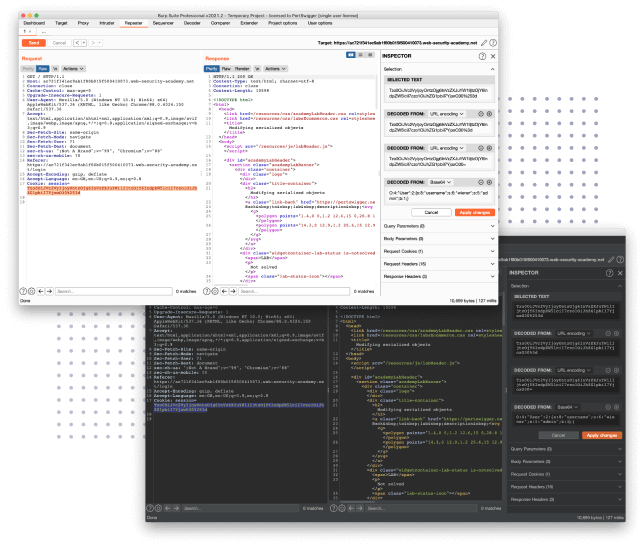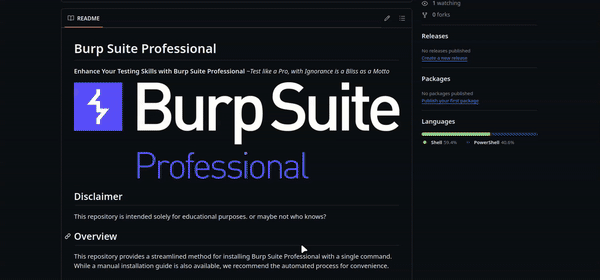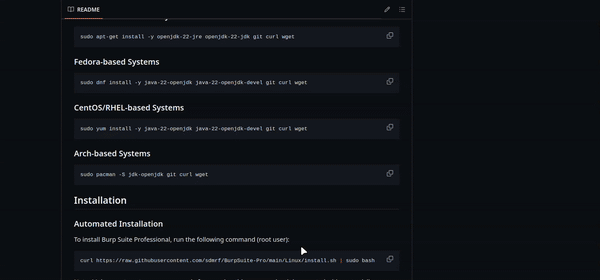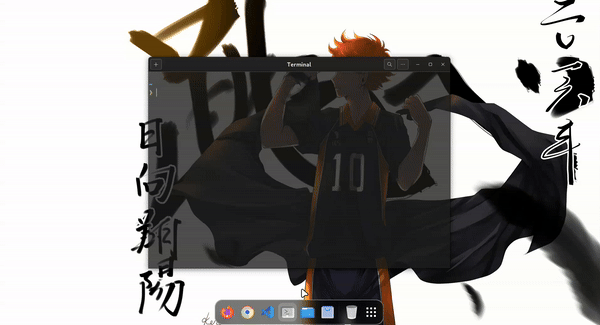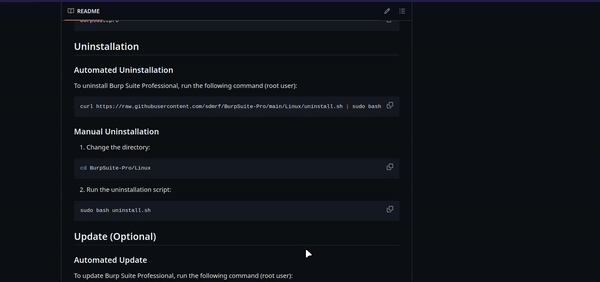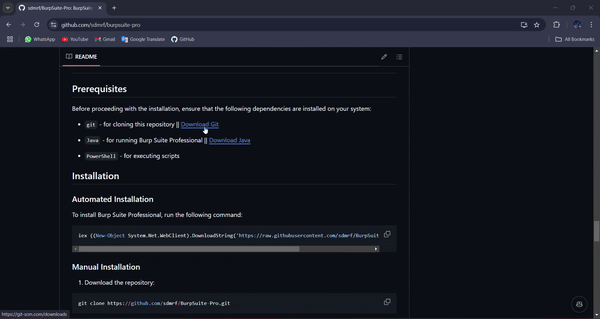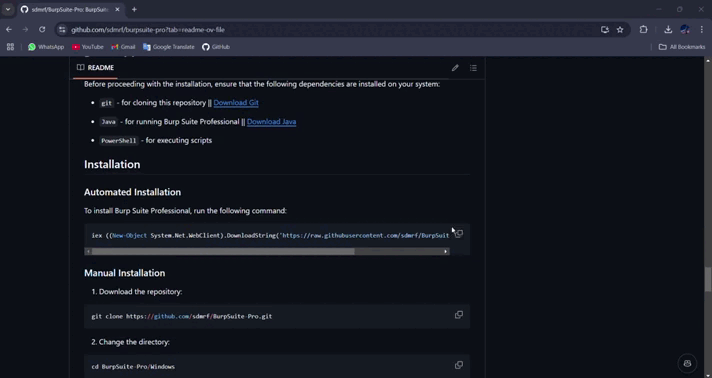Enhance Your Testing Skills with Burp Suite Professional ~Test like a Pro, with Ignorance is a Bliss as a Motto
This repository is intended solely for educational purposes, or maybe not who knows?
This repository provides a streamlined method for installing Burp Suite Professional with a single command. While a manual installation guide is also available, we recommend the automated process for convenience.
Before proceeding with the installation, ensure that the following dependencies are installed on your system:
git- for version controlcurlorwget- for downloading files
sudo apt-get install -y openjdk-22-jre openjdk-22-jdk git curl wgetsudo dnf install -y java-22-openjdk java-22-openjdk-devel git curl wgetsudo yum install -y java-22-openjdk java-22-openjdk-devel git curl wgetsudo pacman -S jdk-openjdk git curl wgetTo install Burp Suite Professional, run the following command (root user):
curl https://raw.githubusercontent.com/sdmrf/BurpSuite-Pro/main/Linux/install.sh | sudo bashNote: Make sure to enter your password after running this command as it is executed with root privileges.
If you prefer a manual installation, follow the steps below:
- Clone the repository:
git clone https://github.com/sdmrf/BurpSuite-Pro.git- Change the directory:
cd BurpSuite-Pro/Linux- Run the installation script:
sudo bash install.shTo run Burp Suite Professional, execute the following command:
burpsuiteproTo uninstall Burp Suite Professional, run the following command (root user):
curl https://raw.githubusercontent.com/sdmrf/BurpSuite-Pro/main/Linux/uninstall.sh | sudo bash- Change the directory:
cd BurpSuite-Pro/Linux- Run the uninstallation script:
sudo bash uninstall.shTo update Burp Suite Professional, run the following command (root user):
curl https://raw.githubusercontent.com/sdmrf/BurpSuite-Pro/main/Linux/update.sh | sudo bash- Change the directory:
cd BurpSuite-Pro/Linux- Run the update script:
sudo bash update.shBefore proceeding with the installation, ensure that the following dependencies are installed on your system:
-
git- for cloning this repository || Download Git -
Java- for running Burp Suite Professional || Download Java (Optional — installation of latest Java is now included in the script) -
PowerShell- for executing scripts
To install Burp Suite Professional, run the following command:
iex ((New-Object System.Net.WebClient).DownloadString('https://raw.githubusercontent.com/sdmrf/BurpSuite-Pro/main/Windows/install.ps1'))- Download the repository:
git clone https://github.com/sdmrf/BurpSuite-Pro.git- Change the directory:
cd BurpSuite-Pro/Windows- Open PowerShell as an administrator and run the following commands:
Set-ExecutionPolicy Unrestricted -Scope Process- Run the installation script:
.\install.ps1To run Burp Suite Professional, click on the desktop shortcut.
Alternatively, you can run the script manually:
- Change the directory:
cd C:\sdmrf\BurpSuitePro\- Run the script:
.\burpsuite_launcher.vbs(Obsolete — creation of shortcut is now included in the script)
If any problems occur during installation, you can use this method and create a desktop shortcut for it.
- Right-click on the Burp-Suite-Pro.vbs file.
- Select Send to > Desktop (create shortcut).
- Change the shortcut icon:
- Right-click the shortcut and select Properties.
- Click Change Icon, browse for the BurpSuitePro.ico file in the repository, and apply the changes.
To uninstall Burp Suite Professional, run the following command:
iex ((New-Object System.Net.WebClient).DownloadString('https://raw.githubusercontent.com/sdmrf/BurpSuite-Pro/main/Windows/uninstall.ps1'))- Change the directory:
cd BurpSuite-Pro/Windows- Open PowerShell as an administrator and run the following commands:
Set-ExecutionPolicy Unrestricted -Scope Process- Run the uninstallation script:
.\uninstall.ps1To update Burp Suite Professional, run the following command:
iex ((New-Object System.Net.WebClient).DownloadString('https://raw.githubusercontent.com/sdmrf/BurpSuite-Pro/main/Windows/update.ps1'))- Change the directory:
cd BurpSuite-Pro/Windows- Open PowerShell as an administrator and run the following commands:
Set-ExecutionPolicy Unrestricted -Scope Process- Run the update script:
.\update.ps1A special thanks to sdmrf for developing this script and to h3110w0r1d-y for providing the Burp Suite key generation loader.