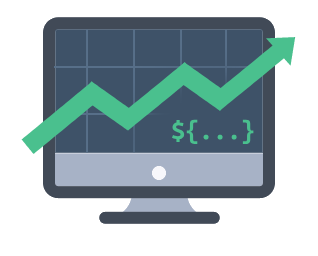TradingVue.js is a hackable charting lib for traders. You can draw literally ANYTHING on top of candlestick charts.
I've been using TradingView.com for several years and oh boy, I like this service. But when it came to writing custom trading software there was no charting library with the same level of usability, not even near. There WAS no lib.
- Scrolling & zoomming as we all like
- Simple API for making new overlays
- No need for fancy math!
- One overlay === one .vue file (or .js)
- Fully reactive
- Fully responsive
- Customizable colors and fonts
NPM
npm i trading-vue-js -S
In browser
<script src="trading-vue.min.js"></script>
Minimal working example:
<template>
<trading-vue :data="this.$data"></trading-vue>
</template>
<script>
import TradingVue from 'trading-vue-js'
export default {
name: 'app',
components: { TradingVue },
data() {
return {
ohlcv: [
[ 1551128400000, 33, 37.1, 14, 14, 196 ],
[ 1551132000000, 13.7, 30, 6.6, 30, 206 ],
[ 1551135600000, 29.9, 33, 21.3, 21.8, 74 ],
[ 1551139200000, 21.7, 25.9, 18, 24, 140 ],
[ 1551142800000, 24.1, 24.1, 24, 24.1, 29 ],
]
}
}
}
</script>The core philosophy is Data -> Screen mapping. Thus, the lib provides you with functions that map your data (whatever) to screen coordinates. The lib does all the dirty work behined the scenes: scrolling, scaling, reactivity, etc.
layout.t2screen(t) // time -> x
layout.$2screen($) // price -> y
layout.t_magnet(t) // time -> neareset candle x
layout.screen2$(y) // y -> price
layout.screen2t(x) // x -> time
Using these functions and the standard js canvas API, you can do the magic.
PRO TIP: ohlcv is mandatory if you want to see something other than a white screen
{
"ohlcv": [
[timestamp, open, high, low, close, volume],
...
],
"onchart": [ // Displayed ON the chart
{
"name": "<Indicator name>",
"type": "<e.g. EMA, SMA>",
"data": [
[timestamp, ... ], // Arbitrary length
...
],
"settings": { } // Arbitrary settings format
},
...
],
"offchart": [ // Displayed BELOW the chart
{
"name": "<Indicator name>",
"type": "<e.g. RSI, Stoch>",
"data": [
[timestamp, ... ], // Arbitrary length
...
],
"settings": { } // Arbitrary settings format
},
...
]
}The process of adding a new indicator is simple. First you define your own data format (should be timestamped though) and display settings. For example, EMA data might look like this:
{
"name": "EMA, 25",
"type": "EMA",
"data": [
[ 1551128400000, 3091 ],
[ 1551132000000, 3112 ],
[ 1551135600000, 3105 ]
],
"settings": {
"color": "#42b28a"
}
},
And then you make a new overlay class to display that data on the grid:
import Overlay from '../../mixins/overlay.js'
export default {
name: 'EMA',
mixins: [Overlay],
methods: {
draw(ctx) {
const layout = this.$props.layout
ctx.strokeStyle = this.color
ctx.beginPath()
for (var p of this.$props.data) {
// t2screen & $2screen - special functions that
// map your data coordinates to grid coordinates
let x = layout.t2screen(p[0])
let y = layout.$2screen(p[1])
ctx.lineTo(x, y)
}
ctx.stroke()
},
use_for() { return ['EMA'] },
data_colors() { return [this.color] }
},
computed: {
color() {
return this.$props.settings.color
}
}
}That's why I said you can draw ANYTHING. Stay with me, I will prove this bold statement to you:
- Docs
- Solve known issues (search for "TODO: IMPORTANT")
- Performance improvements
- Add more built-in overlays
- Add toolbar (drawing tools)
- Custom loayout / layout persistence
- Fix and improve mobile version
- Version 1.0.0 here
Run development enviroment (hot)
npm run dev
Build the bundle
npm run build
In progress
ɃTC 19vDB2pyn2ndJBH4p6We2SJNe8VZggyxfG
ETH 0xFD3e4be6d3dAfCba7aFC7BE8b3D00847682158e8