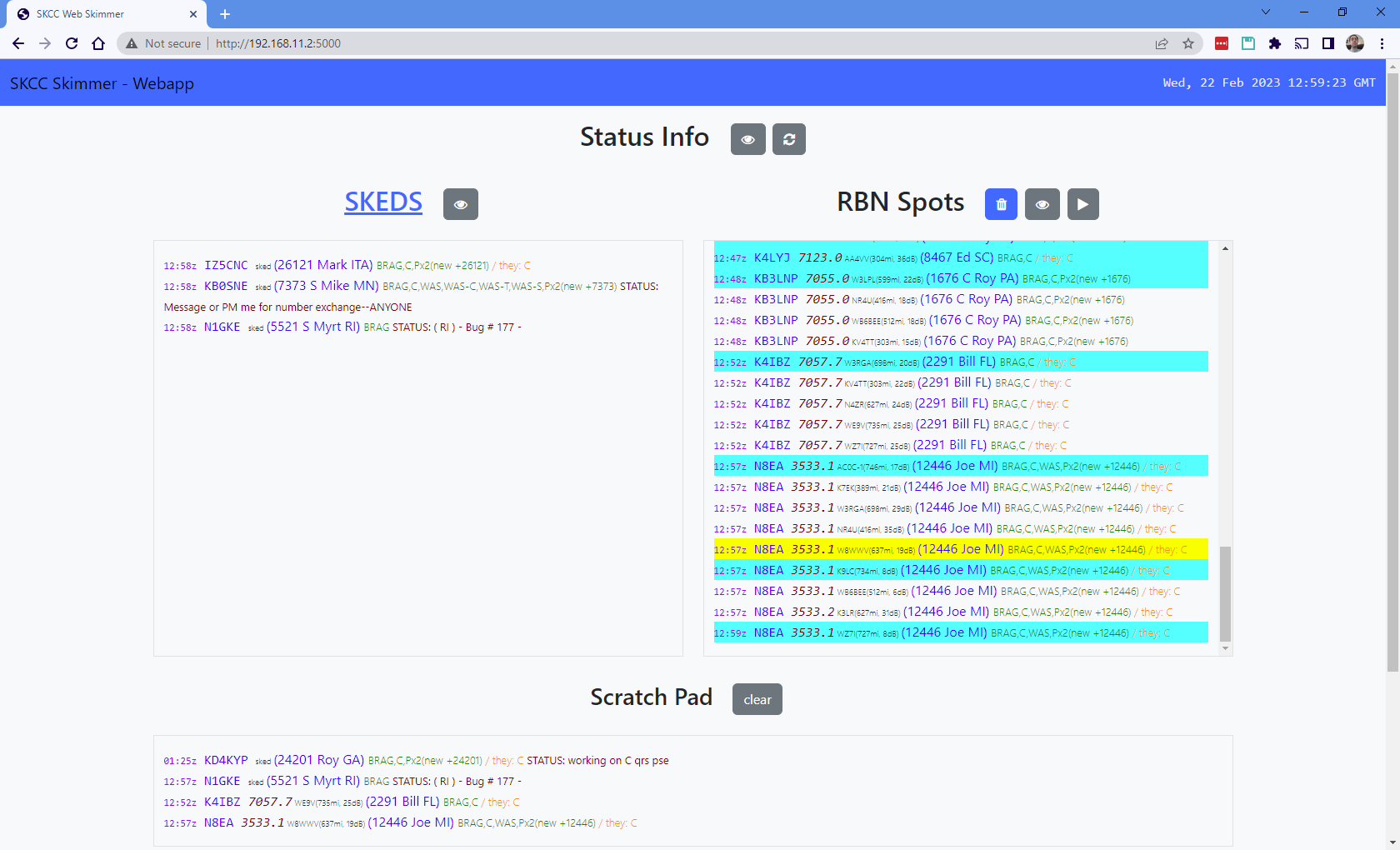This is a web wrapper to K7MJG's SKCC skimmmer python application.
It parses the output of a out-of-the box configuration of his application and displays them in a web page. This webpage is mobile friendly, too.
Behind the scenes, the web app will kick off a process for K7MJG's SKCC skimmer application. You won't normally see the output of this process. The web app will translate the output that you would normally see and places it in a convenient website that you can browse from inside your network.
It's not recommended that you expose this website to the outside world. You do so at your own risk!!!
Main web app User Interface:
Info from SKED page:
Note: the green text is what you get from a QSO from this member.
Info from a RBN SPOT:
Note: This is highlighted blue because its the first time the skimmer saw this member and you need them for goals or targets. They also may need you for their target hence the "/ they: C".
Once you've downloaded either the release or the source directly, you must configure the SKCC SKIMMER in order for it to work correctly. If you have used K7MJG's SKCC skimmmer before then you have already done this and the rest should be easy. If not there's only a few lines to configure.
If you have already run K7MJG's skimmer before then you just need to copy and paste your existing skcc_skimmer.cfg over the included file of the same name. If you have never run the skimmer before, open the included file and update these three things:
- Your callsign:
MY_CALLSIGN - Your QTHs Maidenhead GridSquare:
MY_GRIDSQUARE - the path to your master adi file (skcclogger):
ADI_FILE
For example, here's what my skcc_skimmer.cfg looks like in the file (this
is on Windows 10):
MY_CALLSIGN = 'KQ4DAP'
MY_GRIDSQUARE = 'EM82dl'
SPOTTER_RADIUS = 750
ADI_FILE = r'C:\\SKCCLogger\\Logs\\skcc.adi'You could also take the time to change your goals, targets, and bands. Refer to the skcc_skimmer configuration for more information.
To configure web-app specific options open skimmerwebapp.cfg.
This section is for Windows users:
- Download the release package
- Extract to a location you will be able to find again
- Update the included skcc_skimmer.cfg file inside the package by either:
- copying an existing skcc_skimmer.cfg into here
- open the file and update the needed settings
- Execute the
run_webapp.batfile. - Point your browser to http://127.0.0.1:5000 to see the website
You should see a command prompt appear with server status information and some other
output. This is the skimmer running and printing. It prints out a lot. If needed
this can be disabled, look in skimmwerwebapp.cfg
This section is for non-Windows users and other cool people.
Run directly from source using Python. It's really not that hard, and the process is explained in the next sections:
You need Python 3, Flask, and Flask_sock.
After installing Python, at the command prompt run these:
$ python -m pip install flask
$ python -m pip install flask_sock
Or, optionally
$ python -m pip install -r requirements.txt
# ^^^ will include pyinstaller which is needed for exe releases
Once this file is updated and saved, you are ready to run the application at the command prompt, like so:
$ python flask_app.py
Browse to the location it outputs (http://127.0.0.1:5000) and enjoy.
Coming soon. Hopefully!
73,
- Cainan KQ4DAP