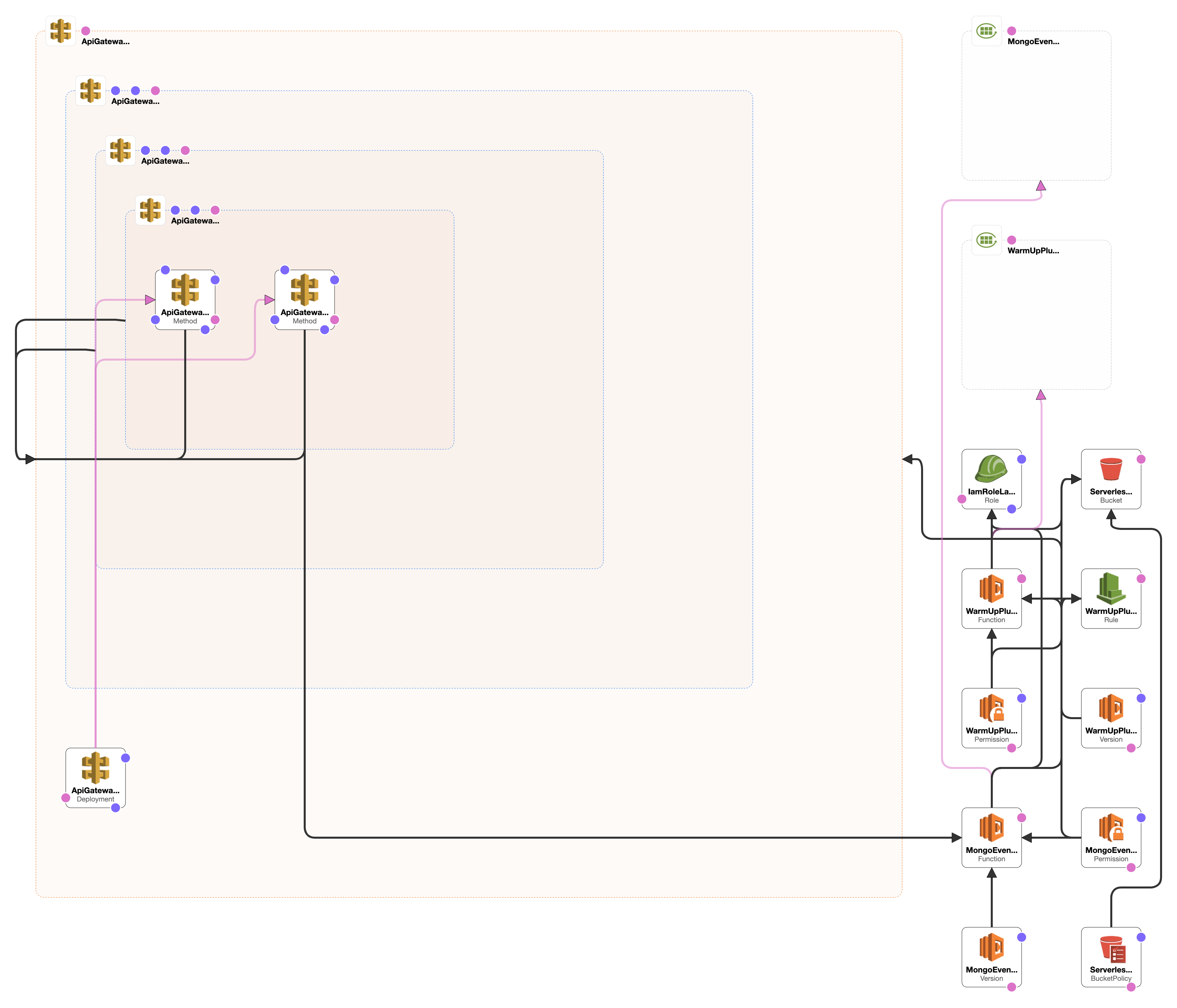Description: When this api get trigger Lambda invokedand fetched the data from MongoDB.
chmod +x ./bin/setupnvm usenpm installnpm run setup(enter appropriate AWS keys)
cat ~/.aws/credentials
or
open ~/.aws/credentialsTo spin up a local dev server that will more closely match the API Gateway endpoint/experience:
npm run serveJest is installed as the testrunner. To create a test, co-locate your test with the file it's testing
as <filename>.test.ts and then run/watch tests with:
npm test
or
npm run test:watchWhen you add a new function to your serverless config, you don't need to also add it as a new entry
for Webpack. The serverless-webpack plugin allows us to follow a simple convention in our serverless.yml
file which is uses to automatically resolve your function handlers to the appropriate file:
functions:
hello:
handler: src/hello.defaultAs you can see, the path to the file with the function has to explicitly say where the handler
file is. (If your function weren't the default export of that file, you'd do something like:
src/hello.namedExport instead.)
Lambda functions will go "cold" if they haven't been invoked for a certain period of time (estimates vary, and AWS doesn't offer a clear answer). From the Serverless blog:
Cold start happens when you execute an inactive (cold) function for the first time. It occurs while your cloud provider provisions your selected runtime container and then runs your function. This process, referred to as cold start, will increase your execution time considerably.
A frequently running function won't have this problem, but you can keep your function running hot by scheduling a regular ping to your lambda function. Here's what that looks like in your serverless.yml:
custom:
warmup:
enabled: true
events:
- schedule: rate(5 minutes)
prewarm: true
concurrency: 2The above config would keep all of your deployed lambda functions running warm. The prewarm flag will ensure your function is warmed immediately after deploys (so you don't have to wait five minutes for the first scheduled event). And by setting the concurrency to 2, we're keeping two instances warm for each deployed function.
Under custom.warmup, you can set project-wide warmup behaviors. On the other hand, if you want to set function-specific behaviours, you should use the warmup key under the select functions. You can browse all the options here.
Your handler function can then handle this event like so:
const myFunc = (event, context, callback) => {
// Detect the keep-alive ping from CloudWatch and exit early. This keeps our
// lambda function running hot.
if (event.source === 'serverless-plugin-warmup') {
// serverless-plugin-warmup is the source for Scheduled events
return callback(null, 'pinged');
}
// ... the rest of your function
};
export default myFunc;Copying and pasting the above can be tedious, so we've added a higher order function to wrap your run-warm functions. You still need to config the ping in your serverless.yml file; then your function should look like this:
import runWarm from './utils';
const myFunc = (event, context, callback) => {
// Your function logic
};
export default runWarm(myFunc);The Serverless framework doesn't purge previous versions of functions from AWS, so the number of previous versions can grow out of hand and eventually filling up your code storage. This starter kit includes serverless-prune-plugin which automatically prunes old versions from AWS. The config for this plugin can be found in serverless.yml file. The defaults are:
custom:
prune:
automatic: true
number: 5 # Number of versions to keepIf you have environment variables stored in a .env file, you can reference them inside your serverless.yml and inside your functions. Considering you have a NAME variable:
In a function:
process.env.NAMEIn serverless.yml:
provider:
name: ${env:NAME}
runtime: nodejs14.xYou can check the documentation here.
Assuming you've already set up your default AWS credentials (or have set a different AWS profile via the profile field):
npm deploynpm deploy will deploy to "dev" environment. You can deploy to stage or production
with:
npm deploy:stage
# -- or --
npm deploy:production