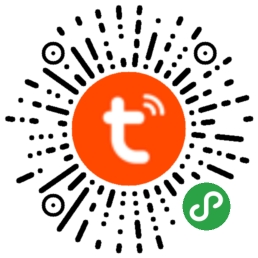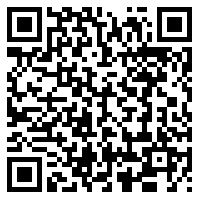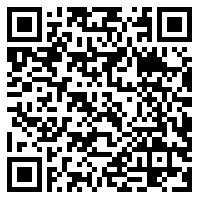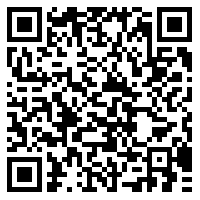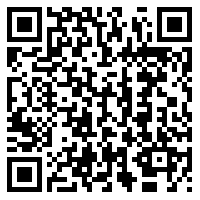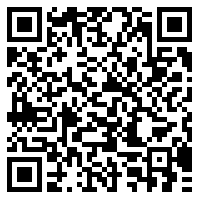Note: This repository will be deprecated soon, please refer to the new repository in the Tuya Github Organization: https://github.com/tuya/tuya-weapp-demo.
This Demo is for quick connection to Tuya Cloud Function, Pairing Plugin and, MQTT. New features will be updated in the future.
If you need to embed the pairing function in your applet, you can get your ticket information by connecting to the cloud function and call the applet plugin to complete paring. Call the API for getting device information after pairing is completed
If you need to develop device control, scene linkage and automation, you can call the corresponding APIs through the cloud function.
Contact us if you need a Tuya all-in-one applet. Scan the QR code below to experience the all-in-one applet.
If no device is indicated in the device list, you can tap Adding device and select Scan the QR code to pair. You can experience the device by scanning the QR code below.
Diffuser
Air purifier
air conditioner
The curtain motor
Intelligent lamp
├── cloudfunctions // Cloud function directory
│ ├── ty-service // SDK
├── miniprogram // Applet home directory
│ ├── image // The gallery
│ ├── libs // Third-party libraries
│ ├── pages // The directory of a specific page
│ ├── app.js // Applet entry
│ ├── app.json // Configuration file
├── project.config.json // Project configuration file
└── README.md // Description file
-
Click the button to pair. You can select from AP pairing, QR code pairing, Bluetooth pairing, and Zigbee pairing.
-
After adding a device, you can click the device on the switch to debug the MQTT push notification. It is recommended to use the getDeviceSpecifications function in the api.js file to get the instruction set to prevent possible inconsistencies in the DP field names. The content of the push notification will be displayed on the page after the command is sent.
-
The current full version Demo supports device control, push notification, adding devices (pairing), and home module.
Contact us if you have any queries.