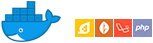The docker images defined in this repository serve as a starting point for October CMS projects.
Based on official docker PHP images, images include dependencies required by October, Composer and install the latest release.
- Supported Tags
- Quick Start
- Working with Local Files
- Database Support
- Cron
- Command Line Tasks
- App Environment
build.464-php7.4-apache,php7.4-apache: php7.4/apache/Dockerfilebuild.464-php7.4-fpm,php7.4-fpm: php7.4/fpm/Dockerfilebuild.464-php7.3-apache,php7.3-apache: php7.3/apache/Dockerfilebuild.464-php7.3-fpm,php7.3-fpm: php7.3/fpm/Dockerfilebuild.464-php7.2-apache,php7.2-apache,build.464,latest: php7.2/apache/Dockerfilebuild.464-php7.2-fpm,php7.2-fpm: php7.2/fpm/Dockerfilebuild.464-php7.1-apache,php7.1-apache: php7.1/apache/Dockerfilebuild.464-php7.1-fpm,php7.1-fpm: php7.1/fpm/Dockerfile
edge-build.465-php7.4-apache,edge-php7.4-apache: php7.4/apache/Dockerfile.edgeedge-build.465-php7.4-fpm,edge-php7.4-fpm: php7.4/fpm/Dockerfile.edgeedge-build.465-php7.3-apache,edge-php7.3-apache: php7.3/apache/Dockerfile.edgeedge-build.465-php7.3-fpm,edge-php7.3-fpm: php7.3/fpm/Dockerfile.edgeedge-build.465-php7.2-apache,edge-php7.2-apache,edge-build.465,edge: php7.2/apache/Dockerfile.edgeedge-build.465-php7.2-fpm,edge-php7.2-fpm: php7.2/fpm/Dockerfile.edgeedge-build.465-php7.1-apache,edge-php7.1-apache: php7.1/apache/Dockerfile.edgeedge-build.465-php7.1-fpm,edge-php7.1-fpm: php7.1/fpm/Dockerfile.edge
develop-php7.4-apache: php7.4/apache/Dockerfile.developdevelop-php7.4-fpm: php7.4/fpm/Dockerfile.developdevelop-php7.3-apache: php7.3/apache/Dockerfile.developdevelop-php7.3-fpm: php7.3/fpm/Dockerfile.developdevelop-php7.2-apache,develop: php7.2/apache/Dockerfile.developdevelop-php7.2-fpm: php7.2/fpm/Dockerfile.developdevelop-php7.1-apache: php7.1/apache/Dockerfile.developdevelop-php7.1-fpm: php7.1/fpm/Dockerfile.develop
October CMS build 420+ requires PHP version 7.0 or higher
build.419-php5.6-apache,php5.6-apache: php5.6/apache/Dockerfilebuild.419-php5.6-fpm,php5.6-fpm: php5.6/fpm/Dockerfile
To run October CMS using Docker, start a container using the latest image, mapping your local port 80 to the container's port 80:
$ docker run -p 80:80 --name october aspendigital/octobercms:latest
# `CTRL-C` to stop
$ docker rm october # Destroys the containerIf there is a port conflict, you will receive an error message from the Docker daemon. Try mapping to an open local port (-p 8080:80) or shut down the container or server that is on the desired port.
- Visit http://localhost using your browser.
- Login to the backend with the username
adminand passwordadmin. - Hit
CTRL-Cto stop the container. Running a container in the foreground will send log outputs to your terminal.
Run the container in the background by passing the -d option:
$ docker run -p 80:80 --name october -d aspendigital/octobercms:latest
$ docker stop october # Stops the container. To restart `docker start october`
$ docker rm october # Destroys the containerUsing Docker volumes, you can mount local files inside a container.
The container uses the working directory /var/www/html for the web server document root. This is where the October CMS codebase resides in the container. You can replace files and folders, or introduce new ones with bind-mounted volumes:
# Developing a plugin
$ git clone git@github.com:aspendigital/oc-resizer-plugin.git
$ cd oc-resizer-plugin
$ docker run -p 80:80 --rm \
-v $(pwd):/var/www/html/plugins/aspendigital/resizer \
aspendigital/octobercms:latestSave yourself some keyboards strokes, utilize docker-compose by introducing a docker-compose.yml file to your project folder:
# docker-compose.yml
version: '2.2'
services:
web:
image: aspendigital/octobercms
ports:
- 80:80
volumes:
- $PWD:/var/www/html/plugins/aspendigital/resizerWith the above example saved in working directory, run:
$ docker-compose up -d # start services defined in `docker-compose.yml` in the background
$ docker-compose down # stop and destroyOn build, an SQLite database is created and initialized for the Docker image. With that database, users have immediate access to the backend for testing and developing themes and plugins. However, changes made to the built-in database will be lost once the container is stopped and removed.
When projects require a persistent SQLite database, copy or create a new database to the host which can be used as a bind mount:
# Create and provision a new SQLite database:
$ touch storage/database.sqlite
$ docker run --rm \
-v $(pwd)/storage/database.sqlite:/var/www/html/storage/database.sqlite \
aspendigital/octobercms php artisan october:up
# Now run with the volume mounted to your host
$ docker run -p 80:80 --name october \
-v $(pwd)/storage/database.sqlite:/var/www/html/storage/database.sqlite \
aspendigital/octobercmsAlternatively, you can host the database using another container:
#docker-compose.yml
version: '2.2'
services:
web:
image: aspendigital/octobercms:latest
ports:
- 80:80
environment:
- DB_TYPE=mysql
- DB_HOST=mysql #DB_HOST should match the service name of the database container
- DB_DATABASE=octobercms
- DB_USERNAME=root
- DB_PASSWORD=root
mysql:
image: mysql:5.7
ports:
- 3306:3306
environment:
- MYSQL_ROOT_PASSWORD=root
- MYSQL_DATABASE=octobercmsProvision a new database with october:up:
$ docker-compose up -d
$ docker-compose exec web php artisan october:up
You can start a cron process by setting the environment variable ENABLE_CRON to true:
$ docker run -p 80:80 -e ENABLE_CRON=true aspendigital/octobercms:latestSeparate the cron process into it's own container:
#docker-compose.yml
version: '2.2'
services:
web:
image: aspendigital/octobercms:latest
init: true
restart: always
ports:
- 80:80
environment:
- TZ=America/Denver
volumes:
- ./.env:/var/www/html/.env
- ./plugins:/var/www/html/plugins
- ./storage/app:/var/www/html/storage/app
- ./storage/logs:/var/www/html/storage/logs
- ./storage/database.sqlite:/var/www/html/storage/database.sqlite
- ./themes:/var/www/html/themes
cron:
image: aspendigital/octobercms:latest
init: true
restart: always
command: [cron, -f]
environment:
- TZ=America/Denver
volumes_from:
- webRun the container in the background and launch an interactive shell (bash) for the container:
$ docker run -p 80:80 --name containername -d aspendigital/octobercms:latest
$ docker exec -it containername bashCommands can also be run directly, without opening a shell:
# artisan
$ docker exec containername php artisan env
# composer
$ docker exec containername composer infoA few helper scripts have been added to the image:
# `october` invokes `php artisan october:"$@"`
$ docker exec containername october up
# `artisan` invokes `php artisan "$@"`
$ docker exec containername artisan plugin:install aspendigital.resizer
# `tinker` invokes `php artisan tinker`. Requires `-it` for an interactive shell
$ docker exec -it containername tinkerBy default, APP_ENV is set to docker.
On image build, a default .env is created and config files for the docker app environment are copied to /var/www/html/config/docker. Environment variables can be used to override the included default settings via docker run or docker-compose.
Note: October CMS settings stored in a site's database override the config. Active theme, mail configuration, and other settings which are saved in the database will ultimately override configuration values.
Recommended settings for opcache and PHP are applied on image build.
Values set in docker-oc-php.ini can be overridden by passing one of the supported PHP environment variables defined below.
To customize the PHP configuration further, add or replace .ini files found in /usr/local/etc/php/conf.d/.
Environment variables can be passed to both docker-compose and October CMS.
Database credentials and other sensitive information should not be committed to the repository. Those required settings should be outlined in .env.example
Passing environment variables via Docker can be problematic in production. A
phpinfo()call may leak secrets by outputting environment variables. Consider mounting a.envvolume or copying it to the container directly.
The following variables trigger actions run by the entrypoint script at runtime.
| Variable | Default | Action |
|---|---|---|
| ENABLE_CRON | false | true starts a cron process within the container |
| FWD_REMOTE_IP | false | true enables remote IP forwarding from proxy (Apache) |
| GIT_CHECKOUT | Checkout branch, tag, commit within the container. Runs git checkout $GIT_CHECKOUT |
|
| GIT_MERGE_PR | Pass GitHub pull request number to merge PR within the container for testing | |
| INIT_OCTOBER | false | true runs october up on container start |
| INIT_PLUGINS | false | true runs composer install in plugins folders where no 'vendor' folder exists. force runs composer install regardless. Helpful when using git submodules for plugins. |
| PHP_DISPLAY_ERRORS | off | Override value for display_errors in docker-oc-php.ini |
| PHP_MEMORY_LIMIT | 128M | Override value for memory_limit in docker-oc-php.ini |
| PHP_POST_MAX_SIZE | 32M | Override value for post_max_size in docker-oc-php.ini |
| PHP_UPLOAD_MAX_FILESIZE | 32M | Override value for upload_max_filesize in docker-oc-php.ini |
| UNIT_TEST | true runs all October CMS unit tests. Pass test filename to run a specific test. |
|
| VERSION_INFO | false | true outputs container current commit, php version, and dependency info on start |
| XDEBUG_ENABLE | false | true enables the Xdebug PHP extension |
| XDEBUG_REMOTE_HOST | host.docker.internal | Override value for xdebug.remote_host in docker-xdebug-php.ini |
List of variables used in config/docker
| Variable | Default |
|---|---|
| APP_DEBUG | false |
| APP_KEY | 0123456789ABCDEFGHIJKLMNOPQRSTUV |
| APP_URL | http://localhost |
| CACHE_STORE | file |
| CMS_ACTIVE_THEME | demo |
| CMS_BACKEND_FORCE_SECURE | false |
| CMS_BACKEND_SKIN | Backend\Skins\Standard |
| CMS_BACKEND_URI | backend |
| CMS_DISABLE_CORE_UPDATES | true |
| CMS_EDGE_UPDATES | false (true in edge images) |
| CMS_LINK_POLICY | detect |
| DB_DATABASE | - |
| DB_HOST | mysql* |
| DB_PASSWORD | - |
| DB_PORT | - |
| DB_REDIS_HOST | redis* |
| DB_REDIS_PASSWORD | null |
| DB_REDIS_PORT | 6379 |
| DB_SQLITE_PATH | storage/database.sqlite |
| DB_TYPE | sqlite |
| DB_USERNAME | - |
| MAIL_DRIVER | log |
| MAIL_FROM_ADDRESS | no-reply@domain.tld |
| MAIL_FROM_NAME | October CMS |
| MAIL_SMTP_ENCRYPTION | tls |
| MAIL_SMTP_HOST | - |
| MAIL_SMTP_PASSWORD | - |
| MAIL_SMTP_PORT | 587 |
| MAIL_SMTP_USERNAME | - |
| QUEUE_DRIVER | sync |
| SESSION_DRIVER | file |
| TZ** | UTC |
* When using a container to serve a database, set the host value to the service name defined in your docker-compose.yml
** Timezone applies to both container and October CMS config