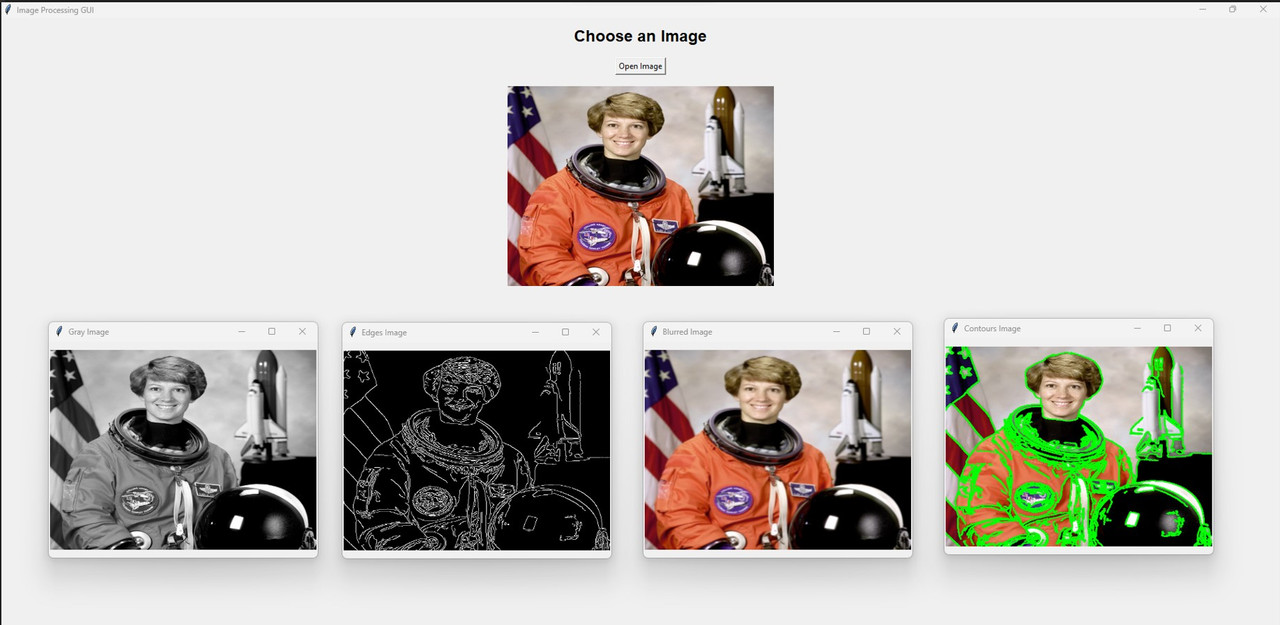This repository contains a simple Python GUI application built using Tkinter for performing various image processing operations on a selected image. The GUI allows the user to choose an image file, and then it displays the original image along with its processed versions, such as Gray Scale, Blurred Image, Canny Edge Detection, and Contour Detection.
- Open an image file (supports PNG, JPG, and JPEG formats) using a file dialog.
- Display the selected image along with its processed versions.
- Perform image processing operations: Gray Scale conversion, Gaussian Blurring, Canny Edge Detection, and Contour Detection.
- All processed images are displayed in a single window with headings for easy reference.
- Python 3.x
- tkinter (included with Python)
- OpenCV, PIL
- Clone the repository to your local machine
- Change to the project directory.
- Install the required Python packages (if not already installed).
- Ensure you have Python and the OpenCV library installed on your system.
- Ensure Uploading Image , when Prompts
- Run the script using a Python interpreter or Jupyter Notebook
- Copy code
- The script will display the processed Image
- For Example Usage use Opencv_operations.ipynb file which contains Python code
- Upon running the application, a window titled "Image Processing GUI" will open.
- the "Open Image" button to select an image file from your computer.
- The selected image will be displayed at the top, followed by the processed versions of the image: Gray Scale, Blurred Image, Canny Edge Detection, and Contour Detection.
- Each processed image is shown with its respective heading for easy identification.
- Close the application window when done.
- The GUI is built using the Tkinter library in Python.
- Image processing is done using OpenCV and the Python Imaging Library (PIL)
Contributions to this repository are welcome! If you find any issues or have suggestions for improvements, feel free to open an issue or submit a pull request.
This project is intended for educational and demonstrative purposes only. The accuracy of face detection may vary based on image quality and the classifier used. The developers are not responsible for any misuse or inappropriate use of the code or its results.