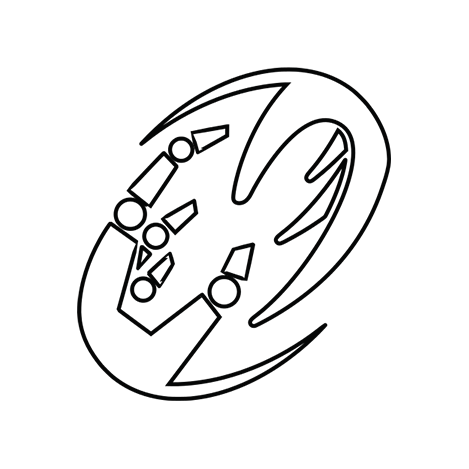
This project aims to create a personalized bot to help with server management on discord, using the discord.py library. At the moment the project is in the development phase. Ultimately, the bot is supposed to aid with writing complex text messages on the channel that contain relevant server data.
Getting started • Discord Commands • Embed Creator Example • Message Syntax • License
-
Create a Bot account. For this, you can find many tutorials on the web. I personally recommend this or that one.
-
Install necessary libraries in terminal:
pip install -r requirements.txt -
If you decide to run your bot from a personal computer, with only you having access to the code, you can replace
DISCORD_TOKEN, as well asGUILD_IDvariable instances inside the quotes in themain.pywith your token acquired when creating the bot and server ID numer:client.run(os.getenv("DISCORD_TOKEN")) discord.Object(id=os.getenv("GUILD_ID"))
Otherwise, it is advised to store your token and ID number in a separate file. For this create
.envfile inside the same folder as themain.pyfile. You should store both values like so:DISCORD_TOKEN="Your token goes here" GUILD_ID="The ID number of your server goes here"
If you want to place this bot on your github account, before doing so you should create an empty
.gitignorefile, where you should write:.envThis will prevent git from accidentally sending your token for others to see.
-
You can now run your bot. Open a command line and change the directory to the path of your bot files. Next type in the word python, or python3 if you have both versions, followed by the file name of your bot, like this:
python3 main.py
!help - shows bot usage instruction.
/embed_creator (or !embed_creator) - Creates Embed Creator - A tool for dynamic embed building. It allows you to change various parameters of the embed live and then choose the channel on which the embed will be published. When changing description of the embed, or text value inside added text field, you can use supported commands.
/embed_update (or !embed_update) - Loads, if exists, the last embed sent. Lets you edit the embed with the same menu as !embed_creator, without having to deploy the new message.
The bot can convert relevant commands in text into valuable information when you invoke /embed_creator or !embed_creator discord commands and try to edit either embed description or add and edit a text field. When typieng the message, commands are recognized inside curly brackets {}. Each command should be written in a separate function block. For every command listed below must provide a suitable argument or arguments in place of [...]. Currently, the possible commands recognized in the text:
-
{list_members [...]}- Returns a list of members who have required roles. In addition to roles, the text can include the logical operatorsand/orandnot. Theandoperator reads the role directly before and after itself and checks the logical condition, which members belong to both roles. Similarly, theoroperator works - checks all members who match one or both roles. Thenotoperator reads the role after itself and returns all members who do not have the assigned role. The real power of the list_members command comes from the fact that the operators in the function block can be duplicated and combined to form a complex function for searching server data. For example, by typing{list_members a and b and c not d not e}, you should get every person who has both role a and b, but no role c, d and e.Important: You cannot use both
andandoroperators in the same sentence, but you can use any of them with thenotcommand.Important: If you want to use both the
notoperator and any of the other operators in the same command, you must use all operators that are notnotin the first place. Example:{count_members not A and B and C}is incorrect and will return[None]. -
{count_members [...]}- Works likelist_members, but instead of returning names, it returns a number. -
{member [...]}- Used to search for a single member from a server. Returns a formatted name that looks like: @Name. In addition, if a user has a special nickname set for this server, it will be displayed instead of his default name. -
{role [...]}- Searches for a specific role in the server. Returns a formatted role name that looks like @Role. You have to provide a role name in the place of[...]. -
{text_channel [...]}- Searches for a specific text channel in the server. Returns a formatted text channel name that looks like #TextChannel. -
{voice_channel [...]}- Searches for a specific voice channel in the server. Returns a formatted voice channel name that looks like @VoiceChannel.
In case of an incorrect argument name in the text, a missing argument, or an argument that does not exist in the Discord server database, the bot will return
[None].
Examples:
There are currently {count_members xyz} members one the server with the role {role Moderator}.
These members are: {list_members Moderator}.
The {role President} of a club is {member John#1234}.
Incorrect command examples: {list_members }, {count_members president}, {member Name#1234567}
Result:
There are currently 3 members one the server with the role @Moderator.
These members are: @A, @B, @C.
The @President of the club is @John.
Incorrect command examples: [None], [None], [None]
In the incorrect commands' examples above: 1. Empty argument, 2. case sensitive argument (starts with lower "p"), 3. Too long user name number.
Copyright © 2022 KNR
This project is MIT licenced.





