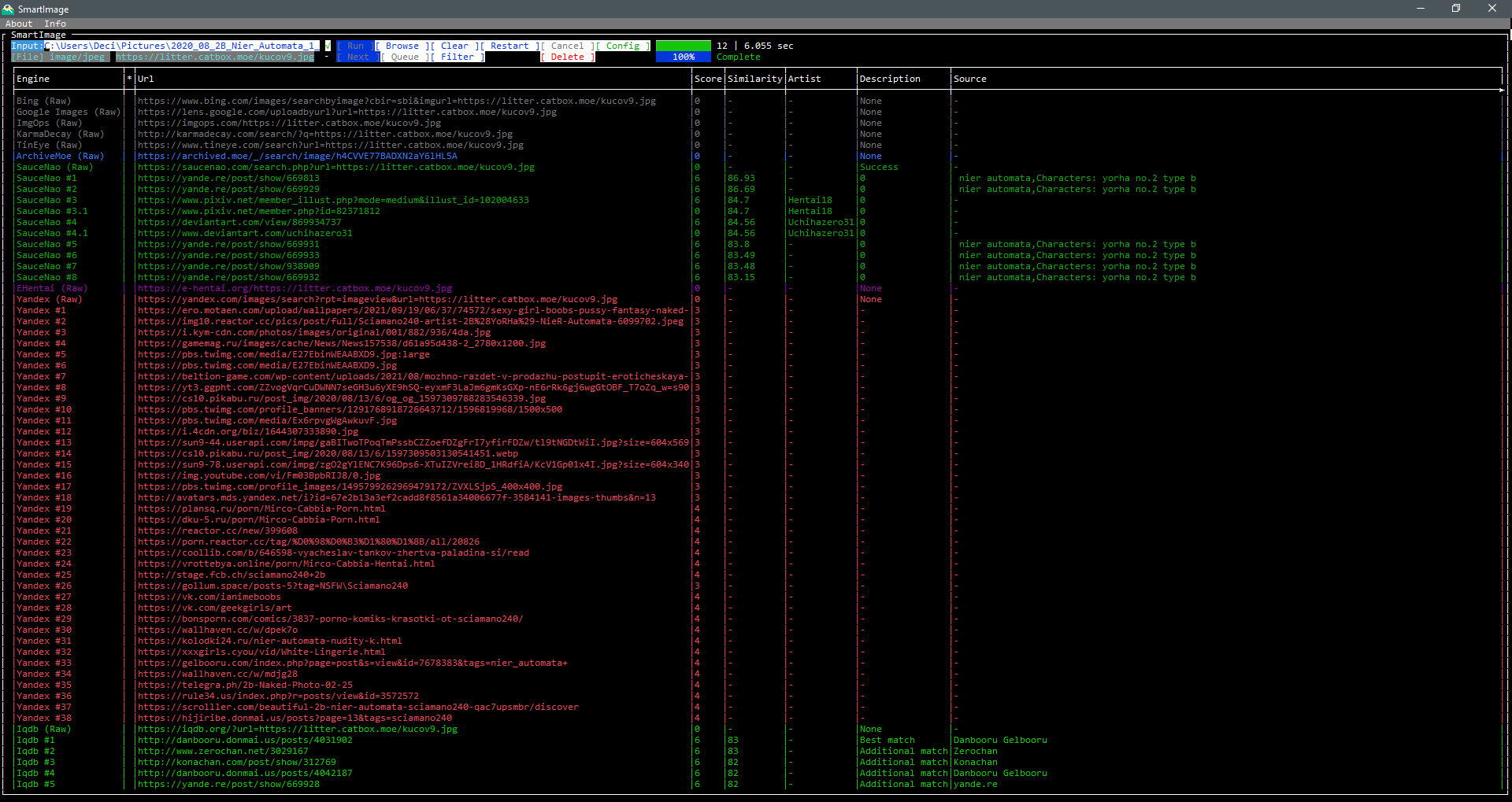-
-
Notifications
You must be signed in to change notification settings - Fork 28
Interface (Legacy²)
Read Stanton edited this page Jan 24, 2024
·
1 revision
.png)
| Element | Description |
|---|---|
| Input | Input field for the search query. Copy/paste, drag-and-drop, and other related text manipulation functions are supported. Input status indicator is to the right of the input field. |
| Run | Starts the search using the query in the input field. |
| Clear | Clears the input field and search query data. |
| Restart | Clears all search results and returns the program to its original state (in order to perform a new search). |
| Cancel | Cancels current search operations. Partial results can still be used like normal. |
| Config | Opens the configuration dialog. |
- |
Checkbox to toggle the queue. |
| Queue | Opens the queue dialog. |
| Next | Dequeues the top query from the queue for searching. |
| Browse | Opens the file picker dialog. |
| About | Opens a dialog showing general information about the program. |
| Info | Opens a dialog showing debug information about the program. |
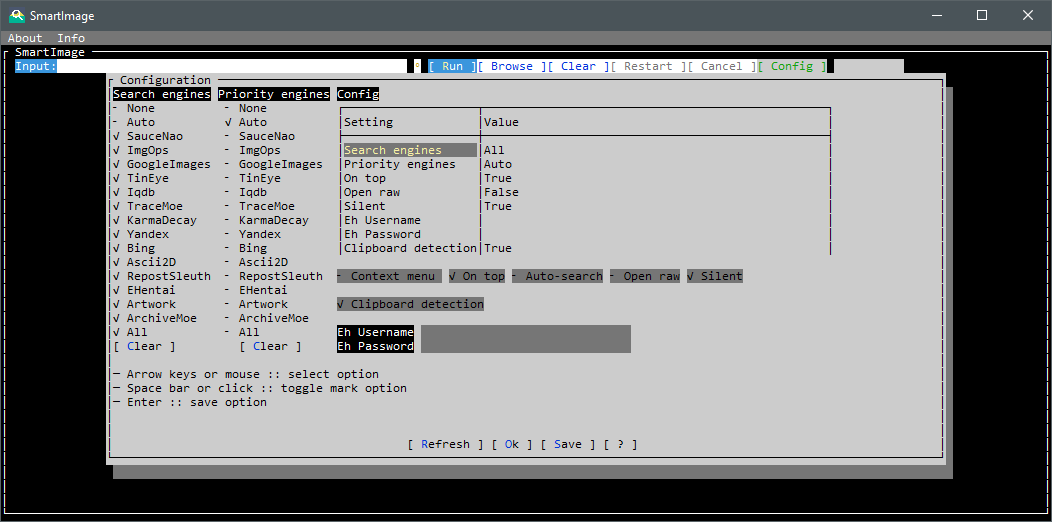
| Setting | Description |
|---|---|
| Search engines | Engines to use when searching. |
| Priority engines | Engines whose results are opened in the browser. |
| On top | Keeps the window focused (on-top) of other windows. |
| Context menu | Context menu integration |
| Silent | Suppress hint sound upon search completion |
| Auto search | Automatically starts search when a valid query is detected |
| Open raw | Opens the (Raw) priority engine results |
| Clipboard detection | Populate input with detected file(s) or links in the clipboard. |
| Eh Username | E-Hentai account username¹ |
| Eh Password | E-Hentai account password¹ |
- Click the
Configlabel to open the folder containing the configuration file. - Press Space to save configuration.
¹ Using an E-Hentai account is required; when successfully logged in, results are retrieved from Ex-Hentai.