-
Notifications
You must be signed in to change notification settings - Fork 7
3. Importing Content
Orature uses Door43 Resource Containers for Source content. Visit Either Door43 Content Service or Wycliffe Associates Content to find such content. To import, download a repository as a zip file, and open the "Import" drawer on the application bar in Orature. From there, you can either drag and drop the resource container, or click "Browse Files" to open the file manager.
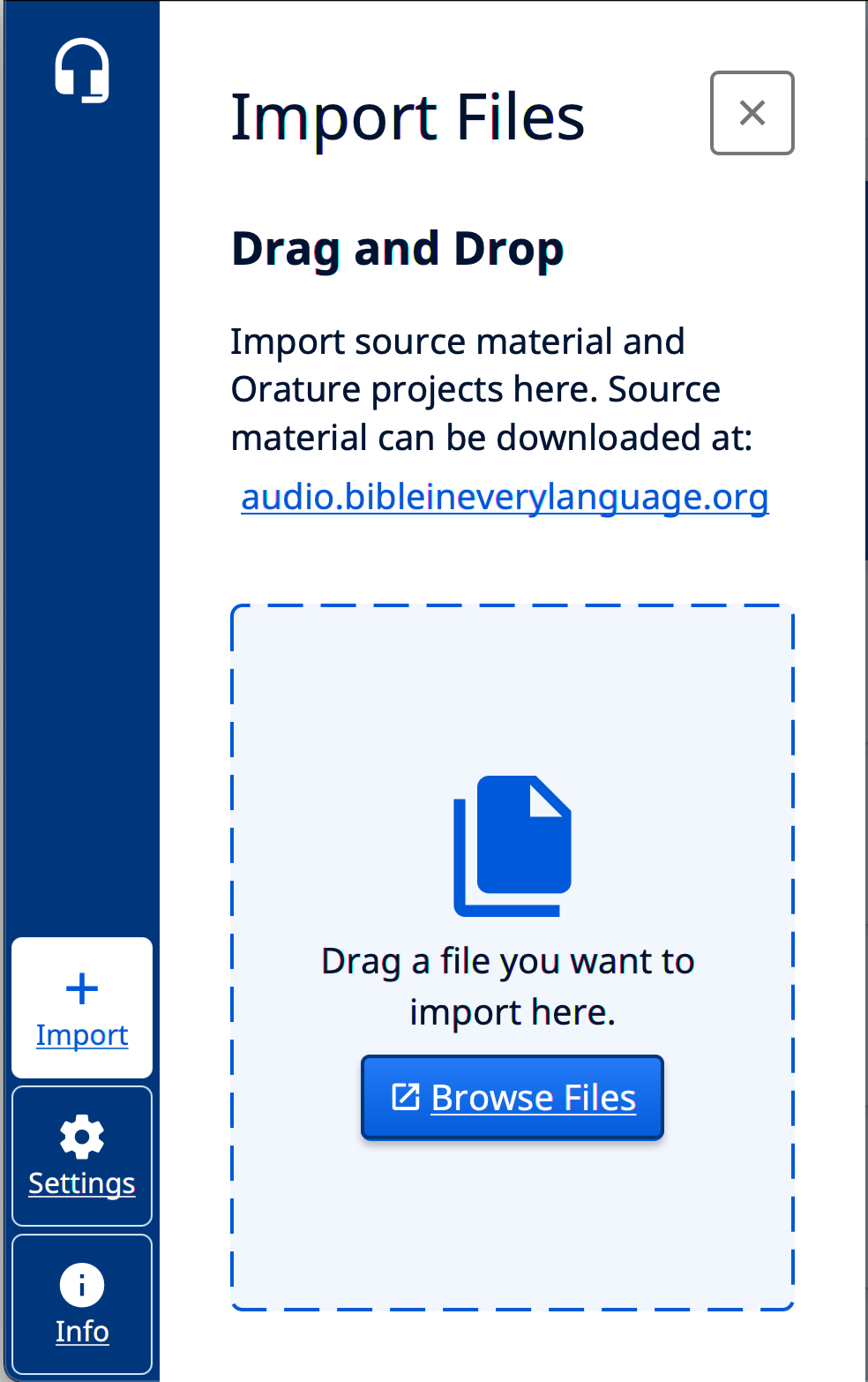
For source audio, content can be found at audio.bibleineverylanguage.org, and select "Orature Files." Source audio will be downloaded in a .orature file format, though this is just a .zip with a renamed extension. To create your own Source Audio, audio must be included inside the resource container zip and listed in the resource container's media.yaml (url should be a local, relative path from the root of the RC).
Supported content includes:
- Scripture in USFM format
- Books (such as Open Bible Stories) in markdown format
- Resources (such as translationQuestions, translationNotes) in markdown format (the corresponding scripture/book container must be imported first)
Supported source audio formats:
- 44.1khz 16 bit mono WAV
- 44.1khz mono MP3
Orature can import existing audio files to be used in a project. The audio must be 44.1khz mono 16 bit audio in either mp3 or wav format. To add a file to a verse or chapter, open the View Takes page or Open Verse, and drag the file into the Orature window.
