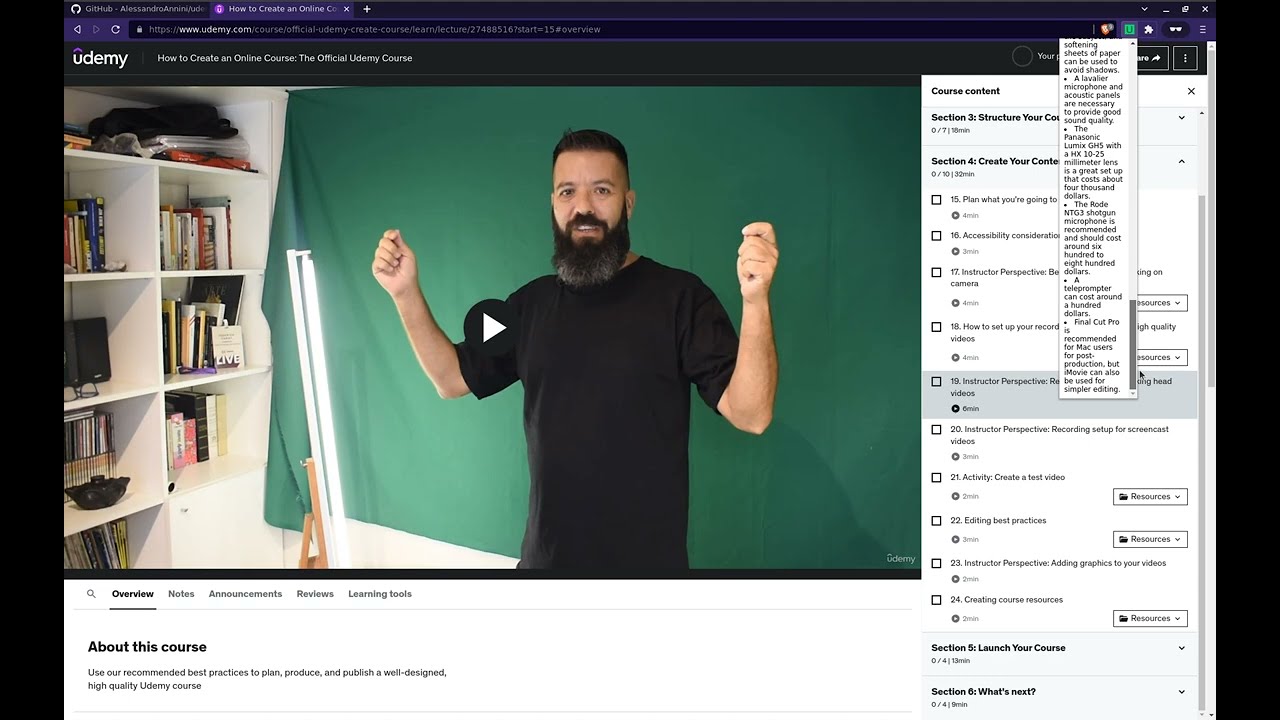Udemy Summary with OpenAI is a simple Chrome/Brave Extension (manifest v3) that allows you to get both Udemy video transcripts and summary of the video with OpenAI's AI technology.
You can install Udemy Summary with OpenAI extension from Chrome Web Store.
To install this extension, follow these steps:
- Download the code on GitHub.
- Unzip the downloaded file.
- In Google Chrome/Brave, open the Extensions page (chrome://extensions/).
- Turn on Developer mode by clicking the toggle switch in the top right corner of the page.
- Click the
Load unpackedbutton and select the unzipped folder for your extension to install it. - Udemy Summary with OpenAI extension should be installed and active!
- Go to OpenAI and sign up for an account.
- Go to OpenAI API keys Page and create an API key.
- Copy the API key.
- Paste the API key to the extension options page (right-click the extension icon and click
Options) and clickSave.
To use Udemy Summary with OpenAI extension, follow these steps (or watch this video):
- Go to any Udemy lesson page.
- Click the extension icon on the top right corner of the browser.
- Click
Generate Udemy Lesson Summarybutton. - You'll see a magic in a few seconds!
- All the summaries for every page are stored in the extension's local storage. If you want to delete the summaries, you can click
Clear All Summariesbutton on the extension options page. - This code manually fetches the Udemy video transcripts, and the platform might change the system so I also cannot guarantee that the Udemy video transcript code works forever. I'll try my best to keep updated!
You can find the privacy policy here.