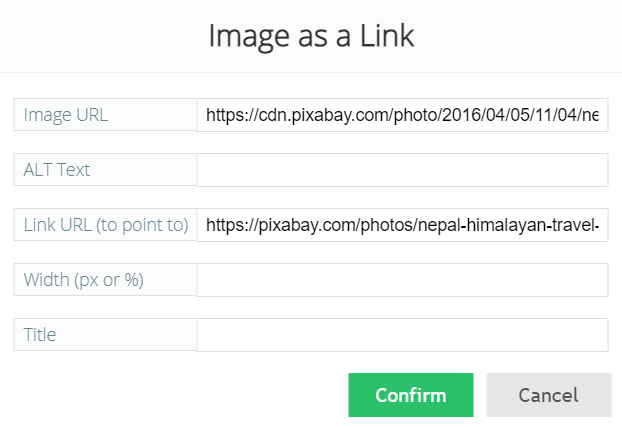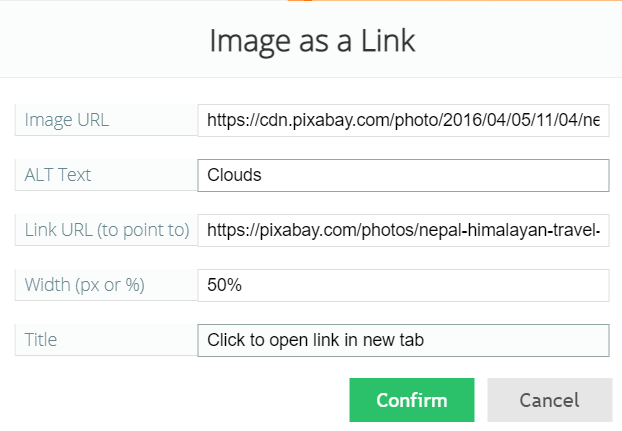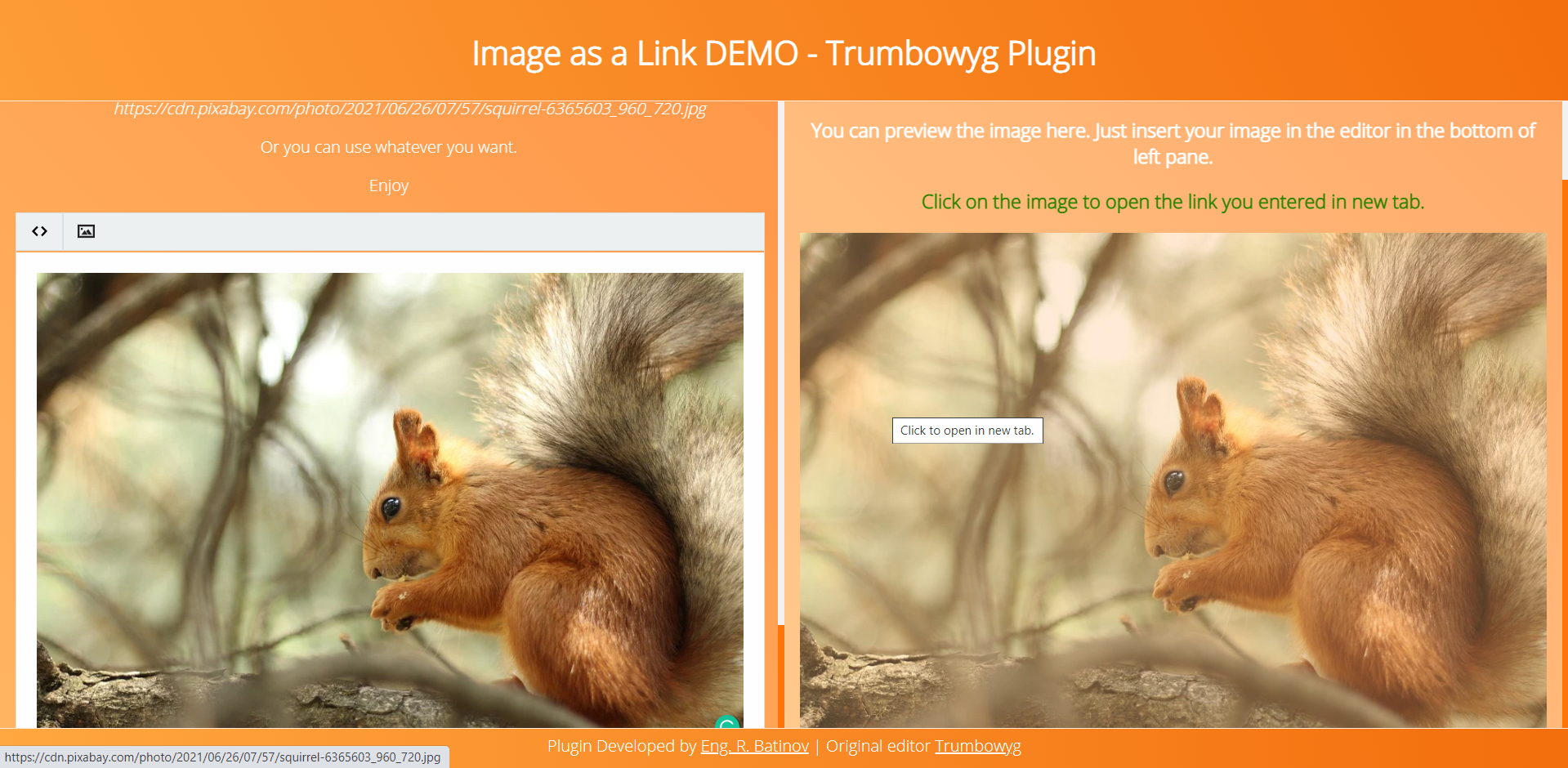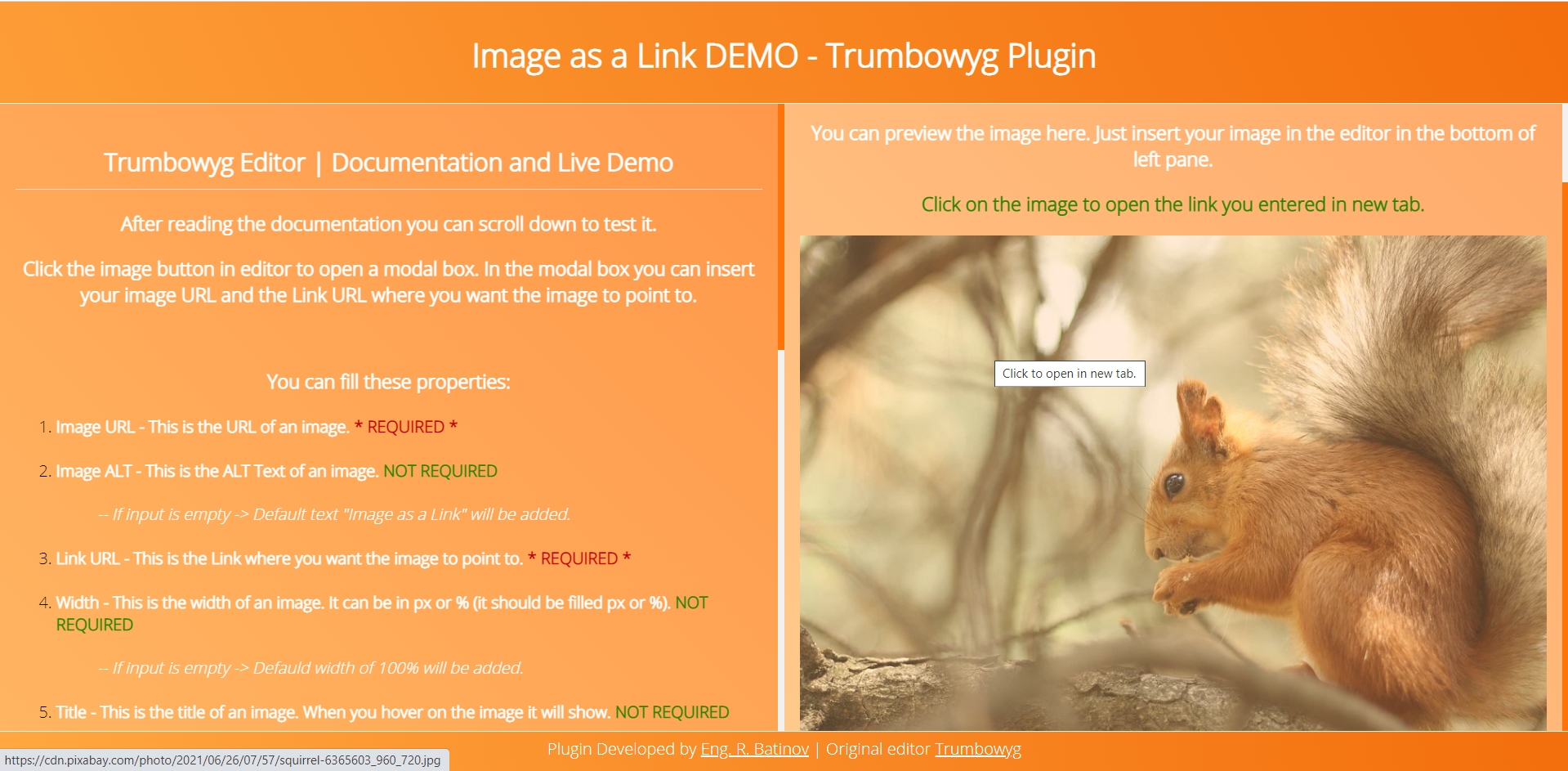This is a simple plugin for the Trumbowyg editor. It can be used to insert image which acts like a link and points to somewhere.
Plugin DEMO
- Go to Trumbowyg official website: https://alex-d.github.io/Trumbowyg/documentation/
- Install Trumbowyg editor based on the steps in the documentation.
- After that you need to download this plugin and paste the whole imageAsALink folder in the Trumbowyg downloaded plugins folder.
- Then you need to include link to the
imageAsALink/trumbowyg.imageAsALink.jsin YOUR project. - To load the editor and this plugin as said in the Trumbowyg documentation you need to first load
jQuery>=1.8,trumbowyg/dist/trumbowyg.min.jsand to include in your head thistrumbowyg/dist/ui/trumbowyg.min.css. - After that you need to add to the options of the editor the name of the plugin (imageAsALink) and execute the editor with the options.
- You need simple div or textarea
html <div id="imageAsALinkExample"></div> - And the minimum options in JavaScript:
var trumbowyg_options = { resetCss: true, removeformatPasted: true, autogrow: true, defaultLinkTarget: '_blank', btnsDef: { imageAsALink: { ico: 'insertImage' } }, btns: [ ['imageAsALink'] ]}; $('#imageAsALinkExample').trumbowyg(trumbowyg_options);
- You need simple div or textarea
- Then image button will show and now you can use the plugin.
- Image URL - This is the URL of an image. REQUIRED
- Image ALT - This is the ALT Text of an image. NOT REQUIRED
- If input is empty -> Default text "Image as a Link" will be added.
- Link URL - This is the Link where you want the image to point to. REQUIRED
- Width - This is the width of an image. It can be in px or % (it should be filled px or %). NOT REQUIRED
- If input is empty -> Defauld width of 100% will be added.
- Title - This is the title of an image. When you hover on the image it will show. NOT REQUIRED
- If input is empty -> Default text "Click to open in new tab." will be added.
https://rbatinov.github.io/Trumbowyg-Plugin-Image-As-A-Link/
Plugin is under the MIT License