-
Notifications
You must be signed in to change notification settings - Fork 24
1.7. Upgrading
As described in Section 2.1, if HADatAc is installed on "[HADatAc_home]", the actual configuration folder for the installation is in "[HADatAc_home]/conf". The content of [HADatAc_home]/conf folder in github is an example that is assumed to not be fit for any real installation. In other words, we do not work with the assumption that one can download and run HADatAc without going through the configuration procedure. Since nobody wants to lose their configuration once it is working, making a personal copy of your configuration folder is strongly recommended before any software upgrade.
It is further recommended for personal copies of the configuration folder to be located outside of "[HADatAc_home]." Without making a personal copy, the configuration can be lost because an update of the git repository from github, i.e., git pull, should override [HADatAc_home]/conf. For instance, "[HADatAc]/../conf" is an example of a folder outside of "[HADatAc]" that is not modified during git pull, and that can be used to store local configuration files.
In development environments, the software developer is responsible for copying and restoring the HADatAc configuration folder for its local installations.
By issuing a CTLR-C inside of the terminal running sbt, one can stop HADatAc in development
Copy [HADatAc_home]/conf to a folder ouside of [HADatAc_home], that we are going to call [conf_backup].
Go to [HADatAc_home]. In the command below, replace [HADatAc_home] with the actual path of the home folder:
cd [HADatAc_home]
Issue the following command from [HADatAc_home]:
git pull
This command will update the content of your local git repository
Copy content from [conf_backup] folder to [HADatAc_home].
From [HADatAc_home], execute the following command:
sbt run
Be aware about the note in Section 1.7.1. Please also be aware that the upgrading script for production used below will take care of backing up existing configuration folder before git pull, and will take care of restoring the folder after the git pull.
Go to [solr_home]/solr folder and stop solr
cd [solr_home]/solr
./run_solr6.sh stop
Stop the web container (jetty8,jetty9,tomcat8, or tomcat9) used to host blazegraph
service jetty9 stop
Stop HADatAc
service hadatac stop
Go to [HADatAc_home]
cd [HADatAc_home]
Execute the following command:
./deploy_hadatac.sh
Wait for the script to execute, generate a new distribution file, and deploy the distribution file.
Go to solr folder and start solr
cd [solr_home]/solr
./run_solr6.sh start
Start the web container (jetty8,jetty9,tomcat8 or tomcat9) used to host blazegraph
service jetty8 start
Start HADatAc
service hadatac start
Copyright (c) 2019, HADatAc.org
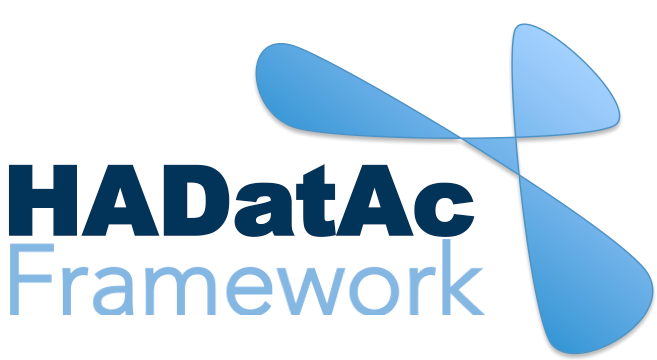
-
Installation
1.1. Installing for Linux (Production)
1.2. Installing for Linux (Development)
1.3. Installing for MacOS (Development)
1.4. Deploying with Docker (Production)
1.5. Deploying with Docker (Development)
1.6. Installing for Vagrant under Windows
1.7. Upgrading
1.8. Starting HADatAc
1.9. Stopping HADatAc -
Setting Up
2.1. Software Configuration
2.2. Knowledge Graph Bootstrap
2.2.1. Knowledge Graph
2.2.2. Bootstrap without Labkey
2.2.3. Bootstrap with Labkey
2.3. Config Verification -
Using HADatAc
3.1. Initial Page
3.1.1. Home Button
3.1.2. Sandbox Mode Button
3.2. File Ingestion
3.2.1. Ingesting Study Content
3.2.2. Manual Submission of Files
3.2.3. Automatic Submission of Files
3.2.4. Data File Operations
3.3. Manage Working Files 3.3.1. [Create Empty Semantic File from Template]
3.3.2. SDD Editor
3.3.3. DD Editor
3.4. Manage Metadata
3.4.1. Manage Instrument Infrastructure
3.4.2. Manage Deployments 3.4.3. Manage Studies
3.4.4. [Manage Object Collections]
3.4.5. Manage Streams
3.4.6. Manage Semantic Data Dictionaries
3.4.7. Manage Indicators
3.5. Data Search
3.5.1. Data Faceted Search
3.5.2. Data Spatial Search
3.6. Metadata Browser and Search
3.7. Knowledge Graph Browser
3.8. API
3.9. Data Download -
Software Architecture
4.1. Software Components
4.2. The Human-Aware Science Ontology (HAScO) -
Metadata Files
5.1. Deployment Specification (DPL)
5.2. Study Specification (STD)
5.3. Semantic Study Design (SSD)
5.4. Semantic Data Dictionary (SDD)
5.5. Stream Specification (STR) -
Content Evolution
6.1. Namespace List Update
6.2. Ontology Update
6.3. [DPL Update]
6.4. [SSD Update]
6.5. SDD Update -
Data Governance
7.1. Access Network
7.2. User Status, Categories and Access Permissions
7.3. Data and Metadata Privacy - HADatAc-Supported Projects
- Derived Products and Technologies
- Glossary