-
Notifications
You must be signed in to change notification settings - Fork 0
UM_new_keyword
jibedoubleve edited this page Oct 28, 2023
·
4 revisions
There are two ways to create a new shortcut
- Type
setup - Go to the tab
keywords
Type Add <the_keyword_you_want>, a window appear:
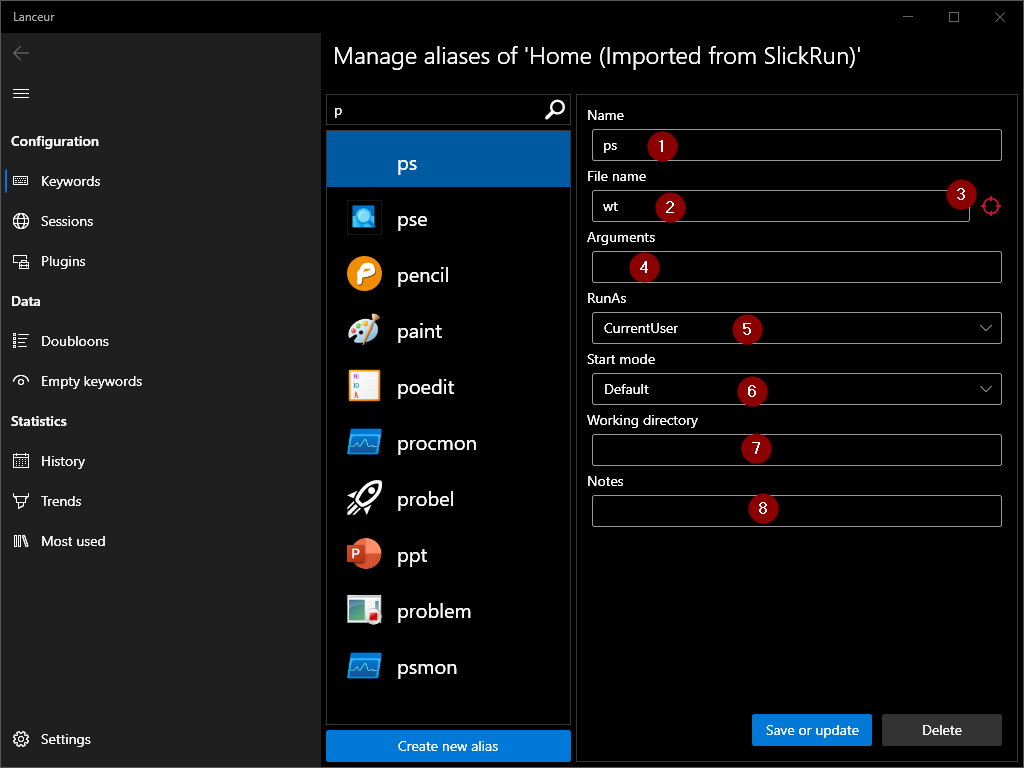
- Type the name of the shortcut you want to configure.
- Set the path of the shortcut.
The path can be:
- the path of an executable
- a path to a directory
- an URL
- As a convenience you can use the cross to infer the executable.
Drag and drop the cross on a window and Lanceur will infer the path of the executable
- Add the argument that will be used when launching the executable
-
RunAscan be:-
Admin: launch the application with administration privileges -
CurrentUser: launch the application with the privilege of the current user
-
-
StartModecan be:-
Default: keep default configuration of the app -
Maximized: start in fullscreen -
Minimized: start minimised in the taskbar
-
- The working directory is the path that will be specified to the program as the working directory when starting it.
- Some notes user can add to the shortcut.
- Manage keywords
- Keywords, Macro & Replacement cards
- Plugins (work in progress)
- Data Reconciliation