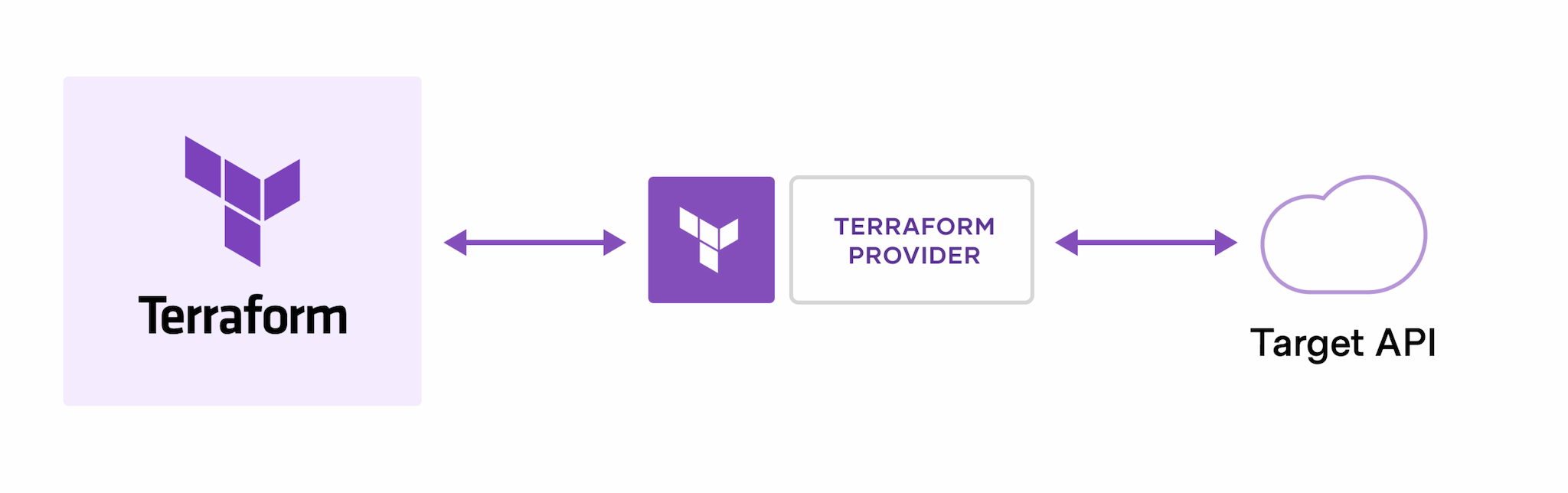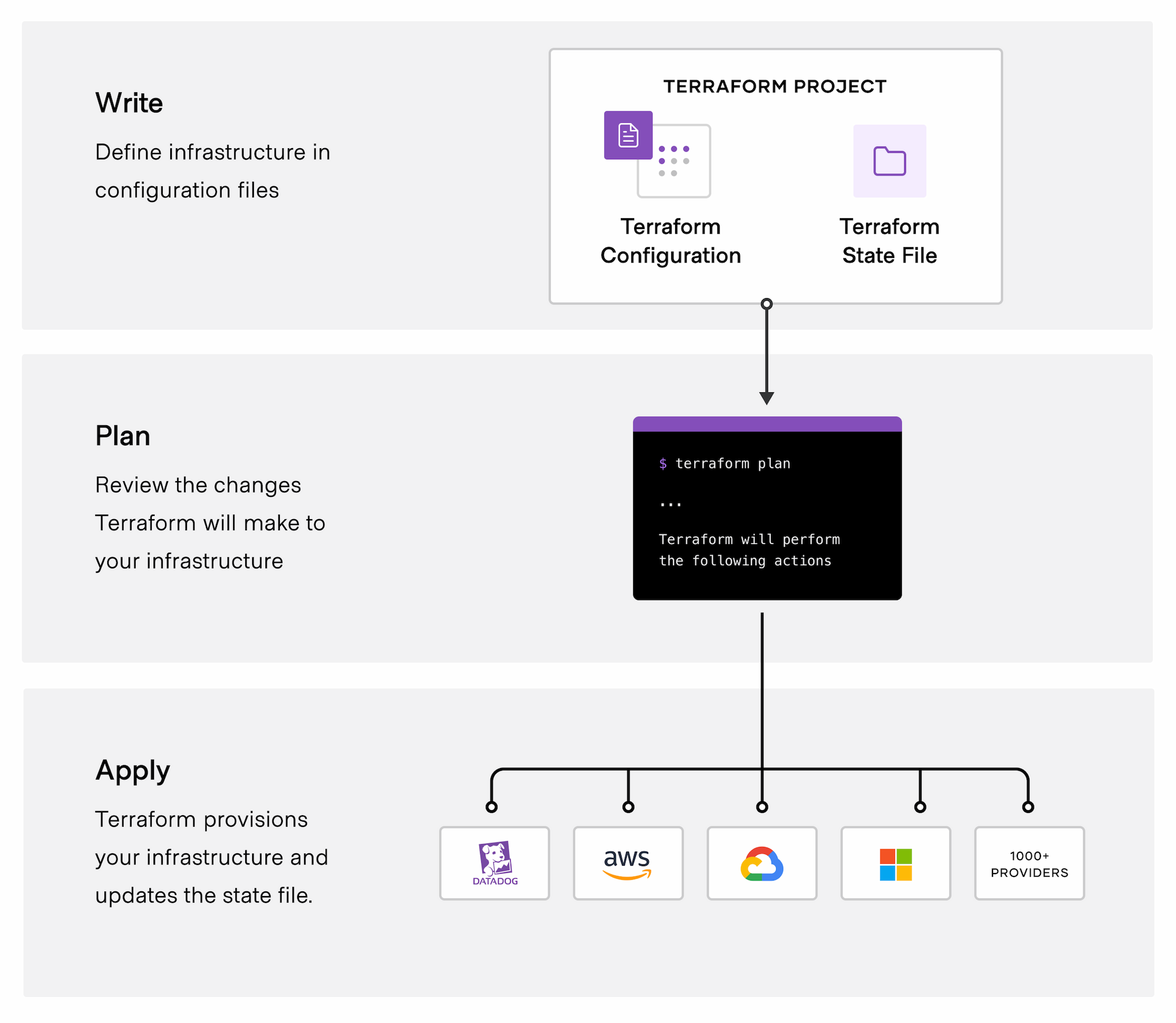Terraform is a powerful and popular tool for infrastructure provisioning and management. Its declarative syntax and infrastructure-as-code approach make it concise and efficient for defining and managing infrastructure resources across various cloud providers.
- Install Terraform
- Verify the installation
- Introduction to Terraform providers
- Terraform project and configuration files
- A brief introduction to the Terraform language
- Terraform variables files
- How to generate Terraform configuration files
- Infrastructure as Code with Automated Dependency Management
- Recap
- Happy Terraforming!
Terraform is an installable tool that you can set up on your computer.
The installation process is typically straightforward. Here are step-by-step instructions for installing Terraform on Mac/Linux or Windows operating systems: https://developer.hashicorp.com/terraform/tutorials/aws-get-started/install-cli#install-terraform.
The software just installed is also known as the Terraform core.
After completing the installation, you can open a command prompt and enter either of the following commands:
% terraform -help
or
% terraform -version
Terraform v1.4.5
on darwin_amd64
Your version of Terraform is out of date! The latest version
is 1.4.6. You can update by downloading from https://www.terraform.io/downloads.html
Terraform is an infrastructure as code tool that enables the provisioning and management of resources across different cloud and infrastructure providers by utilizing provider plugins as the central mechanism for interfacing with those providers.
In simple terms, a Terraform provider is a plugin that allows Terraform to interact with a specific infrastructure or service provider, such as AWS, Azure, GCP, or OpenStack. It provides the necessary functionality to create, manage, and delete resources within that provider's environment using Terraform configuration files.
Storing all elements of your infrastructure – such as virtual machines, networks, and security configurations – within files understandable to computers characterises the concept of "infrastructure as code".
Terraform providers are listed in the Terraform registry (https://registry.terraform.io/).
Here's three popular providers—downloads data is from June 2023 (click on "browse providers" to see all providers):
| Provider | # Downloads this month | # Downloads overall |
|---|---|---|
| AWS | 34.7M | 1.7B |
| Azure | 6.2M | 330.5M |
| Google Cloud | 9.2M | 290.8M |
And here's the Openstack entry:
| Provider | # Downloads this month | # Downloads overall |
|---|---|---|
| OpenStack | 388,655 | 11.4M |
Here's a basic example of a Terraform provider block:
provider "my_aws_provider" {
access_key = "my-access-key"
secret_key = "my-secret-key"
region = "us-west-2"
}
In this example, the provider block configures the AWS provider. It specifies the access key, secret key, and region to authenticate and connect to the AWS services. "my_aws_provider" is the label or name used to identify this particular AWS provider. With this configuration, you can proceed to define and manage AWS resources using Terraform.
A project is defined in one or more Terraform configuration files. These are text files ending with .tf that resemble JSON files.
You can try out Terraform on your machine or use one of Terraform's online learning environments which can be found at https://developer.hashicorp.com/terraform/tutorials.
The main commands for managing an infrastructure with Terraform are:
terraform init
terraform validate
terraform plan
terraform apply
terraform destroy
Terraform, by default, will automatically search for and process all files with a .tf extension in the current directory. Terraform treats all these .tf files as configuration files and combines them to build the overall configuration for your infrastructure. Note that the naming of the .tf files is not relevant.
With terraform init terraform one initializes the project. This includes downloading the required Terraform plugins. Generally one only needs to run terraform init once for a given Terraform project or when significant changes are made to the configuration, such as adding new providers or modifying backend configurations.
Checks the syntax, provider configurations, resource dependencies, and variable references in Terraform configuration files.
Provides a preview of proposed changes to your infrastructure without actually applying them.
After the initial initialization, subsequent changes in the configuaration can be applied using terraform apply without the need to re-run terraform init. In Terraform lingo this is also called "provisioning an infrastructure".
Finally, terraform destroy is the command used to remove the infrastructure created by apply. This is a non-trivial step because destroying an infrastructure manually can take time and it requires knowing the correct sequence of steps.
Terraform configuration uses the Terraform language
which is a rich language designed to be relatively easy for humans to read and write. The constructs in the Terraform language can also be expressed in JSON syntax, which is harder for humans to read and edit but easier to generate and parse programmatically.
(quote from https://developer.hashicorp.com/terraform/language/syntax/configuration)
Terraform configuration files are also referred to as "HCL files" as the Terraform language adheres to the syntax of the HashiCorp Configuration Language (HCL).
The Terraform language syntax is built around two key syntax constructs: arguments and blocks (see https://developer.hashicorp.com/terraform/language/syntax/configuration#identifiers).
An argument assigns a value to a particular name:
image_id = "abc123"
or
region = "us-west-2"
A block is a container for other content:
provider "my_aws_provider" {
access_key = "my-access-key"
secret_key = "my-secret-key"
region = "us-west-2"
}
A block has a type (
resourcein this example). Each block type defines how many labels must follow the type keyword. Theresourceblock type expects two labels, which areaws_instanceandexamplein the example above. A particular block type may have any number of required labels, or it may require none as with the nestednetwork_interfaceblock type.
Following the block type keyword and any labels, the block body is delimited by the curly brackets ({}). Within the block body, further arguments and blocks may be nested, creating a hierarchy of blocks and their associated arguments.
The first block type that usually appears in a Terraform configuration file is the terraform block type.
The terraform block type can be used to:
- specify the version of Terraform we want to use
- what providers are required for running the project (
required_providersblock)
The Terraform block is often put into a separate file called terraform.tf as a way to separate settings into their own file.
Here's a sample terraform.tf file (from https://dev.to/af/hashicorp-configuration-language-hcl-blocks-5627:
terraform {
required_providers {
aws = {
source = "hashicorp/aws"
version = "~> 2.0"
}
}
required_version = ">= 1.0.1"
}
Note that the terraform block type requires no labels, it is just: terraform { ... }. Same for the required_providers block type.
The line required_version = ">= 1.0.1" tells Terraform that we need at least version Terraform 1.0.1.
In the block required_providers we require the aws provider, we specify where to find it (in source) and what the minimal allowed version is ("~> 2.0" means all versions that begin with 2—see the official documentation on how to specify version constraints).
Each Terraform provider comes with examples on how to use it: https://registry.terraform.io/browse/providers. Here's a minimal example from the AWS provider:
terraform {
required_providers {
aws = {
source = "hashicorp/aws"
version = "~> 5.0"
}
}
}
# Configure the AWS Provider
provider "aws" {
region = "us-east-1"
}
# Create a VPC
resource "aws_vpc" "example" {
cidr_block = "10.0.0.0/16"
}
You can save this configuration in a file main.tf, run terraform init and terraform apply and see what happens.
Argument names, block type names, and the names of most Terraform-specific constructs like resources, input variables, etc. are all identifiers.
Identifiers can contain letters, digits, underscores (_), and hyphens (-). The first character of an identifier must not be a digit, to avoid ambiguity with literal numbers. (https://developer.hashicorp.com/terraform/language/syntax/configuration#identifiers)
For instance, in the terraform block
terraform {
required_providers {
aws = {
source = "hashicorp/aws"
version = "~> 2.0"
}
}
required_version = ">= 1.0.1"
}
terraform, required_providers, aws, source, version, and required_version are all identifiers.
Useful to know: comments can be
- single-lines beginning with a
#or a// - multi-line between
/*and*/
It is customary in Terraform to create two files:
variables.tfterraform.tfvars
The file variables.tf is used to define the variables that will be used in the Terraform configuration files and a typical block looks like:
variable "auth_url" {
description = "OpenStack authentication URL"
}
A variable can have a default value:
variable "instance_count" {
description = "Number of virtual machines"
default = 3
}
The values assigned to the variables can be saved in terraform.tfvars in the format "variable = value". For instance the variable auth_url is assigned a value in the line
auth_url = "https://..."
Any value from terraform.tfvars will take precedence over the default value specified in variables.tf, so for instance if you specify instance_count = 10 in terraform.tfvars then instance_count is going to have value 10 in the project.
If a variable is defined in variables.tf but no value is present in terraform.tfvars, Terraform will prompt you to enter the value interactively. This can be useful for sensitive information such as passwords or API keys that you do not want to save in plain text files.
Having an extra file for providing the values of variables promotes a clearer separation between configuration code and configuration data, which improves maintainability and makes it easy to switch between different sets of variable values for different scenarios.
Note that terraform.tfvars is the default file where Terraform looks for variables values. You can call it something else, like my_vars.tfvars, but you'll need to specify the file name explicitly by using the -var-file option with Terraform commands, like terraform apply -var-file=my_vars.tfvars.
Once you know what you need for your infrastructure, there are many options for getting help in generating Terraform configuration files:
- use the provider's documentation
- large language models such as ChatGPT can be very useful for generating and debugging configuration files
- I haven't used this yet but it exists: the reverse Terraform to get Terraform file from an existing infrastructure
Terraform relies on a series of blocks and arguments that can be spread across different files. Does the order of these chunks of configuration within files matter? Does the naming of the files matter? No, the naming and order of the files does not matter and Terraform takes care of dependencies and order of execution.
This is precisely Terraform's main strength: infrastructure as code with automated dependency management.
Terraform excels in abstracting infrastructure as code, liberating users from the burden of manually specifying the order of resource creation and their interdependencies. It automatically resolves dependencies, ensuring a consistent and reliable deployment process. This strength simplifies infrastructure management, reduces human error, and enhances the overall stability and reproducibility of infrastructure deployments.
To get started with Terraform:
- install Terraform on your machine
- create three files:
main.tf,variables.tf, andterraform.tfvarscontaining respectively infrastructure configuration, variables declarations, and variables values. Fill these files with code from your provider's documentation. - run the command
terraform initfollowed byterraform planand, finally,terraform applyin the same directory where you stored the configuration files - when you're done run the command
terraform destroyto avoid avoid unnecessary resource consumption
Terraform's power lies in its ability to transform complex infrastructure requirements into simple and declarative code, letting users focus on what infrastructure should look like rather than how to create it and how to manage dependencies. This simplifies infrastructure management and enhances the efficiency and reliability of infrastructure operations.