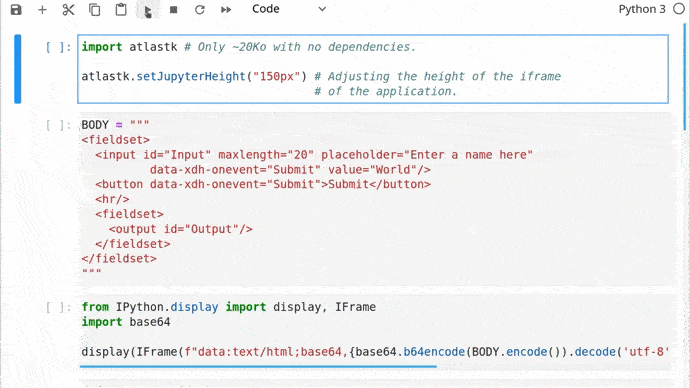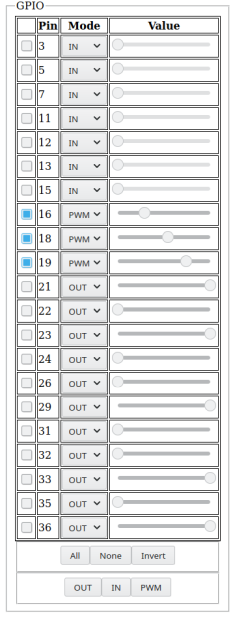Take also a look to the Zelbinium project, which uses the Python version of the Atlas toolkit to prevent smartphone-related risks among teenagers.
WebGPIO (Raspberry Pi/ODROID-C2): the WebGPIO application, with which you can control the Raspberry Pi/ODROID-C2 (and probably other similar devices) GPIOs with your smartphone, is described in the Raspberry Pi/ODROID-C2 below section.
Click the animation to see a screencast of programming this "Hello, World!" program with Python in a matter of minutes:
Same video on Peertube: https://s.q37.info/qfcng9j4.
Click to see the corresponding source code
import atlastk
BODY = """
<fieldset>
<input id="Input" xdh:onevent="Submit" value="World"/>
<button xdh:onevent="Submit">Hello</button>
<hr/>
<fieldset>
<output id="Output">Greetings displayed here!</output>
</fieldset>
</fieldset>
"""
def acConnect(dom):
dom.inner("", BODY)
dom.focus("Input")
def acSubmit(dom):
name = dom.getValue("Input")
dom.begin("Output", f"<div>Hello, {name}!</div>")
dom.setValue("Input", "")
dom.focus("Input")
CALLBACKS = {
"": acConnect,
"Submit": acSubmit
}
atlastk.launch(CALLBACKS)# You can replace 'github.com' with 'framagit.org' or 'gitlab.com'.
# DON'T copy/paste this and above line!
git clone http://github.com/epeios-q37/atlas-python
cd atlas-python/examples
python Hello/Programs made with the Atlas toolkit work perfectly on your Android devices (smartphone or tablet) using the Termux application. Simply install (pkg intall …) the git and python packages. That's all!
When using the Atlas toolkit in a Jupyter notebook, the GUI is embedded in the notebook, as shown here:
Jupyter notebook examples can be found in the tutorials directory.
If you want to take your code to the next level, from CLI to GUI, then you found the right toolkit.
With the Atlas toolkit, you transform your programs in modern web applications (SPA) without the usual hassles:
- no JavaScript to write; only HTML(/CSS) and Python,
- no front and back end architecture to bother with,
- no web server (Apache, Nginx…) to install,
- no need to deploy your application on a remote server,
- no incoming port to open on your internet box or routeur.
The Atlas toolkit is written in pure Python, with no native code and no dependencies, allowing the Atlas toolkit to be used on all environments where Python is available.
And simply by running them on a local computer connected to internet, applications using the Atlas toolkit will be accessible from the entire internet on laptops, smartphones, tablets…
The Atlas toolkit is particularly well suited for educational purposes, to write modern programming exercises, i.e. with a true graphical interface instead of the usual outdated textual one. More about this can be found here.
Python is much more powerful then Excel macros to automate (boring) tasks, and you can also work with PDF, Word, Google files…. And with the Atlas toolkit, you have much more possibilities then with VBA forms. There are some examples here.
You will also find programs from The Big Book of Small Python Projects by Al Sweigart to which a graphical user interface using the Atlas toolkit were added in this repository: epeios-q37/AlSweigartTheBigBookPython.
The atlastk directory contains the Python source code of the Atlas toolkit, which is the directory you have to reference in PYTHONPATH in order to use the Atlas toolkit in your own program, unless you have installed the atlastk package (pip install atlastk…).
You can also retrieve the atlastk.zip file, and add to your source code :
__import__("sys").path.append("<path to>/atlastk.zip")
import atlastkIf the atlastk.zip file is in the current folder, replace <path-to>/atlastk.zip with ./atlastk.zip and not only atlastk.zip.
In the examples directory, you will found following examples:
Blank: very basic example,Hello: "Hello, World!",Chatroom: multi-user chatroom,Notes: note taking program,TodoMVC: TodoMVC,Hangman: Hangman game,15-puzzle: 15-puzzle game,Contacts: a basic address book,Widgets: some widgets handled with the Atlas toolkit,Chatrooms: same as aboveChatroom, but with several rooms,PigGame: Pig game for one or two players,Reversi: Reversi game for one or two players,MatPlotLib: the Atlas toolkit displaying some graphics made with matplotlib; this example needs, of course, the matplotlib package to be installed…
Other examples are detailed in the next section.
Except for the ErgoJr, GPIO and RGB applications, which are detailed in the next section, to run an example, launch, from within the examples directory, python <Name>/ (don't forget the final /), where <Name> is the name of the example (Blank, Chatroom…).
The Stars application is an example where the Atlas toolkit is used to control a Pygame based application. Of course, Pygame needs to be installed.
The tutorials directory contains some Jupyter notebooks about the Atlas toolkit.
If the applications does not work on your Raspberry Pi, please see this issue: #1
The GPIO and RGB applications are designed to be used on a Raspberry Pi or a ODROID-C2.
Here is how the WebGPIO application looks like:
For the Raspberry Pi, the RPi.GPIO Python module have to be installed (this is probably already the case).
For the ODROID-C2, The Python version of WiringPi must be installed, and the application has to be launched, from within the examples directory, with sudo (sudo python GPIO/ or sudo python RGB/).
The ErgoJr application is experimental and to control a Poppy Ergo Jr robot.
The RGB application is dedicated to the control of a RGB led, and the GPIO (aka WebGPIO) application allows to control the basic pins. Click below picture to see a YouTube video on how they work (same video on PeerTube: https://s.q37.info/49pbmwv9):