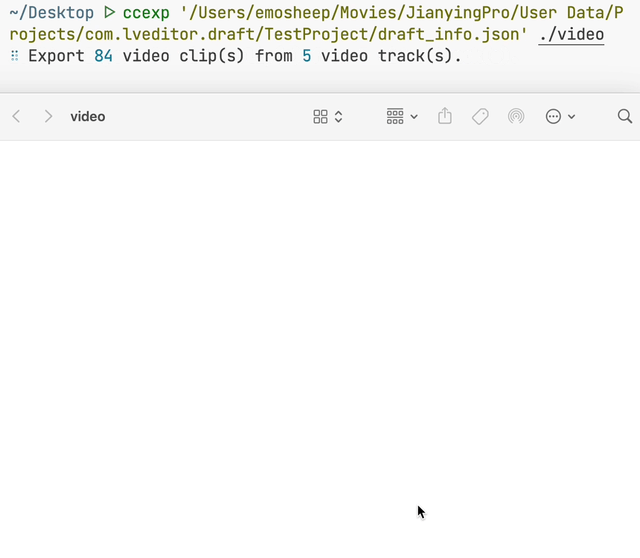2024-04-15 Lately I find that
CapCut/Jianying Prostarts to encrypt the draft file in the latest release version to prevent from being used illegally. This project is also affected and will enter the end of life unfortunately 🙁.
This project is based on ffmpeg, which is a very well-known low-level tool for cross-platform video processing. Please manually install it and add ffmpeg to your PATH first.
Tips: It's convenient to use
brew install ffmpegto get ffmpeg installed on MacOS.
Here's the running example:
- ⚡️ Based on ffmpeg, which is fast and reliable.
- 💡 Stream copy, without re-encoding and loss of quality.
pnpm i -g capcut-export # or npm/yarnThen you got ccexp command in you PATH
Usage: ccexp [options] <file> [output]
Export video clips from CapCut editor tracks, helps archive materials.
Arguments:
file CapCut/Jianying draft info json file.
output The output directory, default is cwd.
Options:
-V, --version output the version number
-p,--concurrent <number> The number of tasks processed in parallel, the default is number of CPU.
--offset <number> Expand the video clips' time range to both sides for about specific seconds, default is 2s.
--verbose To be verbose. (default: false)
-h, --help display help for command
ccexp /path/to/draft_info.json # output video clips into current directory.
ccexp /path/to/draft_info.json ./video # output into `./video` folder.
ccexp /path/to/draft_info.json --offset 5 # expand the time range of the segment by 5 seconds on each side.
ccexp /path/to/draft_info.json -p 1 --verbose # set the concurrency to 1 and show the verbose log, usually uses to debug.Search for a draft info json file in your CapCut/Jianying project folder.
The file is called draft_info.json and is located in
/Users/user/Movies/CapCut/User Data/Projects/com.lveditor.draft
The file is named draft_content.json and the default location is:
C:\Users\user\AppData\Local\CapCut\User Data\Projects\com.lveditor.draft\
First, the tool will extract the start time, the duration of the clips, and the video path from the draft info file.
Then it use ffmpeg to export specific clips, the command is like:
ffmpeg -ss 1 -t 3 -i /path/to/input.mp4 -c copy /path/to/output.mp4 -yIn the above command:
-ssmeans the start time of video.-tmeans the duration of the video clip.-c copymeans copy media steam without re-encoding, so it's a lossless and fast process and won't lose video quality.-ymeans automatic confirmation when needed, used to override if a file of the same name exists.
It means export a 3s' video clip to output.mp4 from 1s of input.mp4, and overwrite the output file if it already exists.
Sometimes when we finished video edit, there’ll be many clips in your editor track, and they usually comes from a single video. Anyway, we have a lot of video clips to export.
Assume that you want to archive the materials, how will you do? Just export one by one?
Actually most of editors don’t provide this functionality such as Jianying/CapCut, even if they do, the quality of the video will suffer after they re-encoded it.
So we need a lossless, fast, and simple way to manage to do it, this tool is made for this. It based on ffmpeg using stream copy without re-encoding, which won't lose quality.
In FFmpeg, when performing video editing or extracting, precision issues may arise due to two primary reasons:
-
Video Keyframes: FFmpeg uses the
-ssoption to jump to a specific timestamp, and by default, it seeks to the nearest keyframe. A keyframe is a frame that can be fully decoded without the need for other frames. Normally, a video would have a keyframe every few seconds. If the timestamp you chose does not directly fall on a keyframe, FFmpeg will choose to start from the nearest keyframe before the chosen timestamp, which can cause precision issues. -
The video's codec: Different video codecs and container formats support precise seeking to different extents. Some formats (such as MP4 and MKV) allow relatively accurate seeking, while others may not.