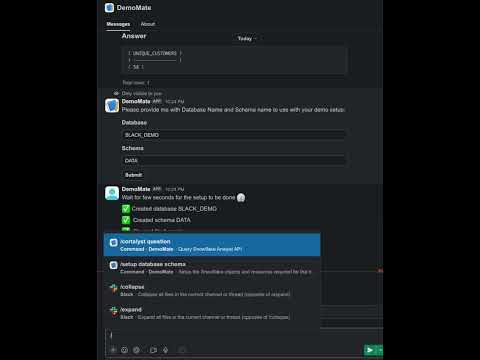A simple demo showcasing the integration of Snowflake Cortex Analyst with Slack.
The demo also covers ChatOps aspects using the Snowflake Python API for setting up Snowflake resources such as generating RSA Keypair, setting user public keys, creating config, databases, tables, stages, upload semantic models, etc. All containerized for an effective DevOps.
- Snowflake Account (get a free trial from https://signup.snowflake.com if needed)
- Snowflake CLI to setup your Snowflake connection locally. This will be used by the Slack-bot application when connecting to Snowflake.
- Snowflake KeyPair Authentication setup, as REST API will use JWT for secure communication
- A Slack Workspace where you can install this Slack-bot app. Learn how to create a Slack workspace
- Slack tokens setup - Follow the Bolt Python getting started guide
Note
Check out direnv for a neat and clean way to manage your environment variables.
The following variables are used to generate RSA KeyPair and set th Snowflake user SNOWFLAKE_USER public key and finally generate the Snowflake config.toml to be used connecting with Snowflake.
The config docker compose service will use .env
# application log level
APP_LOG_LEVEL=DEBUG
# Snowflake Account to use
SNOWFLAKE_ACCOUNT=your snowflake account id
# Snowflake User
SNOWFLAKE_USER=your snowflake user name
# Snowflake User Password
SNOWFLAKE_PASSWORD=your snowflake user password
# Snowflake Role - should be able to create DB, schema and objects under them, alter users,
SNOWFLAKE_ROLE=ACCOUNTADMINcp $DEMO_HOME/.env.example $DEMO/.envThe slack-bot docker compose service will use .env.bot:
# application log level
APP_LOG_LEVEL=DEBUG
# Snowflake connection name to use
SNOWFLAKE_DEFAULT_CONNECTION_NAME="default"
# Slack API Bot Token
SLACK_BOT_TOKEN=your slack bot token
# Slack API App Token
SLACK_APP_TOKEN=your slack app token
# The private key path (defaulted to the one within container)
PRIVATE_KEY_FILE_PATH=/home/me/.snowflake/snowflake_user.p8cp $DEMO_HOME/.env.bot.example $DEMO/.env.botImportant
Update the $DEMO/.env and $DEMO/.env.bot to match your settings.
With your environment files ready fire up docker
cd $DEMO_HOME
docker-compose up -d
- Config will setup Snowflake RSA KeyPair
- Creates
/home/me/.snowflake/config.tomlto use RSA KeyPair
- Will start the slack-bot app
- Uses the Snowflake Connection from
/home/me/.snowflake/config.toml
setupcortalyst(Cortex Analyst :D)cleanup
[!IMPORTANT]
- The
.envand.env.botneeds to be sourced before you start the bot - Setup RSA KeyPair Auth with Snowflake for your account, simple trick
# not use daemon mode so that you can watch the logs, kill the container after that
docker compose up config
# once you see it successful settings check for logs for message ` User keys configured and working`
./scripts/bin/docker-copy.sh./scripts/bin/docker-copy.sh will copy the /home/me/.snowflake to $PWD/.snowflake. Set SNOWFLAKE_HOME to and all set.
Important
All code and packages have been tested with Python 3.11
python -m venv $DEMO_HOME/.venvInstall the required packages:
pip install -r requirements.txtThe Slack App configuration and its manifest are available in manifest.json. You can use this while setting up your Slack App. It includes all permissions, commands, and other details needed to interact with Snowflake using the bot.
Note
Ensure you have installed the Slack App in your workspace using the manifest
python app.py