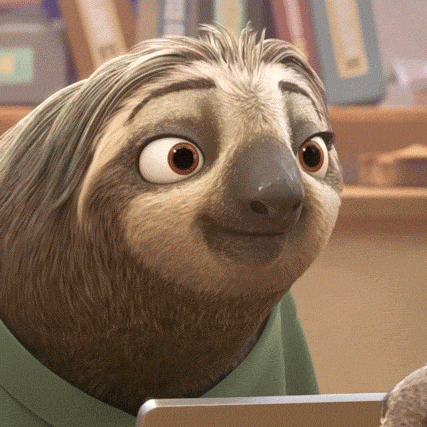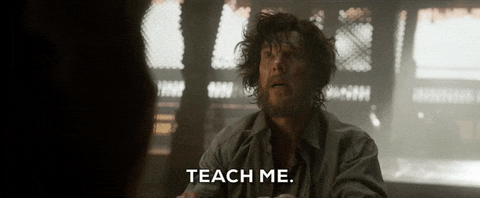Have you been puzzled by tons of videos, blogs and other resources on the internet and don't know where and how to deploy your AI models?
Won't it be nice if you could have a template where you just insert your trained model files, edit some promo text and Voila, it's done?
Well, look no further because this repository makes it as easy for you as it sounds!
NOTE: For now, we are exclusively focused on image classification models built using tensorflow/pytorch. Later we would expand to models dealing with text and speech data as well as training using MXNet or a julia environment
-
I assume you have Python(with Anaconda) installed in your operating system and set to path. If not, please visit this.
-
Now, once that is done, please clone this repository for your local system and use this as the template repo on your GitHub.
-
After cloning the repo, move inside the repo, using the command:
cd img_ai_app_boilerplate -
Now, let's fetch our dependencies to run our app. [A python package called StreamLit is at the heart of this app]
pip install -r requirements.txt -
Now, let's put our model files in the app. Open the
modelsub-directory and paste yourKeras h5model files there.
-
Open VSCode or your favorite code editor/IDE.
code .[Type this in the terminal to open VSCode if you already have it installed] -
Now open the file
img_classifier.py. -
Search for the variable
labelsin the code and set them as per your training model. [say if you are doing Cats Vs Dogs classification, then= {0: "Cats", 1: "Dogs"]NOTE: This is totally dependent on your model training
-
Update
modelwith the name of your model file.[say
model = tensorflow.keras.models.load_model('model/catsvsdogs.h5')] -
Save the changes.
Continuing with changes to the User Interface or the frontend of our app. Follow the steps mentioned below:
-
Open
app.py. -
Search for
st.titleand update the Title of the app as per your application's needs.[say
st.title('Our Cats vs Dogs Classifier')] -
Let's do the same for our Page Title and tweak our SEO. Search for
page_titleand update it.[say
page_title="Cats Vs Dogs",] -
If you have some affiliation or maybe the app is made completely by you (perhaps with a group of your friends/colleagues) as a pet project, you can reflect that in the app by searching for
st.subheaderand updating it[say
st.subheader("By John Doe and Jane Doe")]
You can add your and/or your teammates' names, profile pictures, email and affiliation. You can do so by following the aforementioned steps.
-
Search for
display_teamand pass/update the following parameters:- Name
- path_to_image
- Affiliation
-
For adding multiple contributors, you can call the same function multiple times. For eg.:
display_team("John Doe","./assets/john_doe.png","Stanford University","contact@johndoe.com") display_team("Jane Doe","./assets/jane_doe.png","Harvard University","contact@janedoe.com")
If you want to store your images and user feedbacks in a cloud database like Firebase, we have some arrangements for you! Follow the steps in Firebase_Setup.MD to set it up.
[NOTE:] If you are not using firebase please feel free to:
-
Remove the
firebase_bro.pyfile, -
Delete the following lines from the
app.pyfile:-
import firebase_bro. -
firebase_bro.send_img(image)line inside theHomeblock of the if else condition. -
firebase_bro.send_feedback(first_name, last_name, user_email, feedback)line inside theFeedbackblock of the if else condition.
-
-
Also remove
firebaseand all the lines below the commentFor Handling firebase and pyrebase dependency issuesin the requirements.txt file.
A FINAL NOTE: The current version of the app only supports jpg, png and jpeg images as input
Now, we are all set to test it!
Open the terminal/command prompt and type
$ streamlit run app.py
Give it a few seconds to start our local server, load Tensorflow and other cool stuff our app requires in order to function properly..
Upload Your Image, Click on Predict, Verify the working
NOTE: If you face any difficulties please raise an issue and let me know
Congrats! You now have your models deployed!
If you wish to share this as a prototype for others to try, please follow these steps:
- Track, Commit and Push the changes to your GitHub repository that you initially made using this template repository
$ git add . $ git commit -m "App v.0.0.1" $ git push origin master
NOTE: You must be inside the folder containing the app to send the update your copy on GitHub
Now as per your choice of hosting, please refer the following guides:
- Heroku (Recommended for Beginners)
- Google Cloud Platform
- Microsoft Azure
- Amazon Web Services [Bean Stalk or EC2]
- Digital Ocean (Coming Soon!)
- Linode (Coming Soon!)
- Python Everywhere (Coming Soon!)
- Improve the UI of the app using custom HTML,CSS or REACT
- Make the App more descriptive
- Guide for Deployment to Digital Ocean
- Guide for Deployment to GCP
- Guide for Deployment to AWS
- Guide for Deployment to Azure
- Add Favicon option, Improve SEO
- Add Multiple Pages
- Contact Page
- About Page
- Feedback Page
- Support for PyTorch models
- Support for MXNET models
- Support for saved_model TF format
- Add Animations
- Dark Mode
- Similar Efforts for a mobile app using TFLite + Flutter ( From building to serving)
- Experiment with TFJS