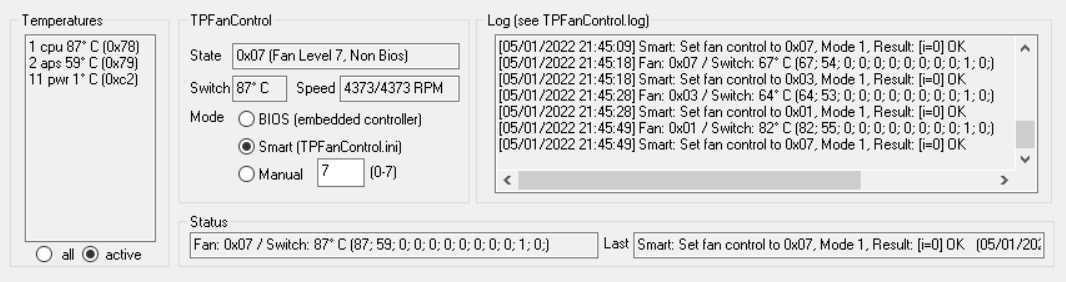ThinkPad Fan Control 2, a fan control utility for ThinkPad users running Windows 10/11
This is a fork of the original TPFC, and is based on
byrnes' dual fan mod.
It's updated it to work with two fan devices. It has only been tested on X1 Extreme Gen. 1 and P1 Gen. 4, but it should work on most other dual-fan Thinkpads that are
released. The default fan profile prioritizes fan noise, with fans only turning on at 60C. This can be changed by editing tpfancontrol.ini.
Visual Studio 2022 Community was used to build and debug.
Important: This software is released as a public domain software, there is no warranty or promise of bug fixes. The binaries and its source code are provided "as is", and should be used at your own risk. For more information, please refer to http://unlicense.org/.
Please note that I'm very busy with other work for the time being so it'll take a while for me to get to new issues, however please feel free to create pull requests, I will review those as soon as possible.
To avoid errors, either install tvicport manually or install the original version of TPFanControl found here (source code here), and run the dual-fan version instead of the original version.
Administration permission is required for the program to be able to control system fan speed.
Windows 10 or 11 is required to run the program. Windows XP, Vista, 7, and 8 may work, but are untested and should not be expected to.
You can configure the behaviour of the program by editing the values inside the TPFanControl.ini file that comes with the program,
The TPFanControl.ini file should always be in the same directory as the fancontrol.exe executable file.
Example of configurable parameters:
- Temperature refresh cycle time
- Start minimized in the taskbar tray
- Max read errors before the program auto shuts down
- Log program log to file & log data to CSV file
- Configure the fan curve in smart mode
- Configure a second smart mode that is accessable in the tray
- Temperature threshold to exit the manual mode
| Normal: | Advanced: |
|---|---|
| 0 - Off | 0 - Off |
| 1 - 30% | 50 - 40% |
| 2 - 40% | 60 - 60% |
| 3 - 45% | 70 - 100% |
| 4 - 50% | 80 - 100% |
| 5 - 60% | |
| 6 - 65% | |
| 7 - 65% |
Advanced level value is converted into hex before being read by the EC, the value above is a rough estimate of what to expect
The 0-7 range is intended to be used as the fan levels intended by the manufacture (7 being the highest that the laptop BIOS can go), and to take full advantage of the fan you'll need to enter 0-128 in hex (for example, 128 in hex is 0x80, which is entered as 80).
You can find additional information here on the ThinkPad Wiki: https://thinkwiki.de/TPFanControl.
Building this program requires Microsoft Visual Studio 2022 Community
The project should have the correct configuration upon opening the project file fancontrol.sln, though you might have to manually copy and paste the .ini file into
the Debug folder to test the built program
The project currently builds with the configuration: Debug Win32 (You will need admin permission to run the built program)
Do not build the project without TPFCIcon and TPFCIcon_noballons, they are necessary parts of the application and the main fan control software will not function without them
The source code of spinoff releases of the program (i.e. 2.1.5 B) for different machines are stored within the archive direcotry, you can build them by subsituting the main fancontrol directory with the fancontrol directory of the desiered version. Note that TPFCIcon and TPFCIcon_noballons should stay the same for every release.
If you get Linker Tools Error LNK2026: module unsafe for SAFESEH image when building:
- Go to Project properties -> Configuration Properties -> Linker -> Advanced
- Disable option
Image has Safe Exception Handlers(No (/SAFESEH:NO)
You can choose to run TPFC at startup:
- Right-click on fancontrol.exe and select copy
- Press Windows-r or search for run in the start menu
- Type
shell:startupin the run box - Right click in the window that opens and select paste shortcut
Note: This won't start TPFC until you reboot.
Delete the folder containing the program and the ini file.
That's it, there's no residual files.
If you added the program to run at startup, you will have to also delete the shortcut from the start up folder.
On single-fan devices, the fan speed will sometimes fail to show up. The problem is in the process of being fixed
Sometimes the fans will fail to sync, with one ramping up and the other not. This will usually fix itself, but to fix it manually, switch to BIOS mode, then switch back to the desired mode
It will also sometimes take a longer time for the speed to update and the fans to spin up. This is caused by EC management for the newer ThinkPad BIOS. There is currently no way around it.
P50 Laptop users should use the 2.1.5B release as the fan control parameters are different, but the temperature is currently broken in the build, so it is recommended to use it in manual mode only
Some thinkbook models have different EC address, so the program might not work
Please open a pull request and have at lease one review to merge it into main
By doing so, you agree to didicate your contribution to the public domain. In compliance with the Unlicense license, you must agree to the following:
I dedicate any and all copyright interest in this software to the public domain. I make this dedication for the benefit of the public at large and to the detriment of my heirs and successors. I intend this dedication to be an overt act of relinquishment in perpetuity of all present and future rights to this software under copyright law.
For more information, please refer to http://unlicense.org/
This program is under the Unlicense "license"
This means that the software is released into the public domain, and therefore does not technically have a license
The author claims no copyright, copyleft, license or whatsoever for the program itself. You may use, reuse or distribute its binaries or source code in any desired way or form, Useage of binaries or source shall be entirely and without exception at your own risk.