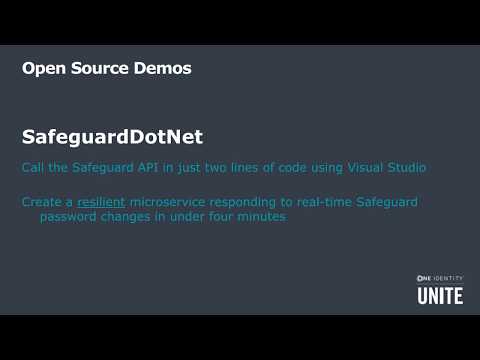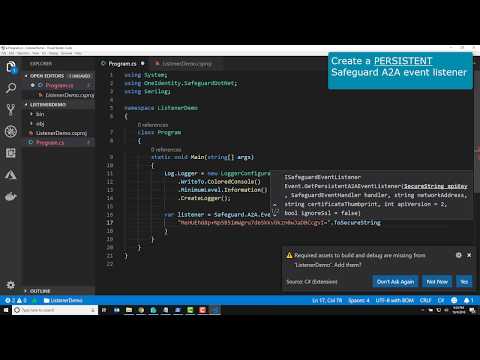One Identity Safeguard Web API C# SDK
Check out our sample projects to get started with your own custom integration to Safeguard!
One Identity open source projects are supported through One Identity GitHub issues and the One Identity Community. This includes all scripts, plugins, SDKs, modules, code snippets or other solutions. For assistance with any One Identity GitHub project, please raise a new Issue on the One Identity GitHub project page. You may also visit the One Identity Community to ask questions. Requests for assistance made through official One Identity Support will be referred back to GitHub and the One Identity Community forums where those requests can benefit all users.
SafeguardDotNet 7.3
- In some cases, SignalR does not respect the certificate validation callback function or the IgnoreSsl parameter when getting a persistent or non-persistent A2A event listener.
- When calling
GetPersistentA2AEventListener()orGetA2AEventListener()with a certificate validation callback or theIgnoreSslparameter set to 'true', SignalR fails to validate the client certificate. - Workaround - Make sure that the Safeguard for Privileged Passwords appliance SSL/TLS Certificate has been properly configured with a valid certificate and that the certificate is trusted by the client. https://support.oneidentity.com/technical-documents/one-identity-safeguard-for-privileged-passwords/7.3/administration-guide/33#TOPIC-2015719
- When calling
SafeguardDotNet will use v4 API by default starting with version 7.0. It is possible to continue using the v3 API by passing in the apiVersion parameter when creating a connection or A2A context.
Safeguard for Privileged Passwords 7.X hosts both the v3 and v4 APIs. New coding projects should target the v4 API, and existing projects can be migrated over time. Notification will be given to customers many releases in advance of any plans to remove the v3 API. There are currently no plans to remove the v3 API.
// Use v3 instead of v4
var connection = Safeguard.Connect("safeguard.sample.corp", "local", "Admin", password, 3);
var a2aContext = Safeguard.A2A.GetContext("safeguard.sample.corp", thumbprint, 3);All functionality in Safeguard is available via the Safeguard API. There is nothing that can be done in the Safeguard UI that cannot also be performed using the Safeguard API programmatically.
SafeguardDotNet is provided to facilitate calling the Safeguard API from .NET.
It is meant to remove the complexity of dealing with authentication via
Safeguard's embedded secure token service (STS). It also facilitates
authentication using client certificates, which is the recommended
authentication mechanism for automated processes. The basic usage is to call
Connect() to establish a connection to Safeguard, then you can call
InvokeMethod() multiple times using the same authenticated connection.
SafeguardDotNet also provides an easy way to call Safeguard A2A from .NET. The A2A service requires client certificate authentication for retrieving passwords for application integration. When Safeguard A2A is properly configured, specified passwords can be retrieved with a single method call without requiring access request workflow approvals. Safeguard A2A is protected by API keys and IP restrictions in addition to client certificate authentication.
SafeguardDotNet includes an SDK for listening to Safeguard's powerful, real-time event notification system. Safeguard provides role-based event notifications via SignalR to subscribed clients. If a Safeguard user is an Asset Administrator events related to the creation, modification, or deletion of Assets and Asset Accounts will be sent to that user. When used with a certificate user, this provides an opportunity for reacting programmatically to any data modification in Safeguard. Events are also supported for access request workflow and for A2A password changes.
SafeguardDotNet uses RestSharp and Json.NET to call the Safeguard API. It includes calls to Serilog, and if your calling application provides a sink you will get log information automatically.
A simple code example for calling the Safeguard API:
SecureString password = GetPasswordSomehow(); // default password is "Admin123"
var connection = Safeguard.Connect("safeguard.sample.corp", "local", "Admin", password);
Console.WriteLine(connection.InvokeMethod(Service.Core, Method.Get, "Me"));Certificates may be used in two different ways, either via a PFX (PKCS12) file or using a SHA-1 thumbprint identifying a certificate in the User or Computer personal store.
SecureString certificatePassword = GetPasswordSomehow();
var connection = Safeguard.Connect("safeguard.sample.corp", "C:\cert.pfx", certificatePassword);
Console.WriteLine(connection.InvokeMethod(Service.Core, Method.Get, "Me"));var connection = Safeguard.Connect("safeguard.sample.corp", "756766BB590D7FA9CA9E1971A4AE41BB9CEC82F1");
Console.WriteLine(connection.InvokeMethod(Service.Core, Method.Get, "Me"));A final authentication method that is available is using an existing Safeguard API token.
SecureString apiToken = GetTokenSomehow();
var connection = Safeguard.Connect("safeguard.sample.corp", apiToken);
Console.WriteLine(connection.InvokeMethod(Service.Core, Method.Get, "Me"));Calling the simple 'Me' endpoint provides information about the currently logged on user.
A three minute video demonstrating how to get started calling the Safeguard API from a Visual Studio 2017 project.
A four minute video demonstrating how to get started calling the Safeguard API from a Visual Studio Code project.
The Safeguard API is a REST-based Web API. Safeguard API endpoints are called using HTTP operators and JSON (or XML) requests and responses. The Safeguard API is documented using Swagger. You may use Swagger UI to call the API directly or to read the documentation about URLs, parameters, and payloads.
To access the Swagger UI use a browser to navigate to:
https://<address>/service/<service>/swagger
<address>= Safeguard network address<service>= Safeguard service to use
The Safeguard API is made up of multiple services: core, appliance, notification, and a2a.
| Service | Description |
|---|---|
| core | Most product functionality is found here. All cluster-wide operations: access request workflow, asset management, policy management, etc. |
| appliance | Appliance specific operations, such as setting IP address, maintenance, backups, support bundles, appliance management |
| notification | Anonymous, unauthenticated operations. This service is available even when the appliance isn't fully online |
| a2a | Application integration specific operations. Fetching passwords, making access requests on behalf of users, etc. |
Each of these services provides a separate Swagger endpoint.
You may use the Authorize button at the top of the screen to get an API token
to call the Safeguard API directly using Swagger.
To call the a2a service you should begin by using Safeguard.A2A.GetContext() rather than
Safeguard.Connect().
Most functionality is in the core service as mentioned above. The notification service provides read-only information for status, etc.
var connection = Safeguard.Connect("safeguard.sample.corp");
Console.WriteLine(connection.InvokeMethod(Service.Notification, Method.Get, "Status"));// Assume connection is already made
var json = connection.InvokeMethod(Service.Core, Method.Post, "Assets",
JsonConvert.SerializeObject(new {
Name = "linux.blue.vas",
NetworkAddress = "linux.blue.vas",
Description = "A new linux asset",
PlatformId = 188, // Ubuntu Other
AssetPartitionId = -1
}));
Console.WriteLine(json);// Assume connection is already made
var userJson = connection.InvokeMethod(Service.Core, Method.Post, "Users",
JsonConvert.SerializeObject(new {
PrimaryAuthenticationProviderId = -1,
UserName = "MyNewUser"
}));
var userObj = JsonConvert.DeserializeAnonymousType(userJson, new { Id = 0 });
connection.InvokeMethod(Service.Core, Method.Put, $"Users/{userObj.Id}/Password",
JsonConvert.SerializeObject("MyNewUser123");First, create a directory with the name you want to give your project and change directory into it.
Run:
PS> dotnet new consoleThis will create a console project. You can see other project types by running dotnet new.
Run:
PS> dotnet add package OneIdentity.SafeguardDotNetThis will add the latest OneIdentity.SafeguardDotNet NuGet package into your project.
Add this file (nuget.config) under your project root directory and rerun the previous command.
Run:
PS> dotnet restoreThis will restore NuGet packages into your project so you can get code completion in the editor
Finally, run:
PS> code .This will open the Visual Studio Code editor so you can begin adding code to your project.
Add the using directive at the top of your file to call SafeguardDotNet:
using OneIdentity.SafeguardDotNet;