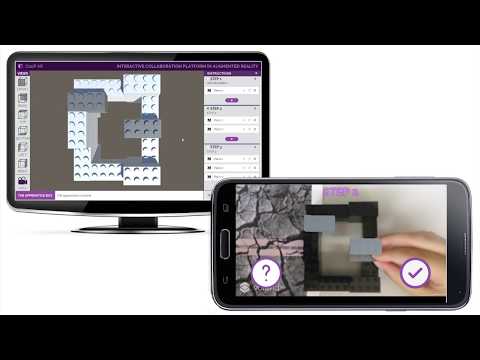This project was developed for a thesis at the Faculty of Engineering of the University of Porto. CooP AR is a system that enables asynchronous collaboration between two users (e.g. between a mentor and an apprentice). The following video demonstrates the system in action:
This project is also described on Behance.
These instructions will get you a copy of the project up and running on your local machine for development and testing purposes. See deployment for notes on how to deploy the project on a live system.
- Unity
- Android device supporting Vuforia's system requirements
- Open the project using Unity, or by clicking on "CooP AR/DefaultScene.unity".
- To run the mentor's application, check that the "Application > Controller > Mentor Controller" node is enabled on the Unity editor hierarchy panel.
- To run the apprentice's application, disable the "Mentor Controller" and enable the "Apprentice Controller".
In order to deploy the mentor's application:
- Check that the "Application > Controller > Mentor Controller" node is enabled and that "Application > Controller > Apprentice Controller" is disabled on the Unity editor hierarchy panel.
- Go to "File -> Build Settings" and select "PC, Mac & Linux Standalone" under "Platform".
- Click on "Build And Run".
In order to deploy the apprentice's application:
- Check that the "Application > Controller > Apprentice Controller" node is enabled and that "Application > Controller > Mentor Controller" is disabled on the Unity editor hierarchy panel.
- Connect an Android device to your system.
- Go to "File -> Build Settings" and select "Android" under "Platform".
- Click on "Build And Run".
- Print the markers that are located at "CooP AR/Assets/Editor/QCAR/ImageTargetTextures/RUBIK_Database".
- Download the latest release or follow the instructions provided by the Installing and Deployment sections.
- Open the mentor's application and prepare a new task.
- Run the apprentice's application and enter the IP address of the device running the mentor's application.
- Orient the apprentice's device in order to capture the marker associated with the selected task.
- Use the apprentice's application to visualize augmented reality instructions and the mentor's application to create new ones.
- Unity - Game engine
- Vuforia - Augmented reality framework
- Unity3DRuntimeTransformGizmo - A runtime transform gizmo for unity