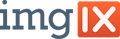A React component that renders images using imgix. It uses the smallest images possible, and renders well on the server.
- Overview / Resources
- Installation
- Examples
- Props
- Global Configuration
- Browser Support
- Upgrade Guides
- Meta
Before you get started with react-imgix, it's highly recommended that you read Eric Portis' seminal article on srcset and sizes. This article explains the history of responsive images in responsive design, why they're necessary, and how all these technologies work together to save bandwidth and provide a better experience for users. The primary goal of react-imgix is to make these tools easier for developers to implement, so having an understanding of how they work will significantly improve your react-imgix experience.
Below are some other articles that help explain responsive imagery, and how it can work alongside imgix:
- Using imgix with
<picture>. Discusses the differences between art direction and resolution switching, and provides examples of how to accomplish art direction with imgix. - Responsive Images with
srcsetand imgix. A look into how imgix can work withsrcsetandsizesto serve the right image.
- NPM:
npm install react-imgix - Yarn:
yarn add react-imgix
This module exports two transpiled versions. If a ES6-module-aware bundler is being used to consume this module, it will pick up an ES6 module version and can perform tree-shaking. If you are not using ES6 modules, you don't have to do anything
import Imgix from "react-imgix";
// in react component
<Imgix src={string} />;For simply using as you would use an <img>, react-imgix can be used as follows:
import Imgix from "react-imgix";
<Imgix src="https://assets.imgix.net/examples/pione.jpg" sizes="100vw" />;Please note: 100vw is an appropriate sizes value for a full-bleed image. If your image is not full-bleed, you should use a different value for sizes. Eric Portis' "Srcset and sizes" article goes into depth on how to use the sizes attribute.
This will generate HTML similar to the following:
<img
src="https://assets.imgix.net/examples/pione.jpg?auto=format&crop=faces&fit=crop&ixlib=react-7.2.0"
sizes="100vw"
srcset="
https://assets.imgix.net/examples/pione.jpg?auto=format&crop=faces&fit=crop&ixlib=react-7.2.0&w=100 100w,
https://assets.imgix.net/examples/pione.jpg?auto=format&crop=faces&fit=crop&ixlib=react-7.2.0&w=200 200w,
...
"
/>Since imgix can generate as many derivative resolutions as needed, react-imgix calculates them programmatically, using the dimensions you specify. All of this information has been placed into the srcset and sizes attributes.
Width and height known: If the width and height are known beforehand, it is recommended that they are set explicitly:
import Imgix from "react-imgix";
<Imgix
src="https://assets.imgix.net/examples/pione.jpg"
width={100} // This sets what resolution the component should load from the CDN and the size of the resulting image
height={200}
/>;NB: Since this library sets fit to crop by default, when just a width or height is set, the image will resize and maintain aspect ratio. When both are set, the image will be cropped to that size, maintaining pixel aspect ratio (i.e. edges are clipped in order to not stretch the photo). If this isn't desired, set fit to be another value (e.g. clip)
React-imgix also works well on the server. Since react-imgix uses srcset and sizes, it allows the browser to render the correctly sized image immediately after the page has loaded.
import Imgix from "react-imgix";
<Imgix src="https://assets.imgix.net/examples/pione.jpg" sizes="100vw" />;If the width and height are known beforehand, it is recommended that they are set explicitly:
import Imgix from "react-imgix";
<Imgix
src="https://assets.imgix.net/examples/pione.jpg"
width={100} // This sets what resolution the component should load from the CDN and the size of the resulting image
height={200}
/>;This component acts dynamically by default. The component will leverage srcset and sizes to render the right size image for its container. This is an example of this responsive behaviour.
sizes should be set properly for this to work well, and some styling should be used to set the size of the component rendered. Without sizes and correct styling the image might render at full-size.
./styles.css
.App {
display: flex;
}
.App > img {
margin: 10px auto;
width: 10vw;
height: 200px;
}./app.css
import "./styles.css";
<div className="App">
<Imgix
src="https://assets.imgix.net/examples/pione.jpg"
sizes="calc(10% - 10px)"
/>
</div>;Aspect Ratio: A developer can pass a desired aspect ratio, which will be used when generating srcsets to generate the correct height, according to the aspect ratio.
<div className="App">
<Imgix
src="https://assets.imgix.net/examples/pione.jpg"
sizes="calc(10% - 10px)"
imgixParams={{ ar: "16:9" }}
/>
</div>The aspect ratio is specified in the format width:height. Either dimension can be an integer or a float. All of the following are valid: 16:9, 5:1, 1.92:1, 1:1.67.
If the fluid, dynamic nature explained above is not desired, the width and height can be set explicitly.
import Imgix from "react-imgix";
<Imgix
src="https://assets.imgix.net/examples/pione.jpg"
width={100} // This sets what resolution the component should load from the CDN and the size of the resulting image
height={200}
/>;Fixed image rendering will automatically append a variable q parameter mapped to each dpr parameter when generating a srcset. This technique is commonly used to compensate for the increased filesize of high-DPR images. Since high-DPR images are displayed at a higher pixel density on devices, image quality can be lowered to reduce overall filesize without sacrificing perceived visual quality. For more information and examples of this technique in action, see this blog post.
This behavior will respect any overriding q value passed in via imgixParams and can be disabled altogether with the boolean property disableQualityByDPR.
<Imgix src="https://domain.imgix.net/image.jpg" width={100} />will generate the following srcset:
https://domain.imgix.net/image.jpg?q=75&w=100&dpr=1 1x,
https://domain.imgix.net/image.jpg?q=50&w=100&dpr=2 2x,
https://domain.imgix.net/image.jpg?q=35&w=100&dpr=3 3x,
https://domain.imgix.net/image.jpg?q=23&w=100&dpr=4 4x,
https://domain.imgix.net/image.jpg?q=20&w=100&dpr=5 5xIf you'd like to lazy load images, we recommend using lazysizes. In order to use react-imgix with lazysizes, you can simply tell it to generate lazysizes-compatible attributes instead of the standard src, srcset, and sizes by changing some configuration settings:
<Imgix
className="lazyload"
src="..."
sizes="..."
attributeConfig={{
src: "data-src",
srcSet: "data-srcset",
sizes: "data-sizes"
}}
/>The same configuration is available for <Source /> components
NB: It is recommended to use the attribute change plugin in order to capture changes in the data-* attributes. Without this, changing the props to this library will have no effect on the rendered image.
If you'd like to use LQIP images, like before, we recommend using lazysizes. In order to use react-imgix with lazysizes, you can simply tell it to generate lazysizes-compatible attributes instead of the standard src, srcset, and sizes by changing some configuration settings, and placing the fallback image src in the htmlAttributes:
<Imgix
className="lazyload"
src="..."
sizes="..."
attributeConfig={{
src: "data-src",
srcSet: "data-srcset",
sizes: "data-sizes"
}}
htmlAttributes={{
src: "..." // low quality image here
}}
/>NB: If the props of the image are changed after the first load, the low quality image will replace the high quality image. In this case, the src attribute may have to be set by modifying the DOM directly, or the lazysizes API may have to be called manually after the props are changed. In any case, this behaviour is not supported by the library maintainers, so use at your own risk.
Using the
import Imgix, { Picture, Source } from "react-imgix";
<Picture>
<Source
src={src}
width={400}
htmlAttributes={{ media: "(min-width: 768px)" }}
/>
<Source
src={src}
width={200}
htmlAttributes={{ media: "(min-width: 320px)" }}
/>
<Imgix src={src} width={100} />
</Picture>;In order to reduce the duplication in props, JSX supports object spread for props:
import Imgix, { Picture, Source } from 'react-imgix'
const commonProps = {
src: 'https://...',
imgixParams: {
fit: 'crop',
crop: 'faces'
}
}
<Picture>
<Source
{...commonProps}
width={400}
htmlAttributes={{ media: "(min-width: 768px)" }}
/>
<Source
{...commonProps}
width={200}
htmlAttributes={{ media: "(min-width: 320px)" }}
/>
<Imgix src={src} width={100} />
</Picture>A warning is displayed when no fallback image is passed. This warning can be disabled in special circumstances. To disable this warning, look in the warnings section.
A ref passed to react-imgix using <Imgix ref={handleRef}> will attach the ref to the Imgix instance, rather than the DOM element. It is possible to attach a ref to the DOM element that is rendered using htmlAttributes:
<Imgix htmlAttributes={{ ref: handleRef }}>This works for Source and Picture elements as well.
Images can be rendered as a background behind children by using <Background />. The component will measure the natural size of the container as determined by the CSS on the page, and will render an optimal image for those dimensions.
Example:
// In CSS
.blog-title {
width: 100vw;
height: calc(100vw - 100px);
}
// In Component (React)
import { Background } from 'react-imgix'
<Background src="https://.../image.png" className="blog-title">
<h2>Blog Title</h2>
</Background>This component shares a lot of props that are used in the main component, such as imgixParams, and htmlAttributes.
As the component has to measure the element in the DOM, it will mount it first and then re-render with an image as the background image. Thus, this technique doesn't work very well with server rendering. If you'd like for this to work well with server rendering, you'll have to set a width and height manually.
Set width and height:
Setting the width and/or height explicitly is recommended if you already know these beforehand. This will save the component from having to do two render passes, and it will render a background image immediately.
This is accomplished by passing w and h as props to imgixParams.
<Background
src="https://.../image.png"
imgixParams={{ w: 1920, h: 500 }}
className="blog-title"
>
<h2>Blog Title</h2>
</Background>This library exposes a pure function, buildURL, for generating full imgix urls given a base url and some parameters.
import { buildURL } from "react-imgix";
buildURL("http://yourdomain.imgix.net/image.png", { w: 450, h: 100 }); // => http://yourdomain.imgix.net/image.png?auto=format&w=450&h=100&ixlib=react-x.x.xThe base url may also contain query parameters. These will be overriden by any parameters passed in with the second parameter.
The ixlib parameter may be disabled by: buildURL(<url>, <params>, { disableLibraryParam: true })
These props are shared among Imgix and Source Components
Usually in the form: https://[your_domain].imgix.net/[image]. Don't include any parameters.
Imgix params to add to the image src.
For example:
<Imgix imgixParams={{ mask: "ellipse" }} />Specified the developer's expected size of the image element when rendered on the page. Similar to width. E.g. 100vw, calc(50vw - 50px), 500px. Highly recommended when not passing width or height. Eric Portis' "Srcset and sizes" article goes into depth on how to use the sizes attribute.
className applied to top level component. To set className on the image itself see htmlAttributes.
Force images to be a certain height.
Force images to be a certain width.
Disable generation of variable width src sets to enable responsiveness.
By default this component adds a parameter to the generated url to help imgix with analytics and support for this library. This can be disabled by setting this prop to true.
Any other attributes to add to the html node (example: alt, data-*, className).
Called on componentDidMount with the mounted DOM node as an argument.
Allows the src, srcset, and sizes attributes to be remapped to different HTML attributes. For example:
attributeConfig={{
src: 'data-src',
srcSet: 'data-srcset',
sizes: 'data-sizes'
}}This re-maps src to data-src, srcSet to data-srcset, etc.
Disable generation of variable q parameters when rendering a fixed-size image.
className applied to top level component. To set className on the image itself see htmlAttributes.
Called on componentDidMount with the mounted DOM node as an argument.
Any other attributes to add to the html node (example: alt, data-*, className).
Usually in the form: https://[your_domain].imgix.net/[image]. Don't include any parameters.
Imgix params to add to the image src. This is also how width and height can be explicitly set. For more information about this, see the "Background" section above.
For example:
<Background imgixParams={{ mask: "ellipse" }} />className applied to top level component. To set className on the image itself see htmlAttributes.
By default this component adds a parameter to the generated url to help imgix with analytics and support for this library. This can be disabled by setting this prop to true.
Any other attributes to add to the html node (example: alt, data-*, className).
This library triggers some warnings under certain situations to try aid developers in upgrading or to fail-fast. These can sometimes be incorrect due to the difficulty in detecting error situations. This is annoying, and so there is a way to turn them off. This is not recommended for beginners, but if you are using custom components or other advanced features, it is likely you will have to turn them off.
Warnings can be turned off with the public config API, PublicConfigAPI, which is exported at the top-level.
// in init script/application startup
import { PublicConfigAPI } from "react-imgix";
PublicConfigAPI.disableWarning('<warningName>');
//... rest of app startup
React.render(...);Warnings can also be enabled with PublicConfigAPI.enableWarning('<warningName>')
The warnings available are:
warningName |
Description |
|---|---|
| fallbackImage | Triggered when there is no <img> or <Imgix> at the end of the children when using <Picture>. A fallback image is crucial to ensure the image renders correctly when the browser cannot match against the sources provided |
| sizesAttribute | This library requires a sizes prop to be passed so that the images can render responsively. This should only turned off in very special circumstances. |
This is a very large update to this library with a lot of breaking changes. We apologise for any issues this may cause, and we have tried to reduce the number of breaking changes. We have also worked to batch up all these changes into one release to reduce its impacts. We do not plan on making breaking changes for a while after this, and will be focussed on adding features.
The largest change in this major version bump is the move to width-based srcSet and sizes for responsiveness. This has a host of benefits, including better server rendering, better responsiveness, less potential for bugs, and perfomance improvements. This does mean that the old fitting-to-container-size behaviour has been removed. If this is necessary, an example of how this can be achieved can be found here
To upgrade to version 8, the following changes should be made.
-
A
sizesprop should be added to all usages of Imgix. Ifsizesis new to you (or even if it's not), Eric's seminal article onsrcsetandsizesis highly recommended. -
Change all usages of
type='picture'to<Picture>andtype='source'to<Source>// this... <Imgix type='picture'> <Imgix type='source' src={src}> <Imgix type='source' src={src}> </Imgix> // becomes... <Picture> <Source src={src}> <Source src={src}> </Picture>See Picture support for more information.
-
Remove all usage of
type='bg'as it is no longer supported. It was decided that it was too hard to implement this feature consistently. If you would still like to use this feature, please give this issue a thumbs up: imgix#160 If we get enough requests for this, we will re-implement it. -
Remove props
aggressiveLoad,component,fluid,precisionas they are no longer used. -
Change all usages of
defaultHeightanddefaultWidthtowidthandheightprops. -
Rename
generateSrcSettodisableSrcSetand invert the value passed down as the prop's value. i.e.generateSrcSet={false}becomesdisableSrcSet={true}or simplydisableSrcSet -
If support is needed for a browser which does not support the new usage of srcSet (such as IE 11), we recommended adding a polyfill, such as the great Picturefill.
- By default, browsers that don't support
srcset,sizes, orpicturewill gracefully fall back to the defaultimgsrcwhen appropriate. If you want to provide a fully-responsive experience for these browsers, react-imgix works great alongside Picturefill! - We support the latest version of Google Chrome (which automatically updates whenever it detects that a new version of the browser is available). We also support the current and previous major releases of desktop Firefox, Internet Explorer, and Safari on a rolling basis. Mobile support is tested on the most recent minor version of the current and previous major release for the default browser on iOS and Android (e.g., iOS 9.2 and 8.4). Each time a new version is released, we begin supporting that version and stop supporting the third most recent version.
This browser support is made possible by the great support from BrowserStack.
React-imgix was originally created by Frederick Fogerty. It's licensed under the ISC license (see the license file for more info). Any contribution is absolutely welcome, but please review the contribution guidelines before getting started.