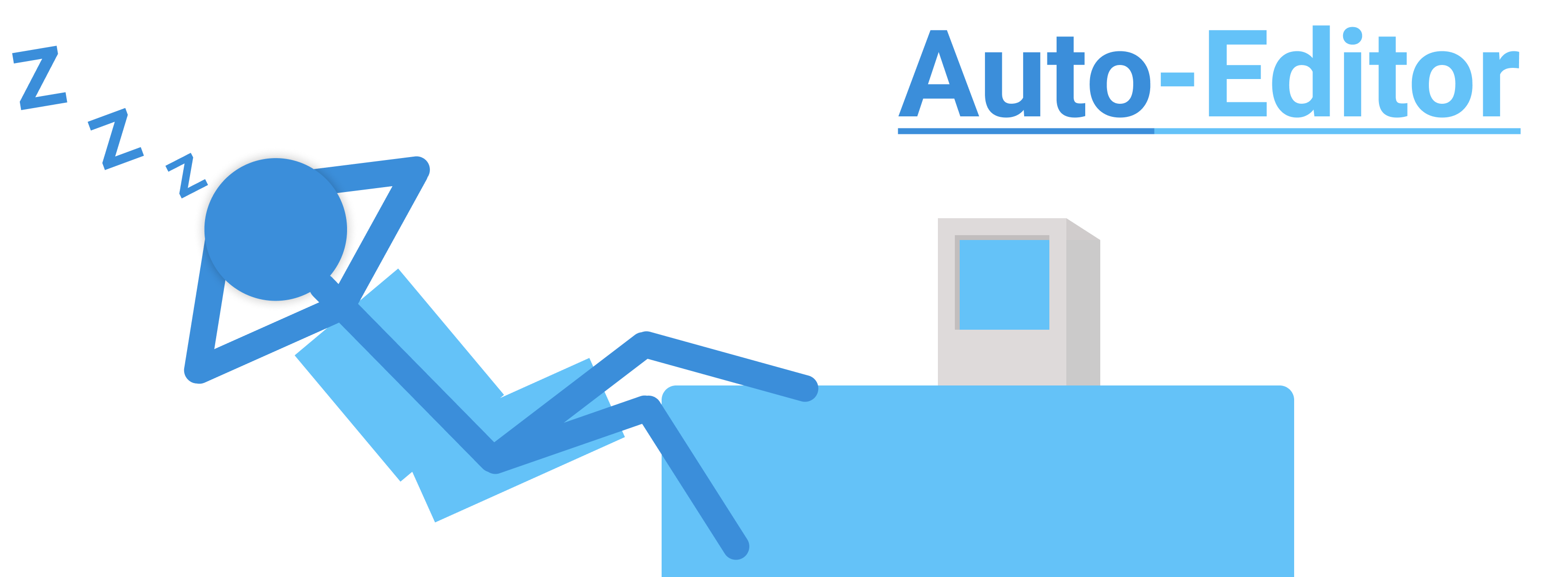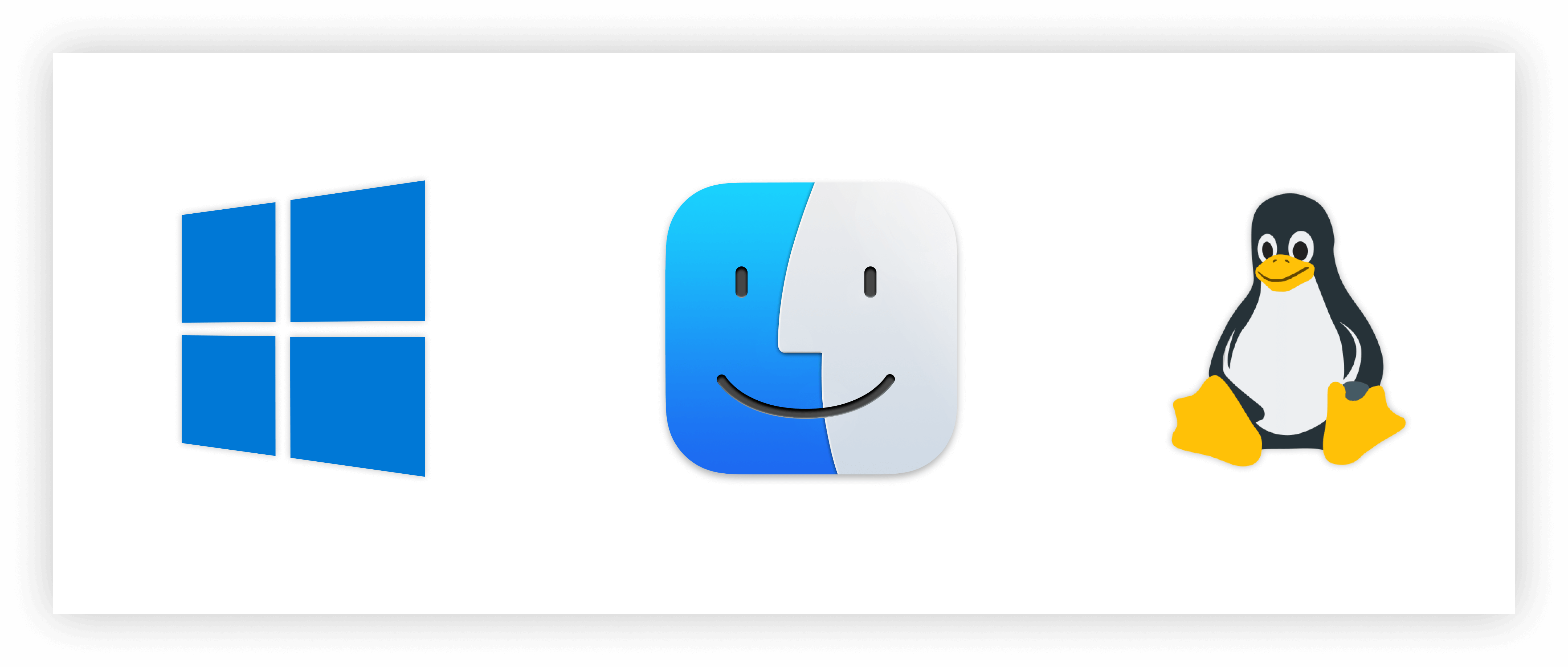Auto-Editor是一款命令行应用程序,通过各种方法(最常用的是音频响度)自动编辑视频和音频。
在进行实际编辑之前,您可以通过这个基础案例:删除视频静音区段。剪切这些区域是一项乏味的任务,特别是当视频非常长时。
auto-editor path/to/your/video.mp4
pip install auto-editor
有关更多信息,请参阅安装说明。
通过使用--margin选项来改变视频的节奏。
--margin选项添加一些"静默"部分,使编辑更加流畅。将--margin设置为0.2sec后,这将在每一次剪辑前后各多保留0.2秒原视频的内容。
auto-editor example.mp4 --margin 0.2sec
使用所有音轨进行编辑:
auto-editor multi-track.mov --edit audio:stream=all
仅使用第二、第四和第六个音轨:
# 音轨编号从0开始
auto-editor so-many-tracks.mp4 --edit "(or audio:stream=1 audio:stream=3 audio:stream=5)"
--edit选项决定auto-editor进行剪辑的方案。
例如,通过设置--edit motion来剪辑视频中的静止部分。
# 剪辑掉运动百分比低于2%的部分。
auto-editor example.mp4 --edit motion:threshold=2%
# 默认情况下,--edit设置为"audio:threshold=4%"。
auto-editor example.mp4
# 不同的音轨可以使用不同的属性设置。
auto-editor multi-track.mov --edit "(or audio:stream=0 audio:threshold=10%,stream=1)"
可以同时使用不同的编辑方法。
# 'threshold'始终是edit-method对象的第一个参数
auto-editor example.mp4 --edit "(or audio:3% motion:6%)"
要导出auto-editor本应被剪切掉的部分,请将--video-speed设置为99999,--silent-speed设置为1。这与通常的默认值相反。
auto-editor example.mp4 --video-speed 99999 --silent-speed 1
使用以下命令创建一个可以导入Adobe Premiere Pro的XML文件:
auto-editor example.mp4 --export premiere
Auto-Editor还可以导出到:
| 目标软件 | 命令 |
|---|---|
| DaVinci Resolve | --export resolve |
| Final Cut Pro | --export final-cut-pro |
| ShotCut | --export shotcut |
同理可以导入到其他支持premiere格式的编辑器(例如Sony Vegas)。如果您喜欢的编辑器不支持该格式,您可以使用--export clip-sequence,它会创建许多视频剪辑,此后可以像导入其他视频一样导入和操作。
使用--cut-out选项强制删除一个区域。
# 剪辑掉前30秒。
auto-editor example.mp4 --cut-out start,30sec
# 剪辑掉前30帧。
auto-editor example.mp4 --cut-out start,30
# 剪辑掉最后10秒。
auto-editor example.mp4 --cut-out -10sec,end
# 剪辑掉前10秒和剪辑掉从15秒到20秒的范围。
auto-editor example.mp4 --cut-out start,10sec 15sec,20sec
当然,您可以使用基于--edit的配置。
如果您不希望进行任何自动的剪辑,可以使用--edit none或--edit all/e。
# 剪辑掉前5秒,其余部分保留。
auto-editor example.mp4 --edit none --cut-out start,5sec
# 保留前5秒,剪辑掉其余部分。
auto-editor example.mp4 --edit all/e --add-in start,5sec
列出所有可用选项:
auto-editor --help
使用--help获取关于特定选项的更多信息:
auto-editor --scale --help
--scale NUM
默认值: 1.0
将输出视频的分辨率缩放NUM倍
Auto-Editor采用Public Domain授权,并包含除下列目录之外的所有目录。Auto-Editor由这些人创建。
ae-ffmpeg采用LGPLv3许可证。ffmpeg和ffprobe程序由FFmpeg团队创建。