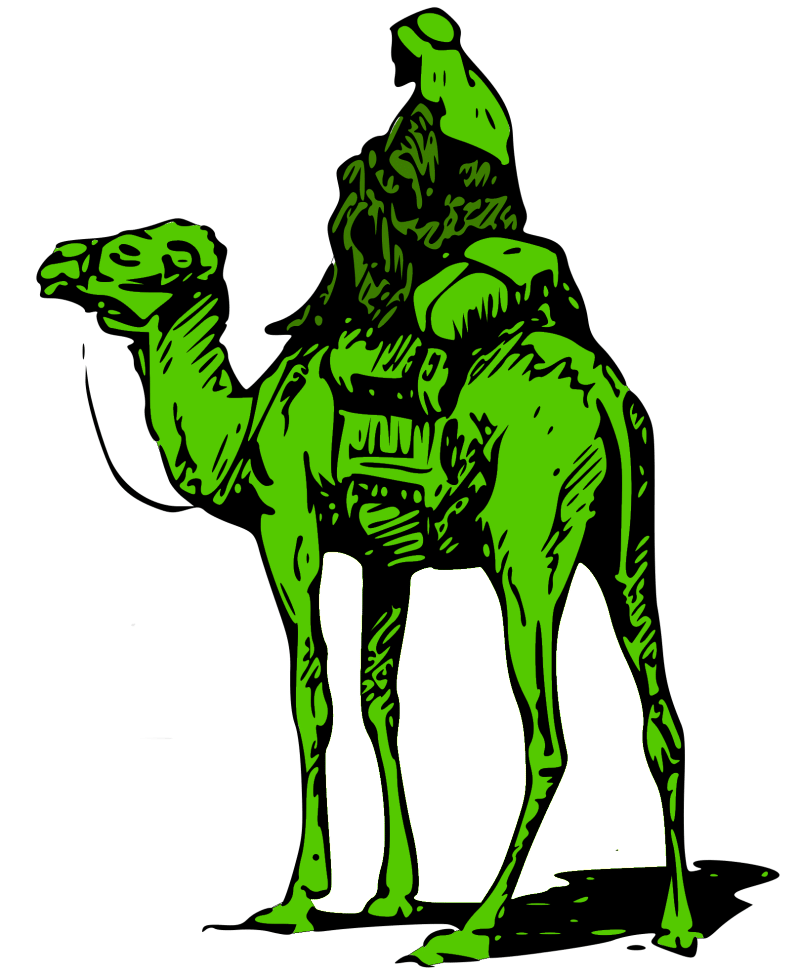An effective tool for navigating the dark web
DEDSEC Tor-Ghost, a CLI based tool engineered for individuals prioritizing their online privacy and security. Tor-Ghost harnesses the formidable anonymity of the Tor network by dynamically rotating Tor relays every 5 seconds, significantly enhancing your digital privacy.
| Feature | Description |
|---|---|
| 1. Rapid Relay Switching | Automatically changes Tor relays every 5 seconds to ensure your connection remains anonymous and secure. |
| 2. Enhanced Privacy | By frequently shifting relays, Tor-Ghost makes it significantly harder for anyone to track your online activities. |
| 2. User-Friendly Interface | Simple and intuitive controls allow you to manage your privacy with ease. |
| 2. Seamless Integration | Works smoothly with the Tor network without tor browser, ensuring reliable and consistent performance. |
* git clone https://github.com/0xbitx/DEDSEC_TOR-GHOST.git
* cd DEDSEC_TOR-GHOST
* sudo apt install tor
* sudo pip3 install tabulate
* chmod +x dedsec_torghost
* sudo ./dedsec_torghost
Follow these steps to install FoxyProxy on your browser:
Open Your Browser:
Start by launching your preferred web browser.
Navigate to Extensions:
Click on the menu icon (three vertical dots) at the top-right corner of your browser window.
Select "Extensions" from the dropdown menu.
Search for FoxyProxy:
In the Extensions page, find the search bar (usually at the top-right corner).
Type "FoxyProxy" and press Enter.
Click on "Add" or "Install" next to the official FoxyProxy extension.
Install FoxyProxy:
Follow the prompts to complete the installation. It should only take a moment.
Access FoxyProxy Settings:
Once installed, locate the FoxyProxy icon in your browser's toolbar (near the address bar).
Click on the FoxyProxy icon to open its menu.
Configure Proxies:
Select "Proxies" from the FoxyProxy menu.
Click on "Add"
Add Proxy Details:
Enter the following details for your proxy configuration:
Title: DEDSEC
Type: SOCKS4
Hostname: 127.0.0.1
Port: 9050
Click "Save" or "OK" to save your new proxy configuration.
Activate FoxyProxy:
To use the proxy, click on the FoxyProxy icon again in your browser's toolbar.
Select the proxy configuration you created ("DEDSEC") from the dropdown menu.
- Kali Linux
- Parrot OS
- Ubuntu
If you find my work helpful and want to support me, consider making a donation. Your contribution will help me continue working on open-source projects.
Bitcoin Address: 36ALguYpTgFF3RztL4h2uFb3cRMzQALAcm